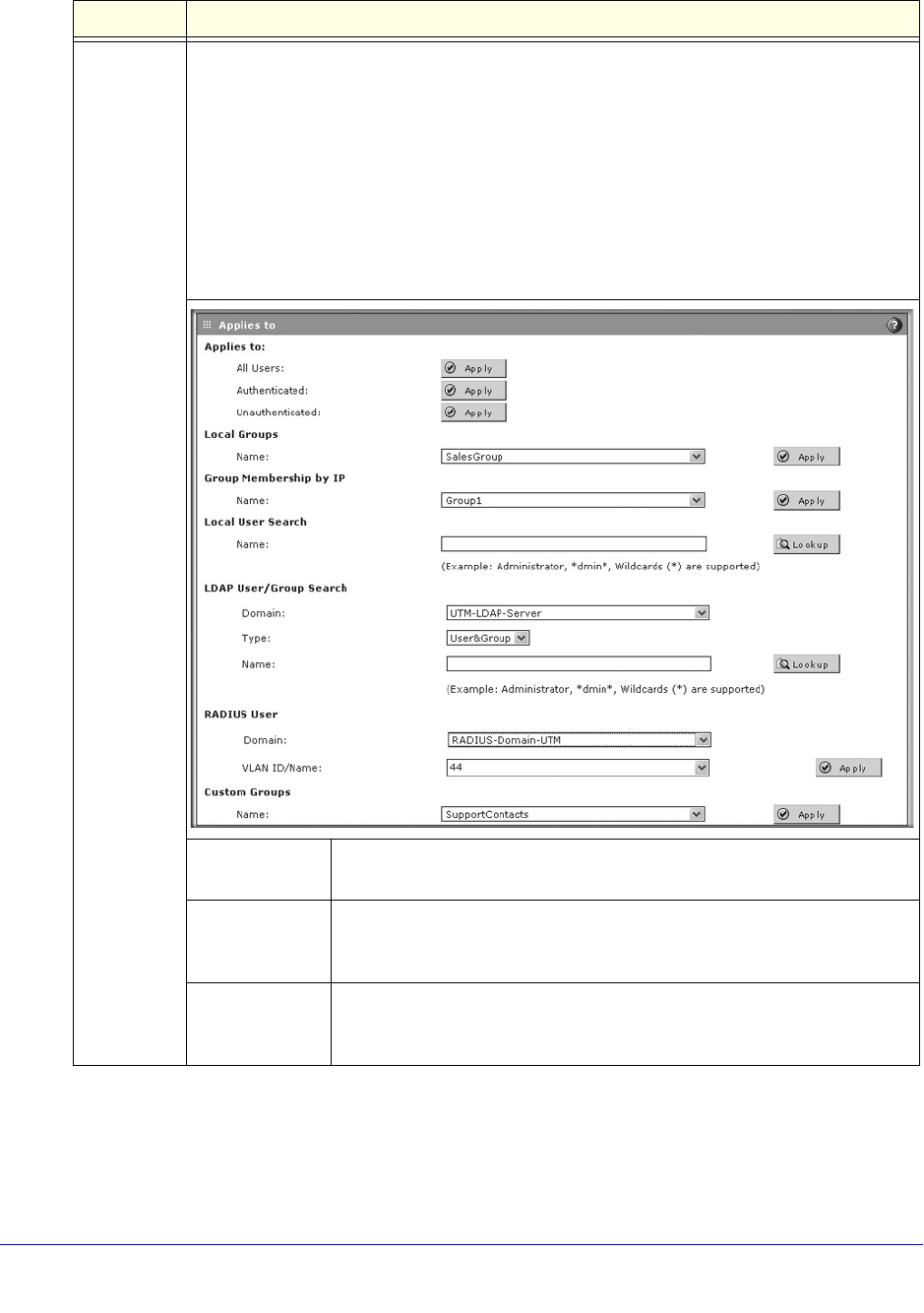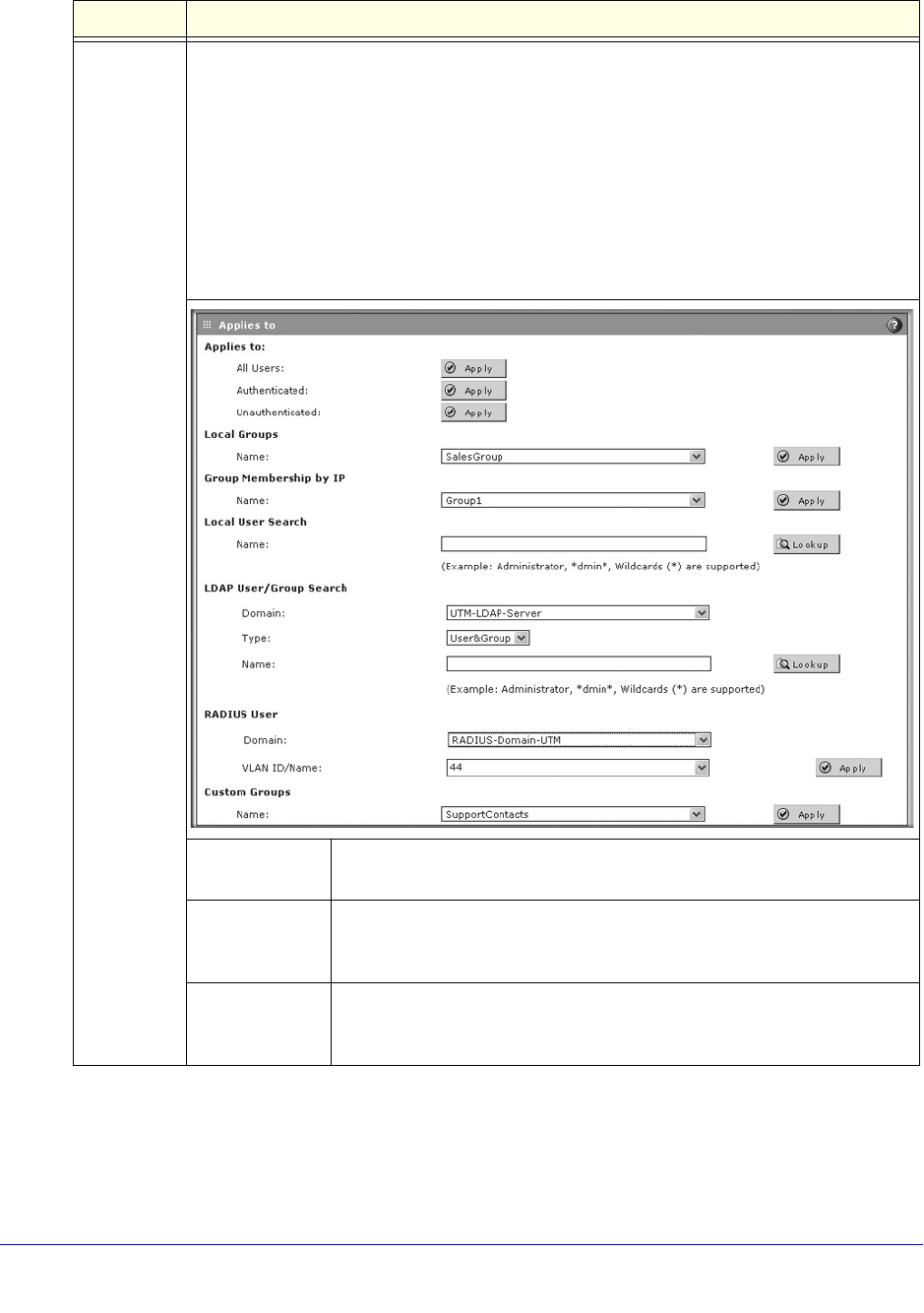
Content Filtering and Optimizing Scans
253
ProSecure Unified Threat Management (UTM) Appliance
Domain
User/Group
Click the Edit button to open the Applies To pop-up screen, which lets you configure a
domain, group, or individual user to which the exception needs to apply (see the screen later
in this table).
If applicable, on the Applies To screen, click a Lookup button to retrieve a group or user.
When you have made your decision, click an Apply button to add the domain to the Domain
field on the Add Exception screen and the group and user to the User/Group field on the Add
Exception screen.
Note: The Domain field can remain blank for some special users or groups.
The following screen and rows in this table explain the options on the Applies To screen.
All Users Click the Apply button to apply the exception to all users, both
authenticated and unauthenticated.
Authenticated Click the Apply button to apply the exception to all authenticated users.
These are users who have actively logged in to the UTM and who have
been authenticated.
Unauthenticated Click the Apply button to apply the exception to all unauthenticated users.
These are users who have not actively logged in to the UTM. By default,
these users are assigned the account name anonymous.
Table 57. Add or Edit Exceptions screen settings (continued)
Setting Description