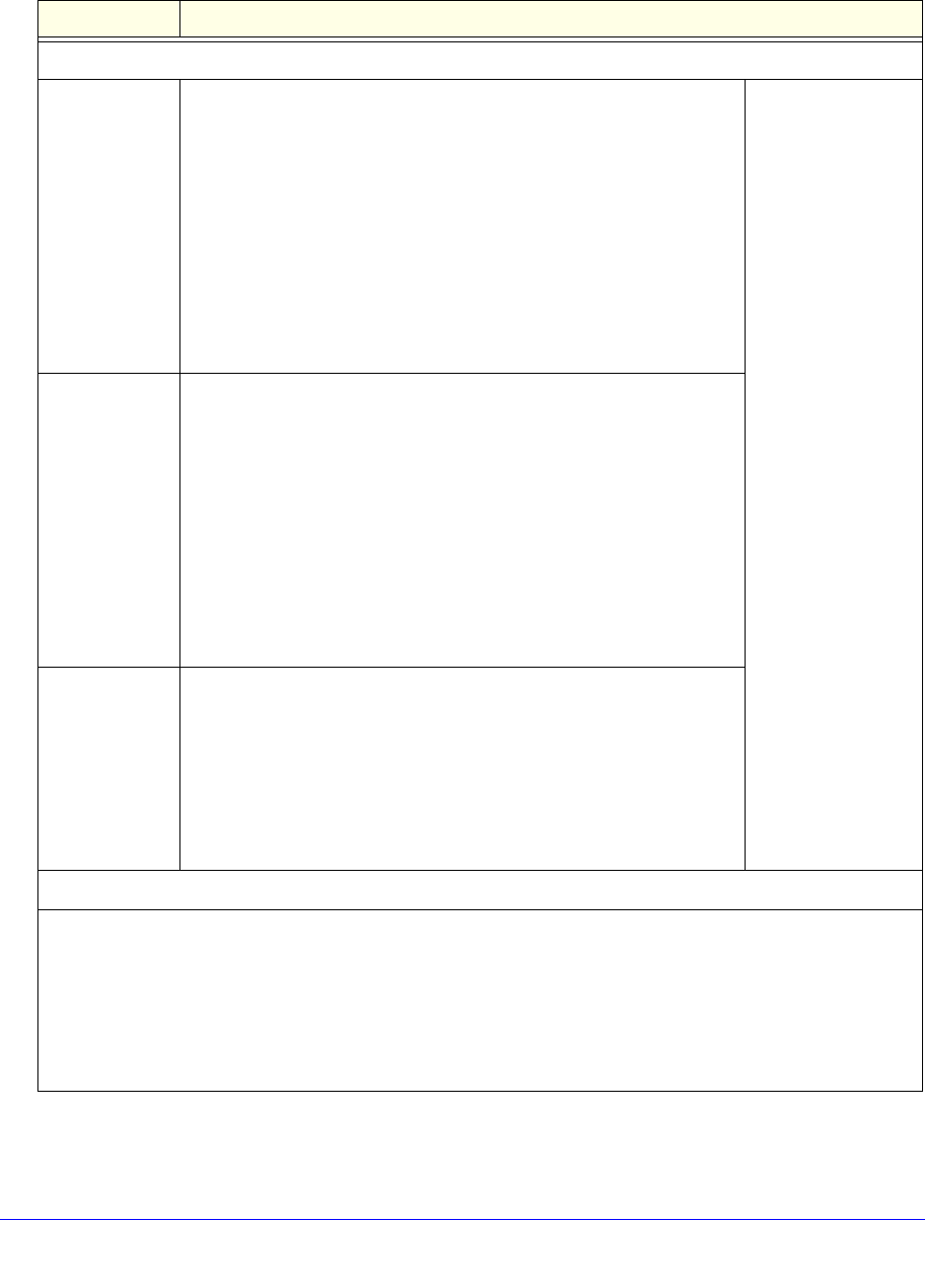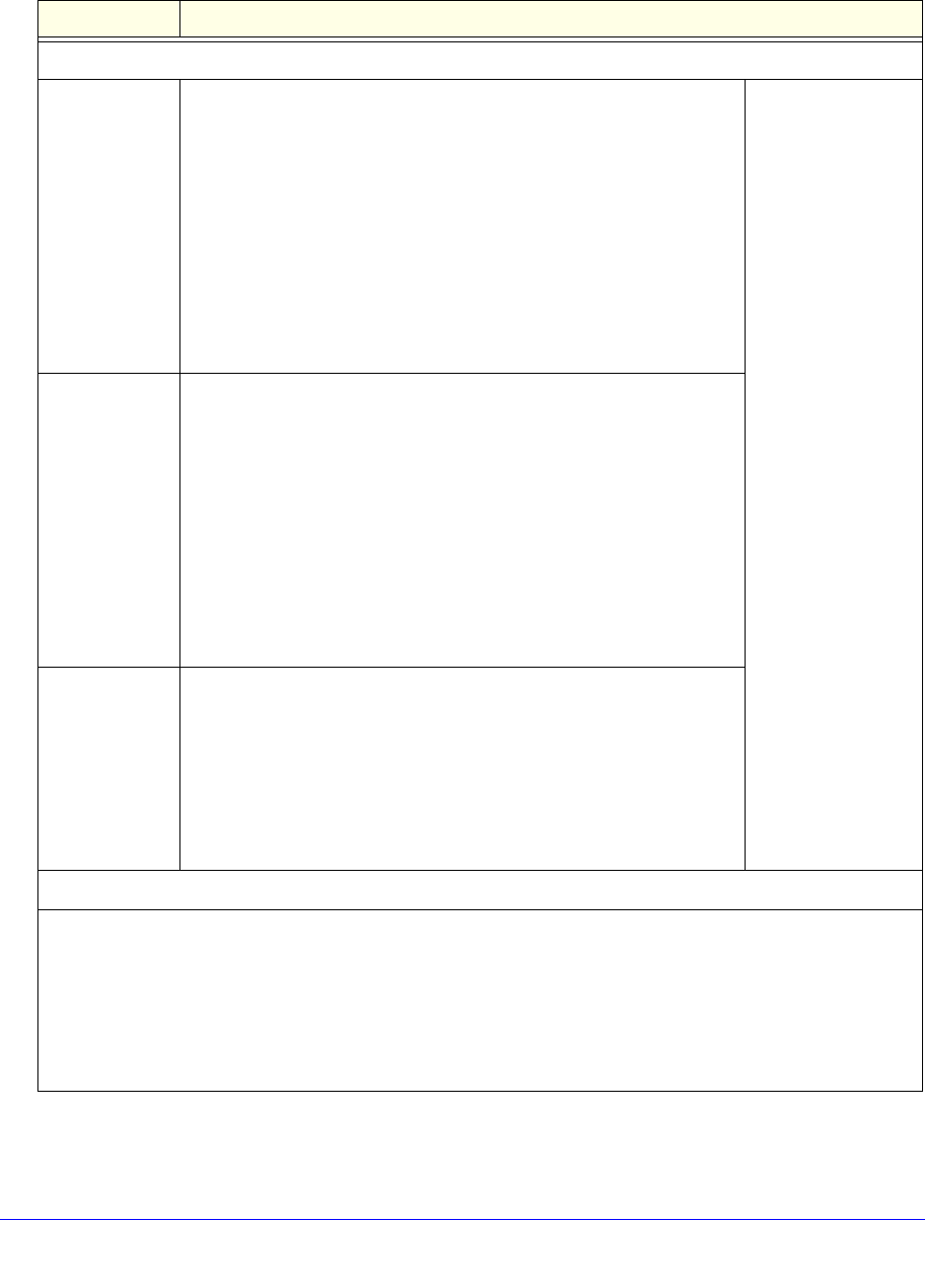
Use the Setup Wizard to Provision the UTM in Your Network
59
ProSecure Unified Threat Management (UTM) Appliance
After you have completed the steps in the Setup Wizard, you can change the web security
settings by selecting Application Security > HTTP/HTTPS > Malware Scan. The Malware
Table 9. Setup Wizard Step 6: Web Security screen settings
Setting Description
Action
HTTP From the HTTP drop-down list, select one of the following actions to be
taken when an infected web file or object is detected:
• Delete file. This is the default setting. The web file or object is
deleted, and a log entry is created.
• Log only. Only a log entry is created. The web file or object is not
deleted.
• Quarantine file. The web file or object is quarantined, and a log
entry is created (see the Note on page 193).
Select the Streaming check box to enable streaming of partially
downloaded and scanned HTTP file parts to the user. This method
allows the user to experience more transparent web downloading.
Streaming is enabled by default.
To disable antivirus
scanning, clear the
corresponding check
box.
HTTPS From the HTTPS drop-down list, select one of the following actions to
be taken when an infected web file or object is detected:
• Delete file. This is the default setting. The web file or object is
deleted, and a log entry is created.
• Log only. Only a log entry is created. The web file or object is not
deleted.
• Quarantine file. The web file or object is quarantined, and a log
entry is created (see the Note on page 193).
Select the Streaming check box to enable streaming of partially
downloaded and scanned HTTPS file parts to the user. This method
allows the user to experience more transparent web downloading.
Streaming is enabled by default.
FTP From the FTP drop-down list, select one of the following actions to be
taken when an infected web file or object is detected:
• Delete file. This is the default setting. The FTP file or object is
deleted, and a log entry is created.
• Log only. Only a log entry is created. The FTP file or object is not
deleted.
• Quarantine file. The FTP file or object is quarantined, and a log
entry is created (see the Note on page 193).
Scan Exceptions
The default maximum size of the file or object that is scanned is 2048 KB, but you can define a maximum size of
up to 10240 KB. However, setting the maximum size to a high value might affect the UTM’s performance (see
Performance Management on page 428).
From the drop-down list, select one of the following actions to be taken when the file or message exceeds the
maximum size:
• Skip. The file is not scanned but skipped, leaving the end user vulnerable. This is the default setting.
• Block. The file is blocked and does reach the end user.