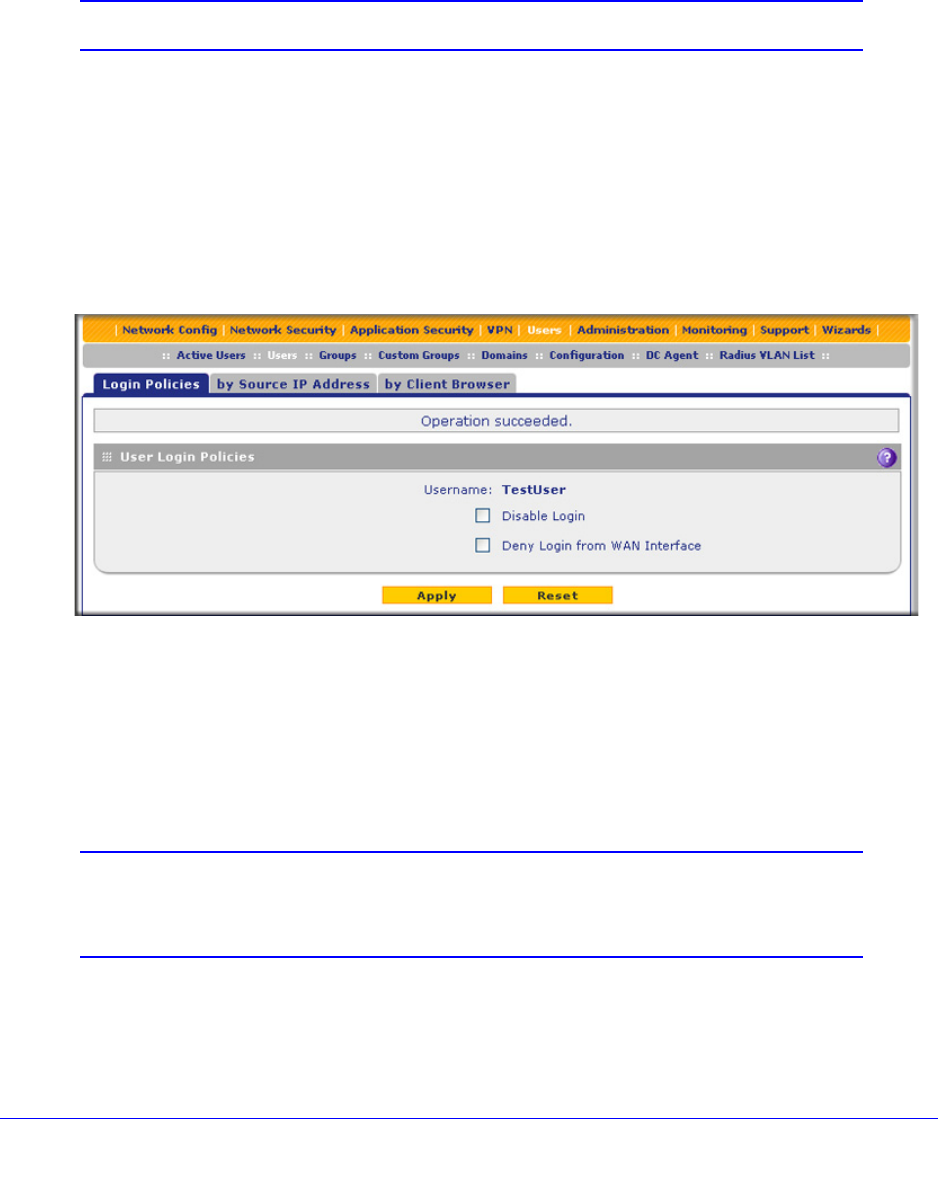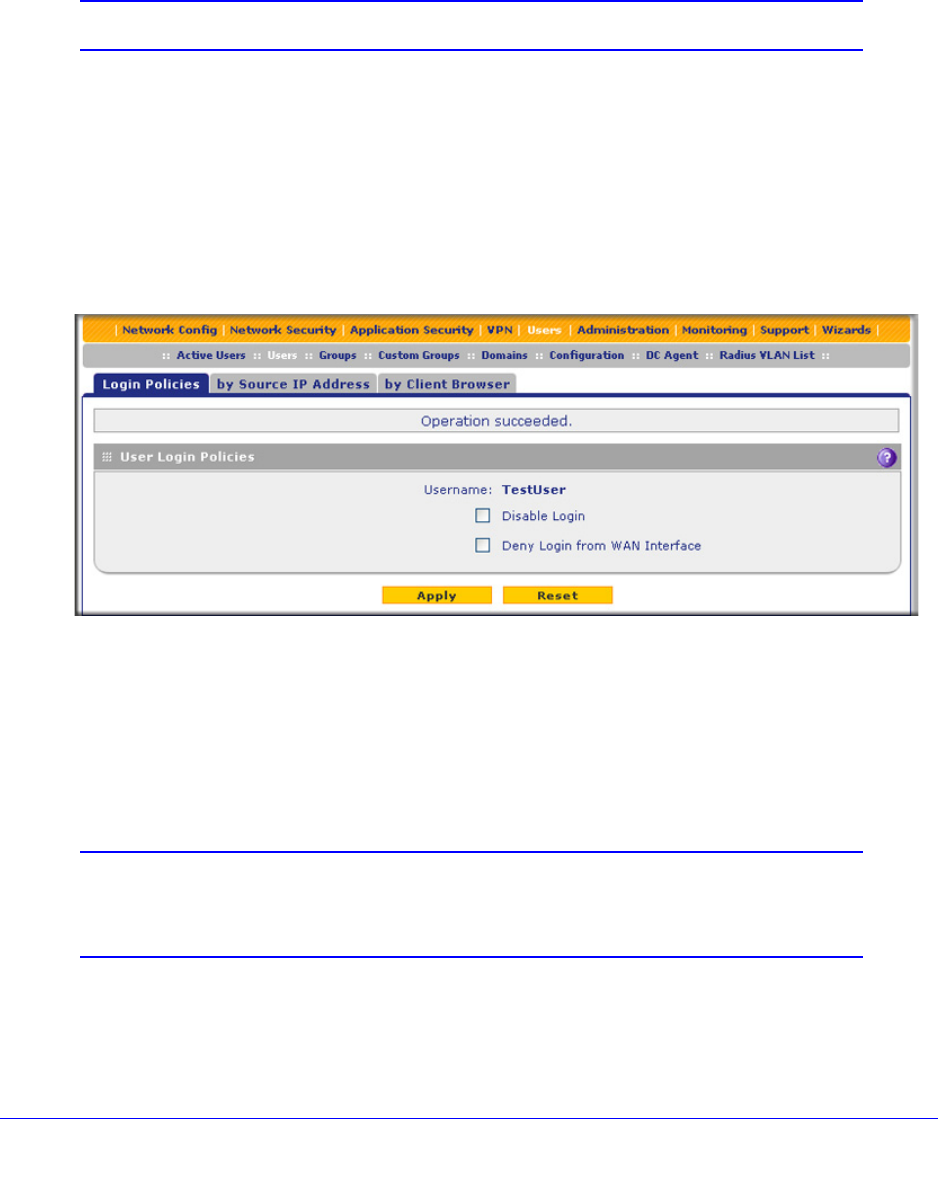
Manage Users, Authentication, and VPN Certificates
404
ProSecure Unified Threat Management (UTM) Appliance
Set User Login Policies
You can restrict the ability of defined users to log in to the UTM’s web management interface.
You can also require or prohibit logging in from certain IP addresses or from particular
browsers.
Note: User logon policies are not applicable to PPTP and L2TP users.
Configure Login Policies
To configure user login policies:
1. Select Users > Users. The Users screen displays (see Figure 238 on page 402).
2. In the Action column of the List of Users table, click the Policies table button for the user for
which you want to set login policies. The policies submenu tabs display, with the Login
Policies screen in view:
Figure 240.
3. In the User Login Policies section of the screen, make the following selections:
• To prohibit this user from logging in to the UTM, select the Disable Login check box.
• To prohibit this user from logging in from the WAN interface, select the Deny Login
from WAN Interface check box. In this case, the user can log in only from the LAN
interface.
Note: For security reasons, the Deny Login from WAN Interface check box
is selected by default for guests and administrators. The Disable
Login check box is disabled (masked out) for administrators.
4. Click Apply to save your settings.