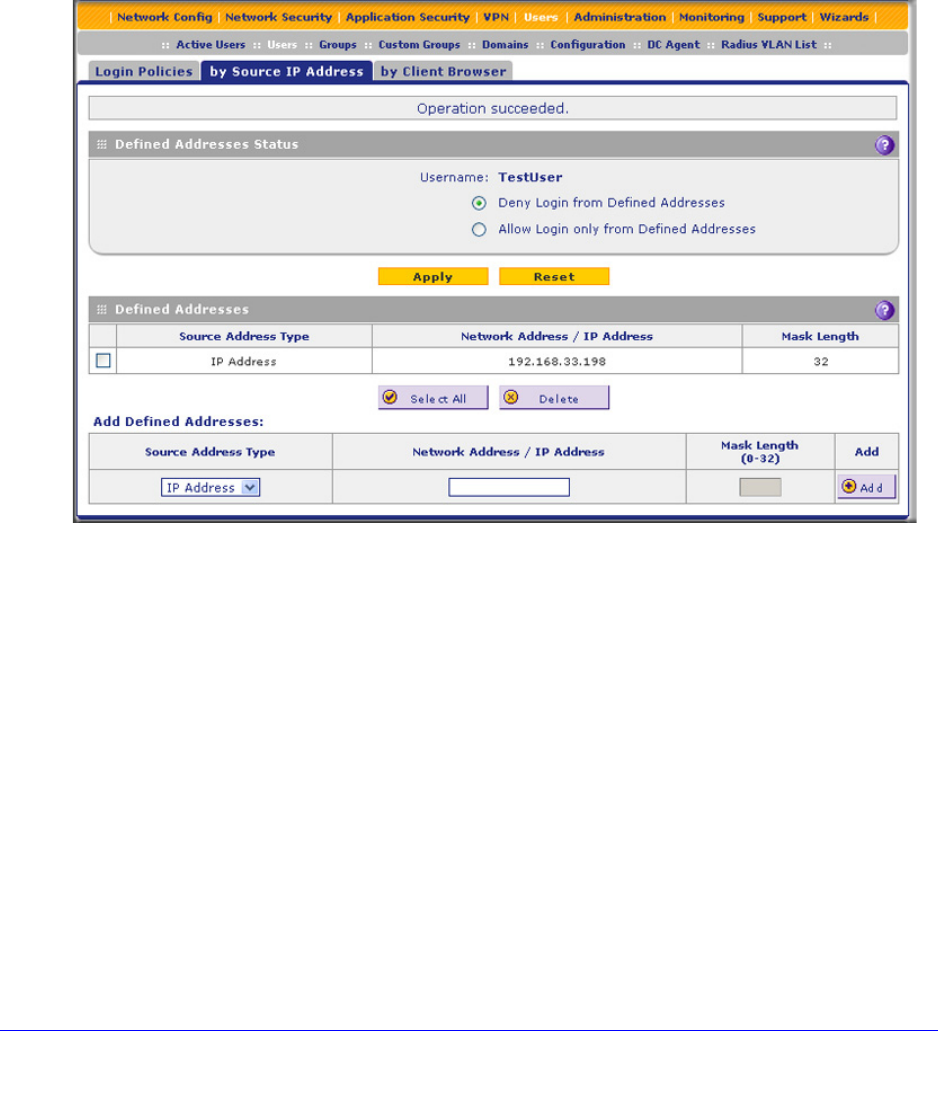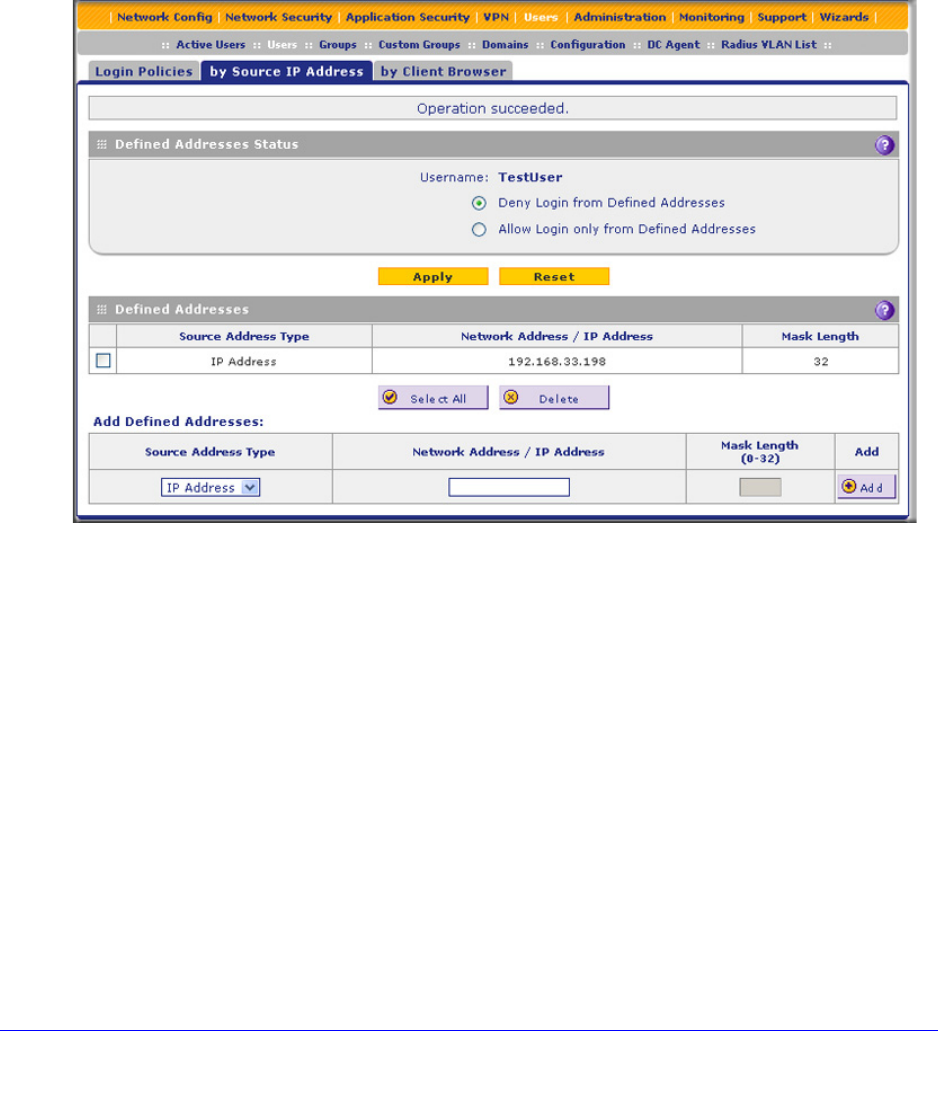
Manage Users, Authentication, and VPN Certificates
405
ProSecure Unified Threat Management (UTM) Appliance
Configure Login Restrictions Based on IP Address
To restrict logging in based on IP address:
1. Select Users > Users. The Users screen displays (see Figure 238 on page 402).
2. In the Action column of the List of Users table, click the Policies table button for the user for
which you want to set login policies. The policies submenu tabs display, with the Login
Policies screen in view.
3. Click the By Source IP Address submenu tab. The By Source IP Address screen displays.
(The following figure shows an IP address in the Defined Addresses table as an example.)
Figure 241.
4. In the Defined Addresses Status section of the screen, select one of the following radio
buttons:
• Deny Login from Defined Addresses. Deny logging in from the IP addresses in the
Defined Addresses table.
• Allow Login only from Defined Addresses. Allow logging in from the IP addresses
in the Defined Addresses table.
5. Click Apply to save your settings.