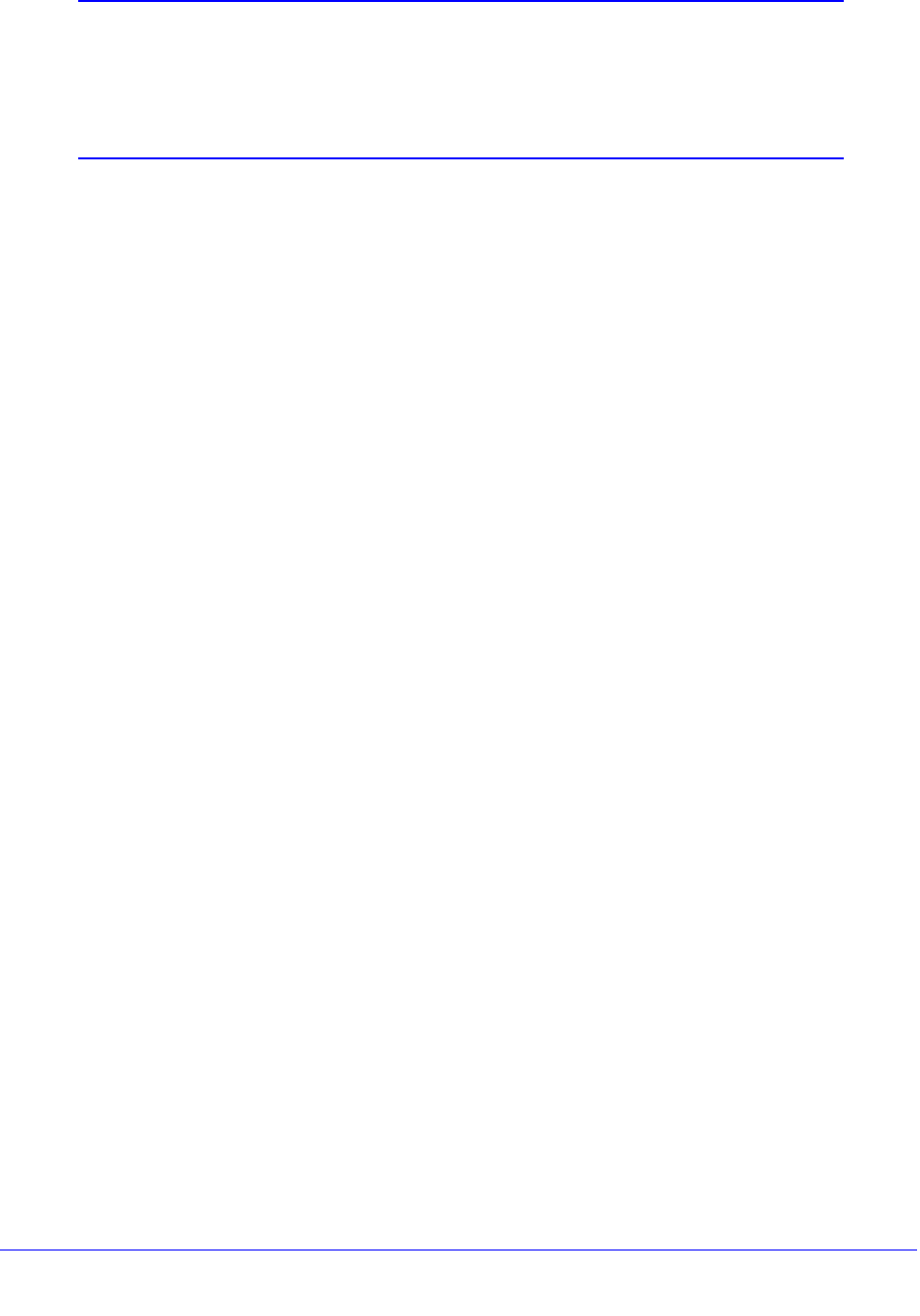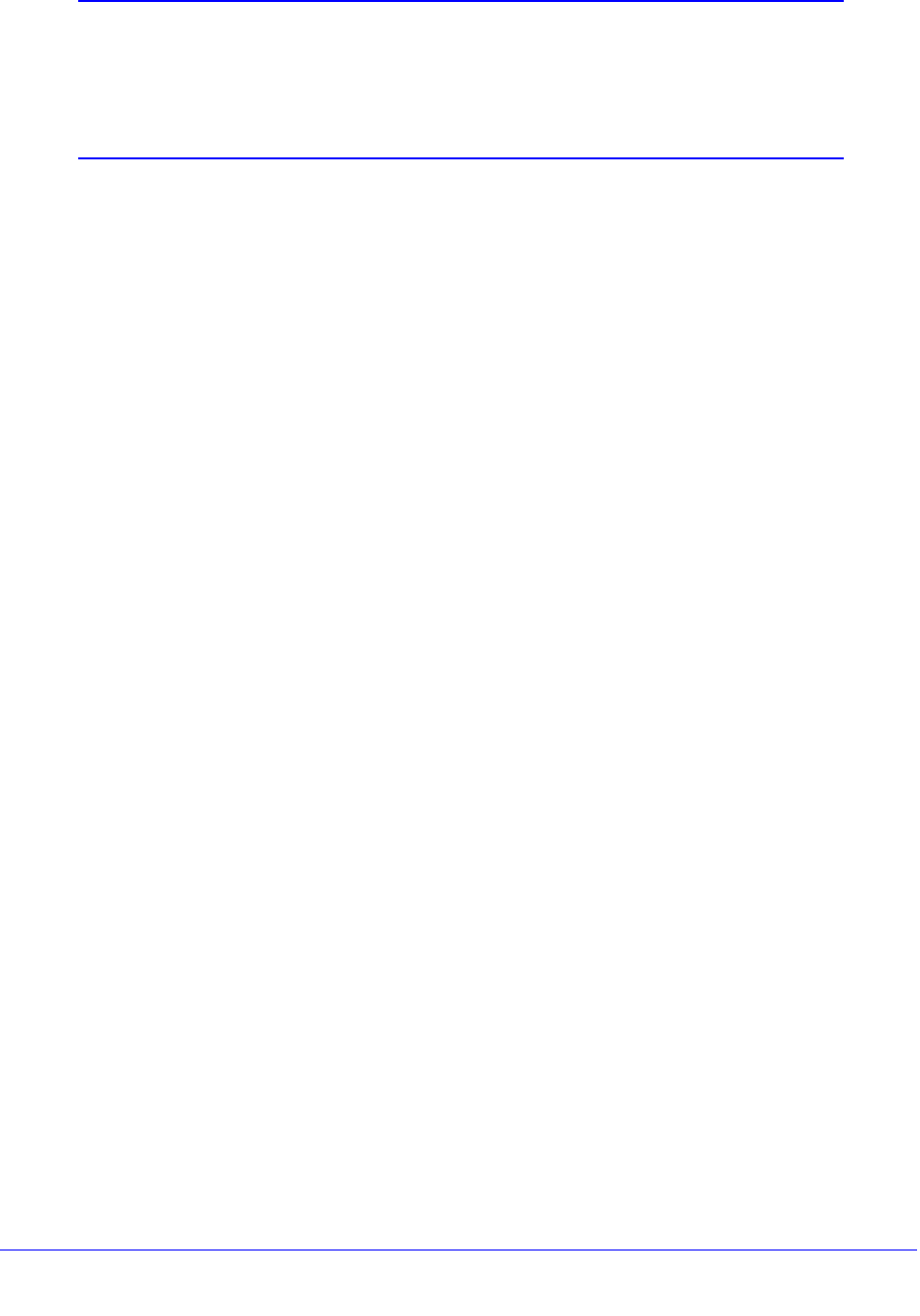
Wireless Network Module for the UTM9S and UTM25S
580
ProSecure Unified Threat Management (UTM) Appliance
Note: Failure to follow these guidelines can result in significant performance
degradation or inability to connect to the wireless network module. For
complete performance specifications, see the data sheet on the
ProSecure UTM series home page at
http://prosecure.netgear.com/products/prosecure-utm-series/index.php.
For best results, place your UTM9S or UTM25S according to the following general
guidelines:
• Near the center of the area in which your wireless devices will operate.
• In an elevated location such as a high shelf where the wirelessly connected devices have
line-of-sight access (even if through walls).
• Away from sources of interference, such as computers, microwaves ovens, and 2.4-GHz
cordless phones.
• Away from large metal surfaces or water.
• Placing the antennas in a vertical position provides the best side-to-side coverage.
Placing the antennas in a horizontal position provides the best up-and-down coverage.
• If you are using multiple wireless access points, it is better if the wireless network module
and an adjacent wireless access point use different radio frequency channels to reduce
interference. The recommended channel spacing between adjacent wireless access
points is five channels (for example, use channels 1 and 6, or 6 and 11, or 1 and 11).
• The time it takes to establish a wireless connection can vary depending on both your
security settings and placement. WEP connections can take slightly longer to establish.
Also, WEP encryption can consume more battery power on a notebook computer.
Configure the Basic Radio Settings
The default wireless mode is 802.11bg. You can change the wireless mode, country, and
many other radio settings on the Radio Settings screen (described in this section) and on the
Advanced Wireless screen (see Configure Advanced Radio Settings on page 598). The
default radio settings should work well for most configurations.
To configure the basic radio settings:
1. Select Network Config > Wireless Settings > Radio Settings. The Radio Settings
screen displays: