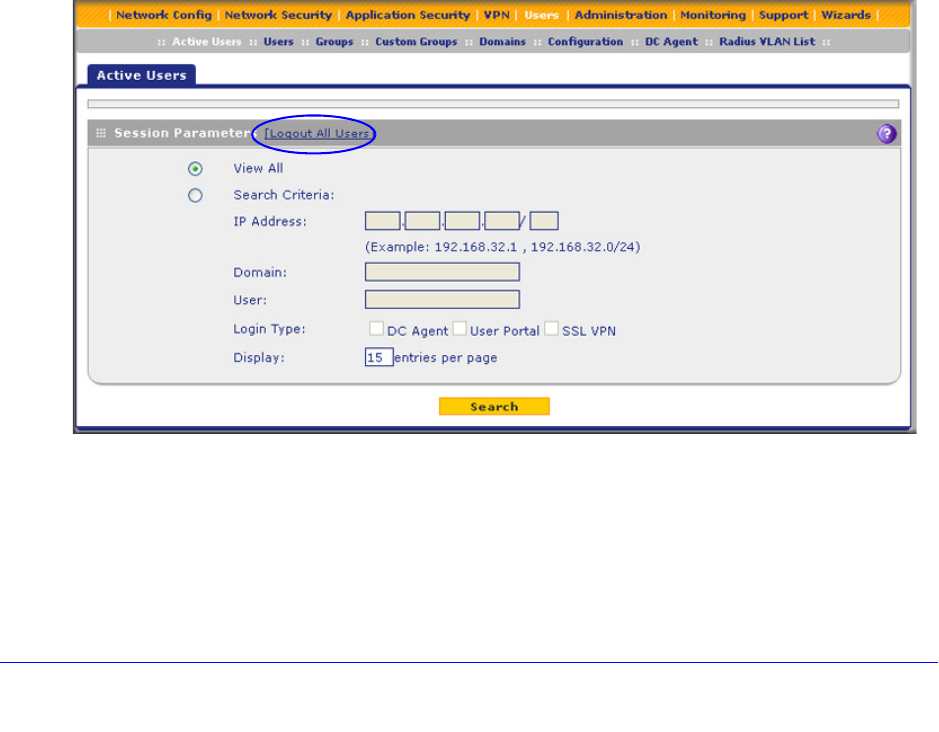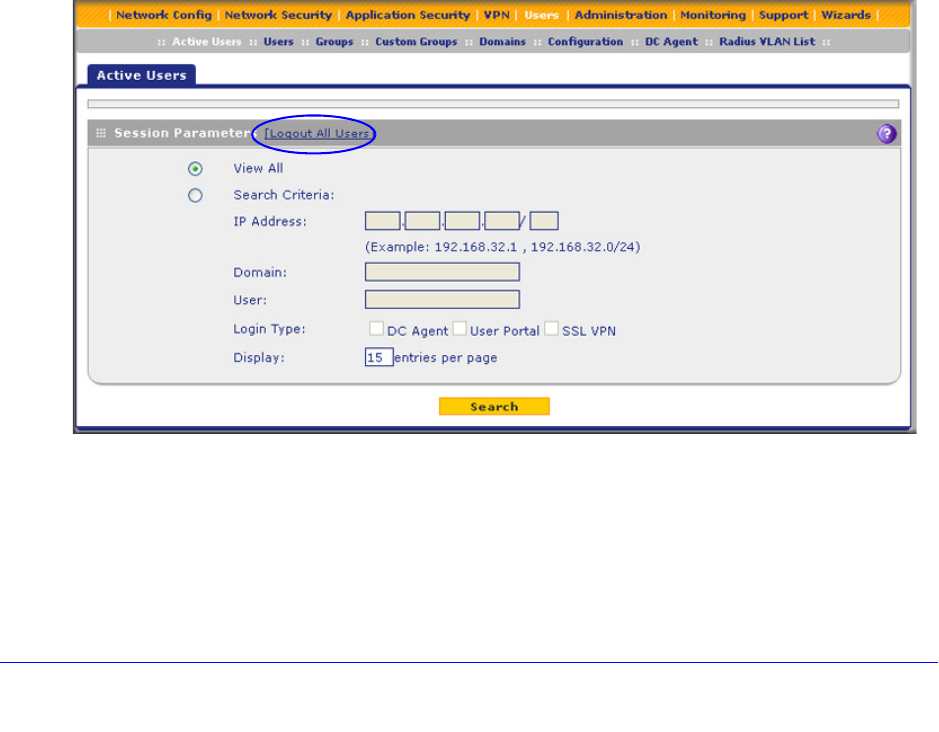
Manage Users, Authentication, and VPN Certificates
417
ProSecure Unified Threat Management (UTM) Appliance
4. Click Apply to save the session settings.
5. Locate the Users Portal Login Settings section on screen. Specify the default domain
settings:
• From the Default Domain drop-down list, select a domain that you previously
configured on the Domain screen (see Configure Domains on page 388). This
domain is presented on the User Portal Login screen (see Figure 226 on page 382).
By default, the domain that is presented is geardomain.
• Select the Authenticate User with User Selected Domain check box to limit the
authentication on the User Portal Login screen to the domain that you select from the
Default Domain drop-down list. If you do not select this check box, the UTM attempts
to authenticate users through all the domains that are listed in the drop-down list on
the User Portal Login screen. When authentication through one domain fails, the UTM
attempts authentication through another domain.
6. Click Apply to save the default domain settings.
View and Log Out Active Users
A user with administrative privileges can view the active users and log out selected or all
active users.
To log out all active users:
1. Select Users > Active Users. The Active Users screen displays:
Figure 251.
2. Click the Logout All Users button in the gray settings bar at the top of the Active Users
screen.