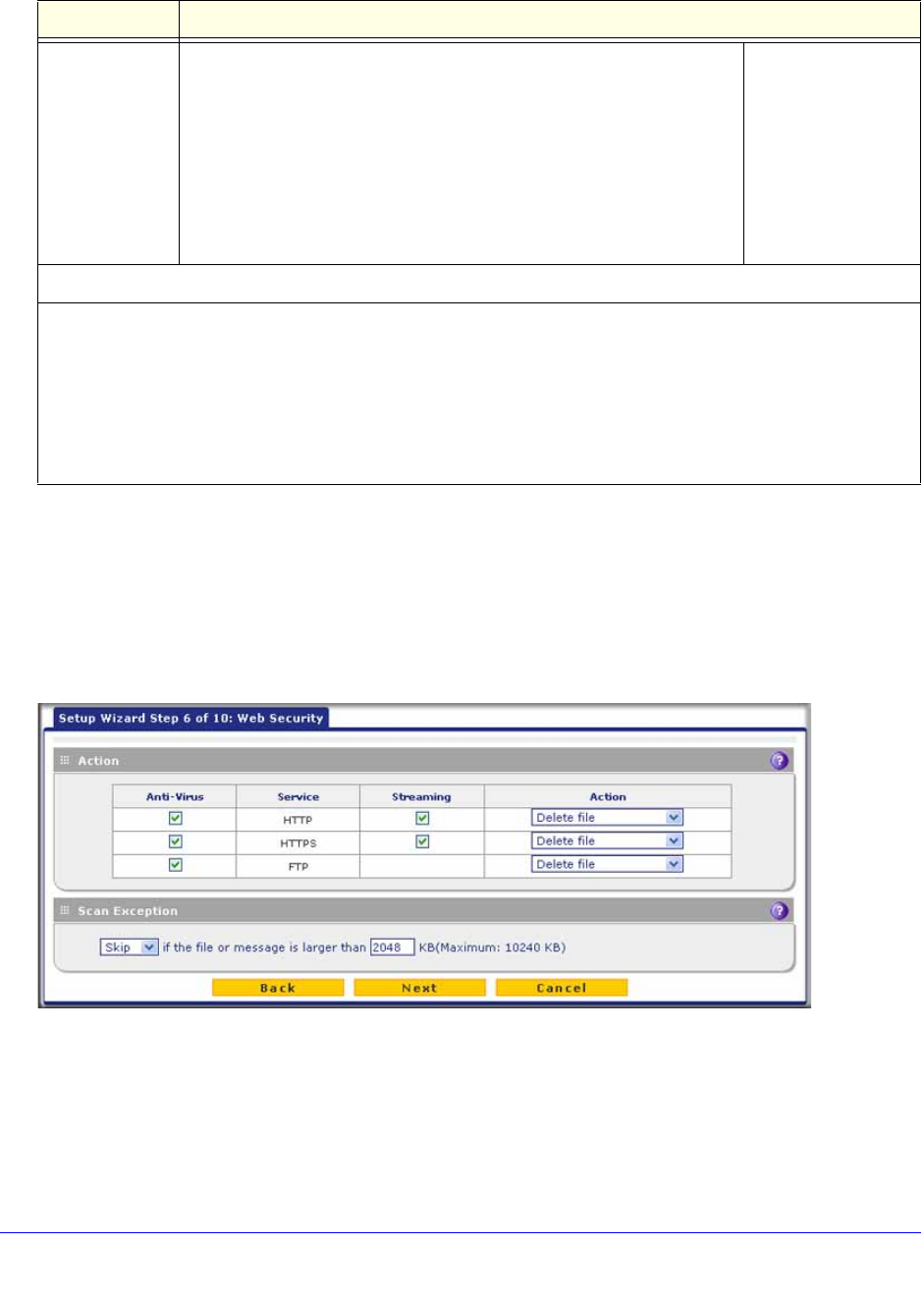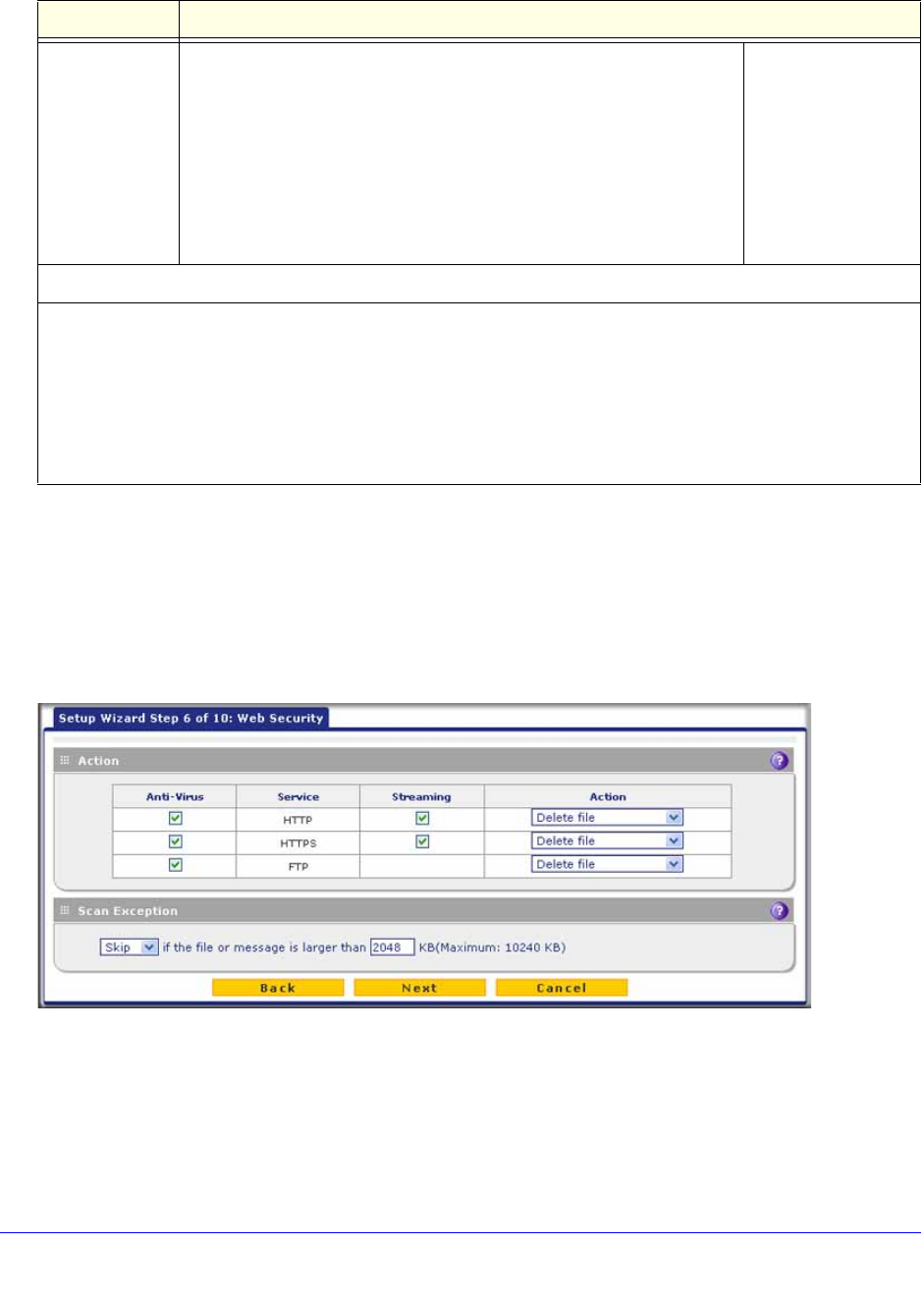
Use the Setup Wizard to Provision the UTM in Your Network
58
ProSecure Unified Threat Management (UTM) Appliance
After you have completed the steps in the Setup Wizard, you can change the email security
settings by selecting Application Security > Email Anti-Virus. The Email Anti-Virus screen
also lets you specify notification settings and email alert settings. For more information about
these settings, see Customize Email Antivirus and Notification Settings on page 196.
Setup Wizard Step 6 of 10: Web Security
Figure 31.
Enter the settings as explained in the following table, and then click Next to go the following
screen.
IMAP From the IMAP drop-down list, select one of the following actions to be
taken when an infected email is detected:
• Delete attachment. This is the default setting. The email is not
blocked, but the attachment is deleted, and a log entry is created.
• Log only. Only a log entry is created. The email is not blocked,
and the attachment is not deleted.
• Quarantine attachment. The email is not blocked, but the
attachment is quarantined on a ReadyNAS, and a log entry is
created (see the Note on page 193).
To disable antivirus
scanning, clear the
corresponding check
box.
Scan Exceptions
The default maximum size of the file or message that is scanned is 2048 KB, but you can define a maximum size
of up to 10240 KB. However, setting the maximum size to a high value might affect the UTM’s performance (see
Performance Management on page 428).
From the drop-down list, select one of the following actions to be taken when the file or message exceeds the
maximum size:
• Skip. The file is not scanned but skipped, leaving the end user vulnerable. This is the default setting.
• Block. The file is blocked and does not reach the end user.
Table 8. Setup Wizard Step 5: Email Security screen settings (continued)
Setting Description