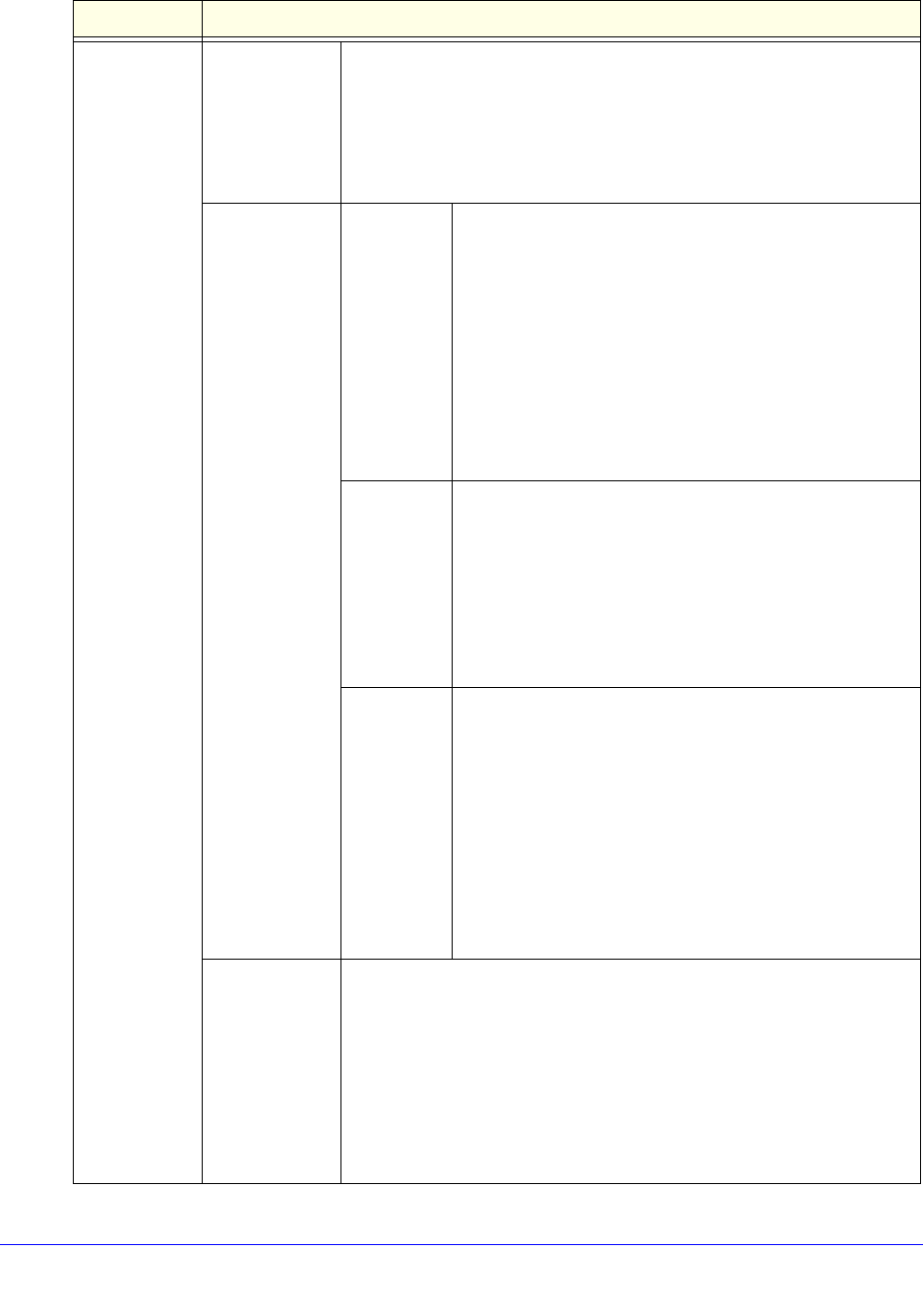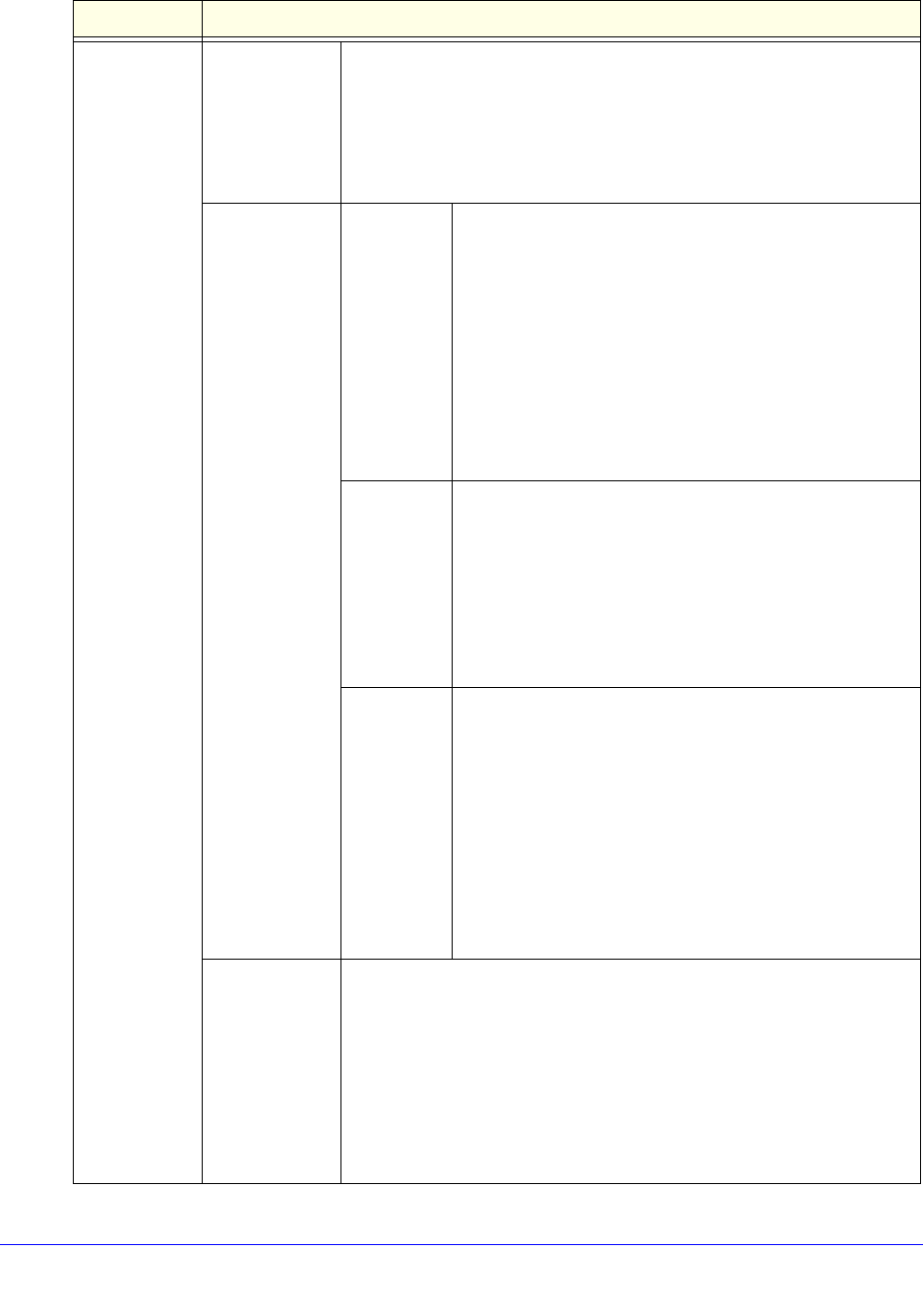
Content Filtering and Optimizing Scans
261
ProSecure Unified Threat Management (UTM) Appliance
Category Type
(continued)
Application
(continued)
To remove one or more categories or applications from the
Applications in this Category table:
1. Select the check boxes that are associated with the categories or
applications, or select all entries in the table by clicking the Select All
table button.
2. Click the Remove table button.
URL Filtering URLs in this
Category
This field contains the URLs that are added to the custom
category. To add a URL to this field, use the Add URL field
or the Import from File tool (see explanations later in this
table). You can add a maximum of 2000 URLs.
Note: Wildcards (*) are supported. For example, if you
enter www.net*.com in the Add URL field and then click
the Add table button, any URL that begins with www.net
and ends with .com is included in the custom category.
Note: To delete one or more URLs, highlight the URLs,
and click the Delete table button.
Add URL To add a URL:
1. Type or copy a URL in the Add URL field.
2. Click the Add table button to add the URL to the URLs
in this Category field.
Note: Start the URL with http:// or https://. If you dot not
specify http:// or https://, the UTM automatically adds
http://.
Import from
File
To import a list with URLs into the URLs in this
Category field:
1. Click the Browse button and navigate to a file in .txt
format that contains line-delimited URLs (that is, one
URL per line).
2. Click the Upload table button to add the URLs to the
URLs in this Category field.
Note: Any existing URLs in the URLs in this Category
field are overwritten when you import a list of URLs from a
file.
Web Categories Use the move buttons to move entire web categories (for example,
Commerce), individual applications (for example, Commerce -
Shopping), or combinations of both from the web categories outside this
category field to the web categories in this category field (or the other
way around).
These are the functions of the move buttons:
• < or > moves one or more highlighted selections from one field to the
other.
• << or >> moves all entries from one field to the other.
Table 58. Custom Categories screen settings (continued)
Setting Description