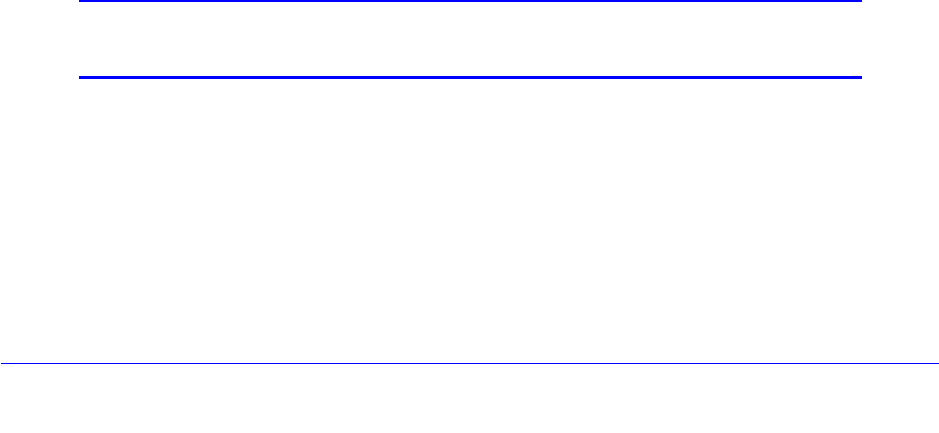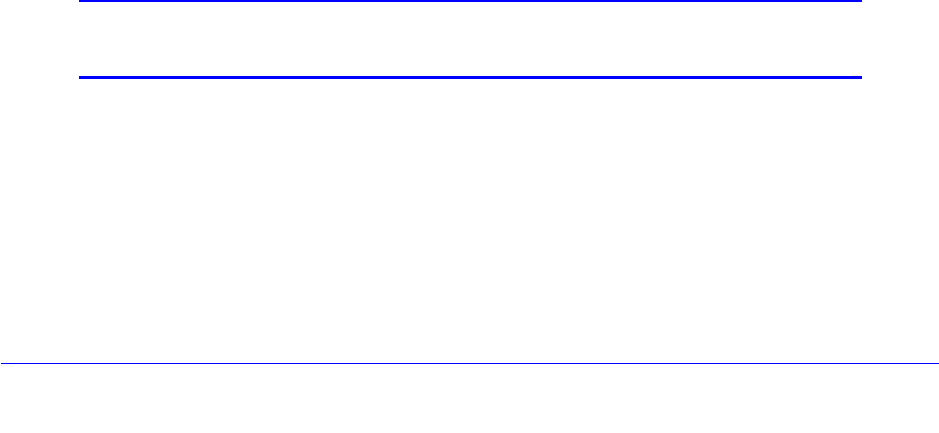
Wireless Network Module for the UTM9S and UTM25S
593
ProSecure Unified Threat Management (UTM) Appliance
To edit a wireless profile:
1. On the Wireless Profiles screen (see Figure 341 on page 588), click the Edit button in
the Action column for the wireless profile that you want to modify. The Edit Wireless
Profile screen displays. This screen is identical to the Add Wireless Profile screen.
2. Modify the settings as explained in the previous table.
3. Click Apply to save your settings.
To delete one or more wireless profiles:
1. On the Wireless Profiles screen (see Figure 341 on page 588), select the check box to
the left of each wireless profile that you want to delete, or click the Select All table
button to select all wireless profiles. (You cannot select the default wireless profile.)
2. Click the Delete table button.
To enable or disable one or more wireless profiles:
1. On the Wireless Profiles screen (see Figure 341 on page 588), select the check box to
the left of each wireless profile that you want to enable or disable, or click the Select All
table button to select all wireless profiles.
2. Click one of the following table buttons:
• Enable. Enables the wireless profile or wireless profiles and allows wireless clients to
make a connection.
• Disable. Disables the wireless profile or wireless profiles and prevents wireless
clients from making a connection.
Restrict Wireless Access by MAC Address
For increased security, you can restrict access to an SSID by allowing access to only specific
computers or wireless stations based on their MAC addresses. You can restrict access to
only trusted computers so that unknown computers cannot connect to the wireless access
point. MAC address filtering adds an obstacle against unwanted access to your network, but
the data broadcast over the wireless link is fully exposed. You can configure MAC address
access control for each wireless profile individually.
Note: For wireless adapters, you can usually find the MAC address printed
on the wireless adapter.
To allow or restrict access to a wireless profile based on MAC addresses:
1. On the Wireless Profiles screen (see Figure 341 on page 588), select the check box to
the left of the wireless profile for which you want to set up access control.
2. Click the ACL table button. The Address Control List screen displays. (The following figure
shows some examples.)