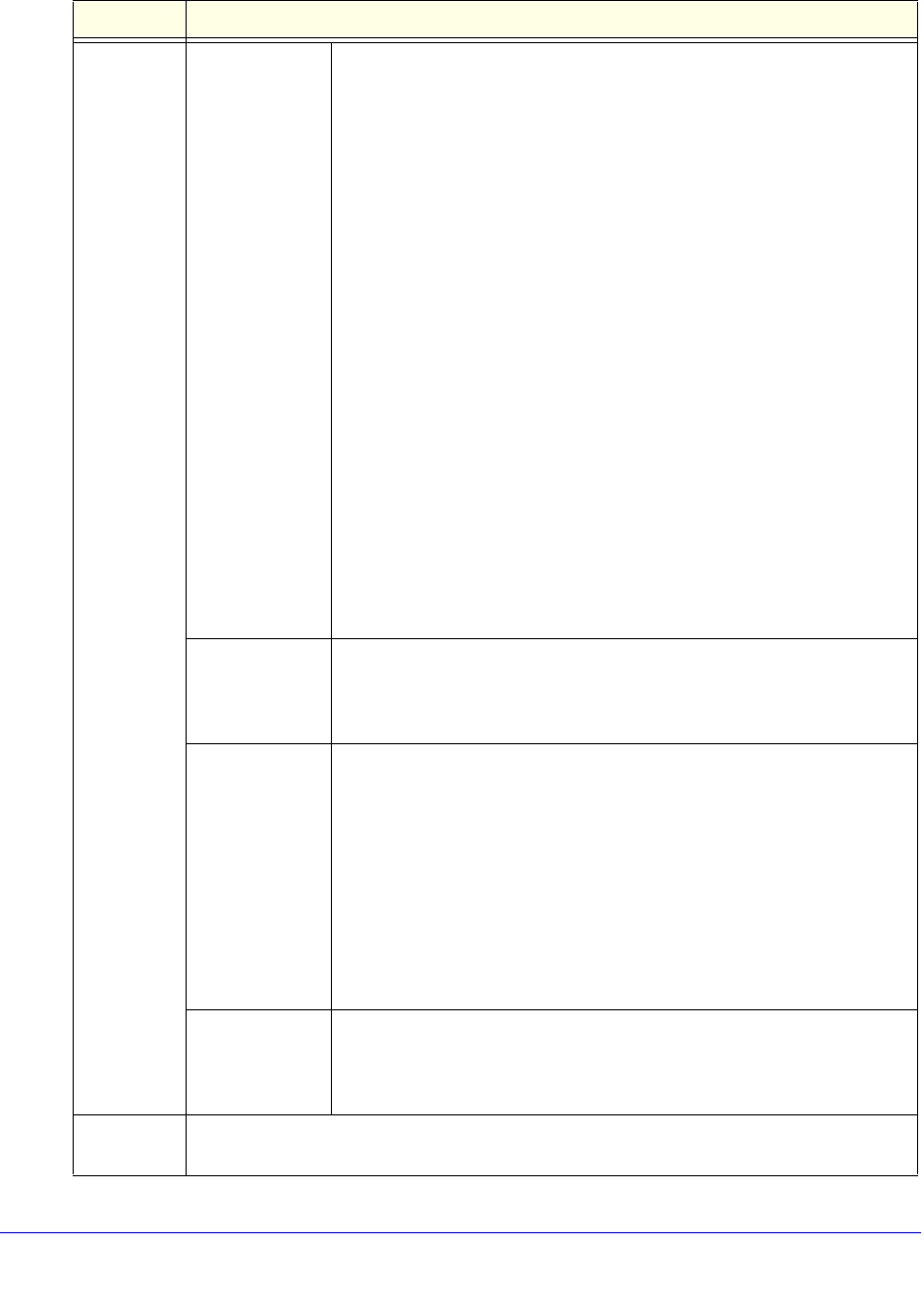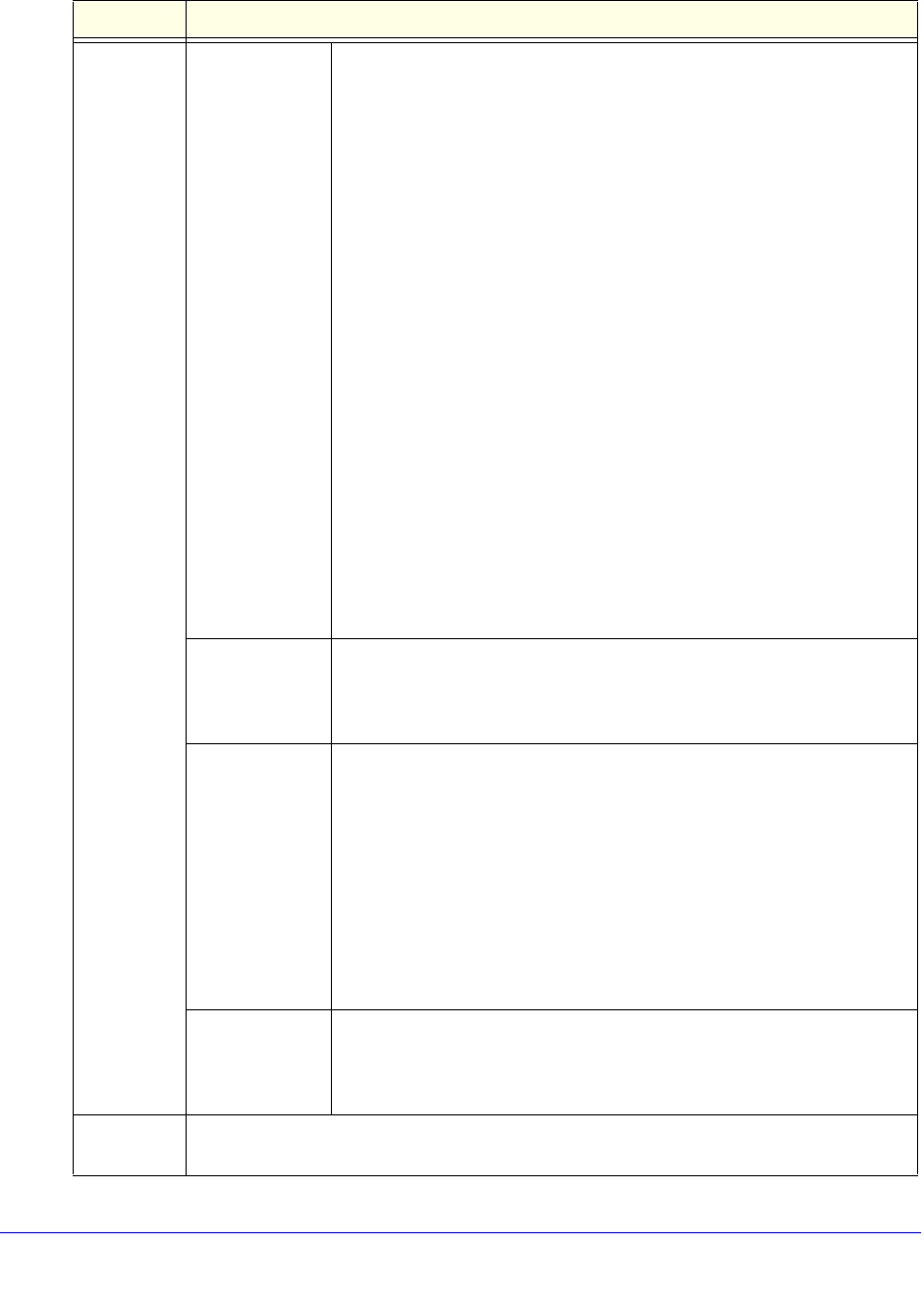
Content Filtering and Optimizing Scans
256
ProSecure Unified Threat Management (UTM) Appliance
Category
(and related
information)
(continued)
File Extensions The action applies to one or more file extensions and one or more
protocols, which you need to specify onscreen:
1. File Extensions. Manually enter up to 40 file extensions. Use
commas to separate multiple file extensions. Wildcards (*) are
supported. A single asterisk (*) matches any file extension. You can
also use the drop-down list to the right of the File Extension field to
add file extensions from the following categories automatically:
- None. No file extensions are added to the File Extension field. This
is the default setting.
- Executables. Executable file extensions (exe, com, dll, so, lib, scr,
bat, and cmd) are added to the File Extension field.
- Audio/Video. Audio and video file extensions (wav, mp3, avi, rm,
rmvb, wma, wmv, mpg, mp4, and aac) are added to the File
Extension field.
- Compressed Files. Compressed file extensions (zip, rar, gz, tar,
and bz2) are added to the File Extension field.
2. Protocols. Select one or multiple check boxes to specify which
protocols the action applies to:
- SMTP
- POP3
- IMAP
- HTTP
- HTTPS
- FTP
HTTPS Smart
Block
The action applies to an HTTPS Smart Block profile. Select a profile name
from the HTTPS Smart Block Profile drop-down list. For information about
HTTPS Smart Block profiles, see Configure HTTPS Smart Block on
page 212.
URL Filtering The action applies to a URL. The following radio buttons, field, and
drop-down list display onscreen. Select a radio button to either enter a
URL expression or select a custom URL list:
• Expression. Select the upper radio button, and enter a URL or URL
expression such as *video* or *chat*. Wildcards (*) are supported.
The maximum supported size of the URL or URL expression is
1024 bytes.
• Custom List. Select the lower radio button and a custom URL list
from the drop-down list.
For information about custom URL lists, see Create Custom Categories
for Exceptions for Web and Application Access on page 258.
Web Categories The action applies to a web category. Select a web category from the Sub
Category drop-down list. For information about custom web categories,
see Create Custom Categories for Exceptions for Web and Application
Access on page 258.
Note A description of the exception rule for identification and management purposes or any other
relevant information that you wish to include.
Table 57. Add or Edit Exceptions screen settings (continued)
Setting Description