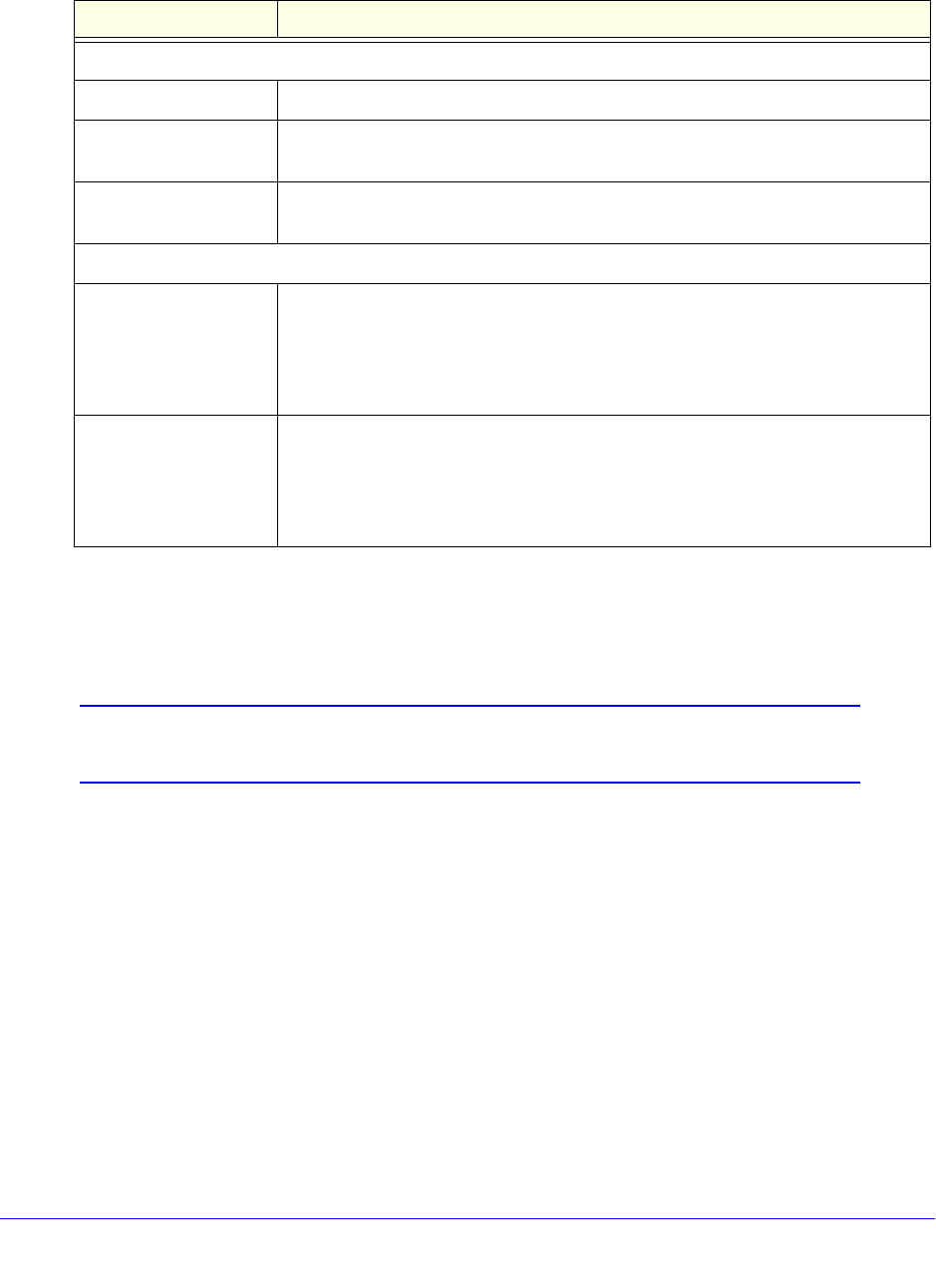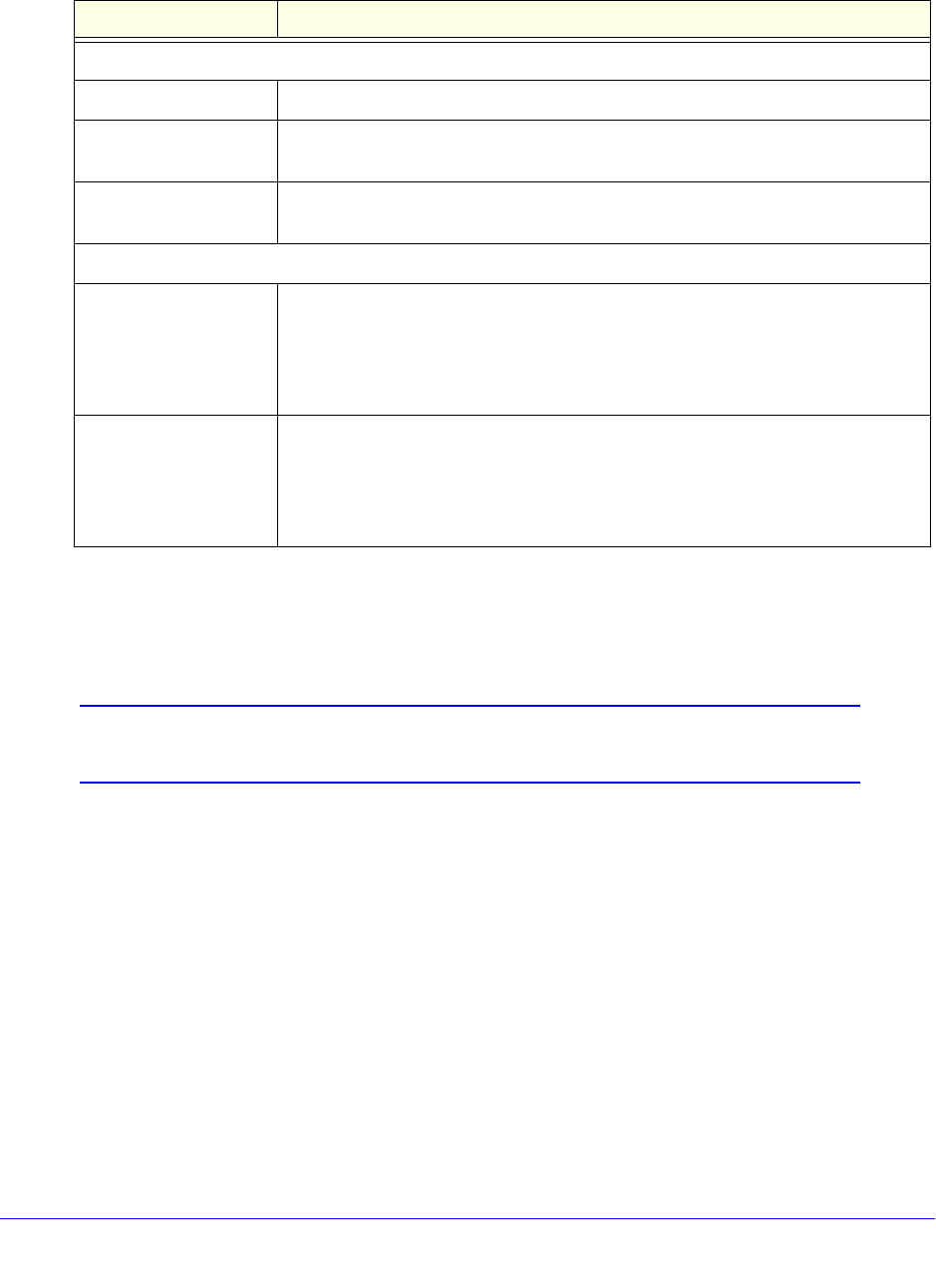
Virtual Private Networking Using IPSec, PPTP, or L2TP Connections
323
ProSecure Unified Threat Management (UTM) Appliance
7. Specify the settings that are explained in the following table.
8. Click Apply to use the new settings immediately, and click Save to keep the settings for
future use.
Create the Mode Config IPSec Configuration (Phase 2 Settings)
Note: On the UTM, the IPSec configuration (phase 2 settings) is referred
to as the IKE settings.
To create an IPSec configuration:
1. In the tree list pane of the Configuration Panel screen, right-click the GW_ModeConfig
authentication phase name, and then select New Phase 2.
2. Change the name of the IPSec configuration (the default is Tunnel):
a. Right-click the IPSec configuration name.
b. Select Rename.
c. Type Tunnel_ModeConfig.
d. Click anywhere in the tree list pane.
Table 80. VPN client advanced authentication settings (Mode Config)
Setting Description
Advanced features
Mode Config Select this check box to enable Mode Config.
Aggressive Mode Select this check box to enable aggressive mode as the mode of negotiation with
the UTM.
NAT-T Select Automatic from the drop-down list to enable the VPN client and UTM to
negotiate NAT-T.
Local and Remote ID
Local ID As the type of ID, select DNS from the Local ID drop-down list because you
specified FQDN in the UTM configuration.
As the value of the ID, enter client.com as the local ID for the VPN client.
Note: The remote ID on the UTM is the local ID on the VPN client.
Remote ID As the type of ID, select DNS from the Remote ID drop-down list because you
specified an FQDN in the UTM configuration.
As the value of the ID, enter router.com as the remote ID for the UTM.
Note: The local ID on the UTM is the remote ID on the VPN client.