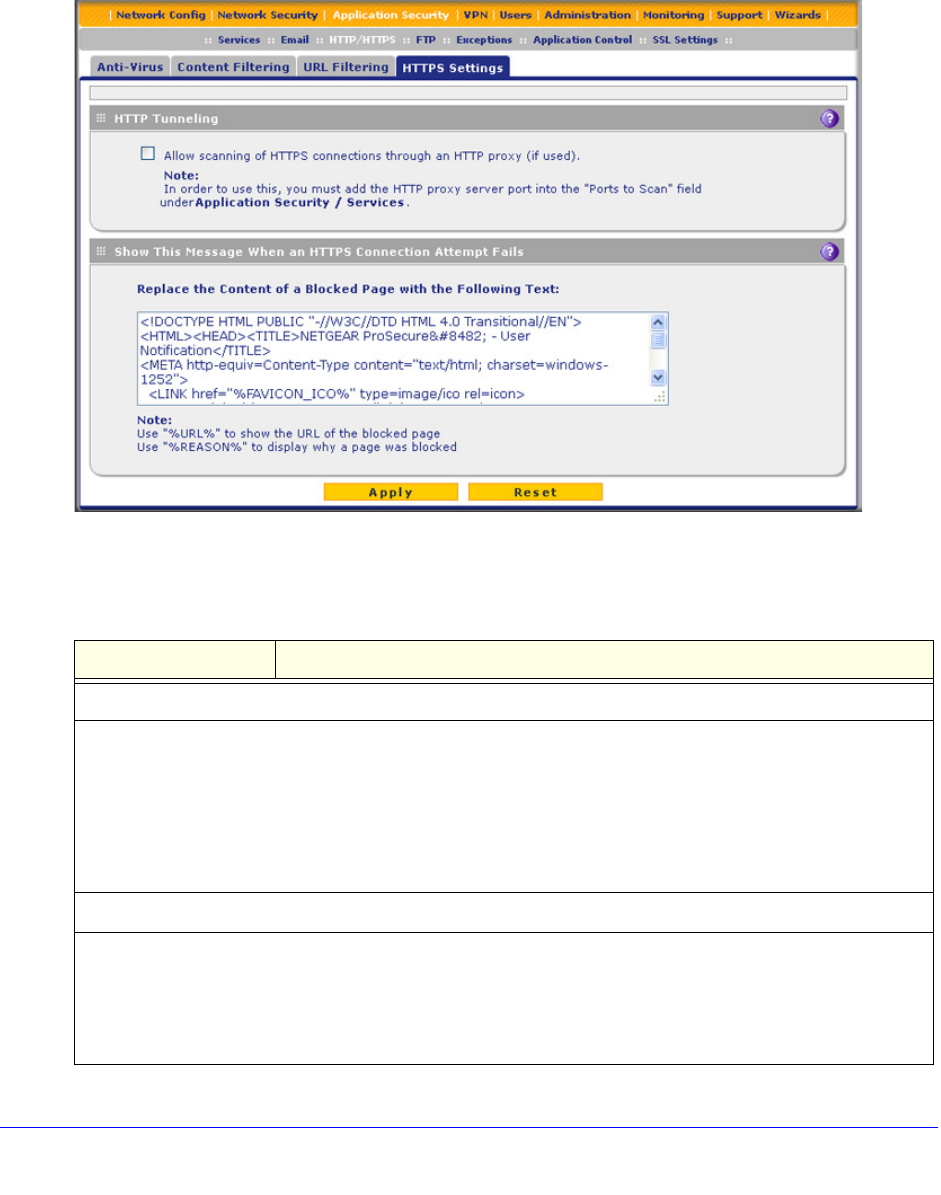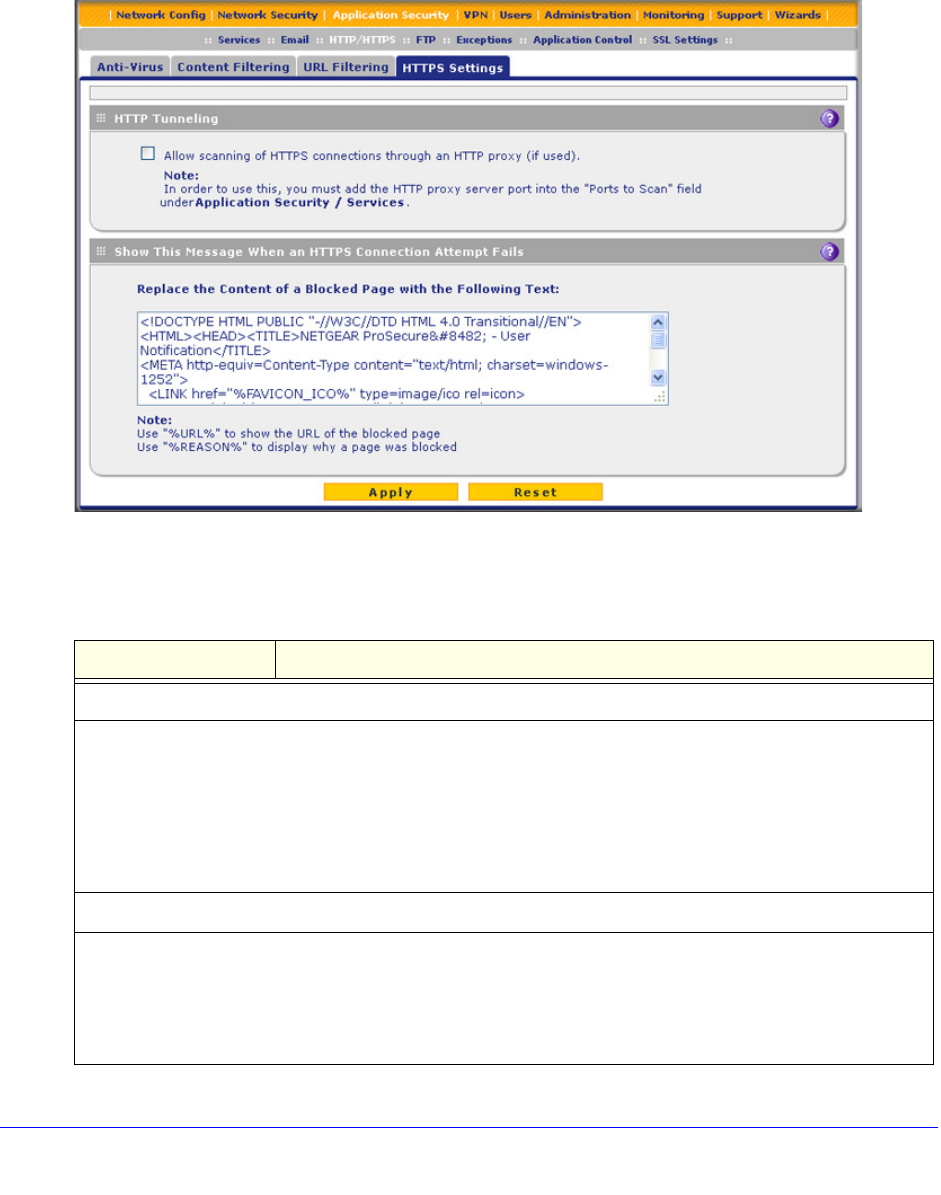
Content Filtering and Optimizing Scans
230
ProSecure Unified Threat Management (UTM) Appliance
Configure the HTTPS Scan Settings
To configure the HTTPS scan settings:
1. Select Application Security > HTTP/HTTPS > HTTPS Settings. The HTTPS Settings
screen displays:
Figure 125.
2. Enter the settings as explained in the following table:
Table 50. HTTPS Settings screen settings
Setting Description
HTTP Tunneling
Select the check box in the HTTP Tunneling section to allow scanning of HTTPS connections through an
HTTP proxy, which is disabled by default. Traffic from trusted hosts is not scanned (see Specify Trusted
Hosts for HTTPS Scanning on page 235).
Note: For HTTPS scanning to occur correctly, you need to add the HTTP proxy server port in the Ports to
Scan field for the HTTPS service on the Services screen (see Customize Web Protocol Scan Settings on
page 210).
Show This Message When an HTTPS Connection Attempt Fails
By default, a rejected HTTPS connection is replaced with the following text, which you can customize:
The SSL connection cannot be established. URL: %URL% REASON: %REASON%
Note: Make sure that you keep the %URL% and %REASON% metawords in a message to enable the
UTM to insert the correct URL information and the reason for the rejection.