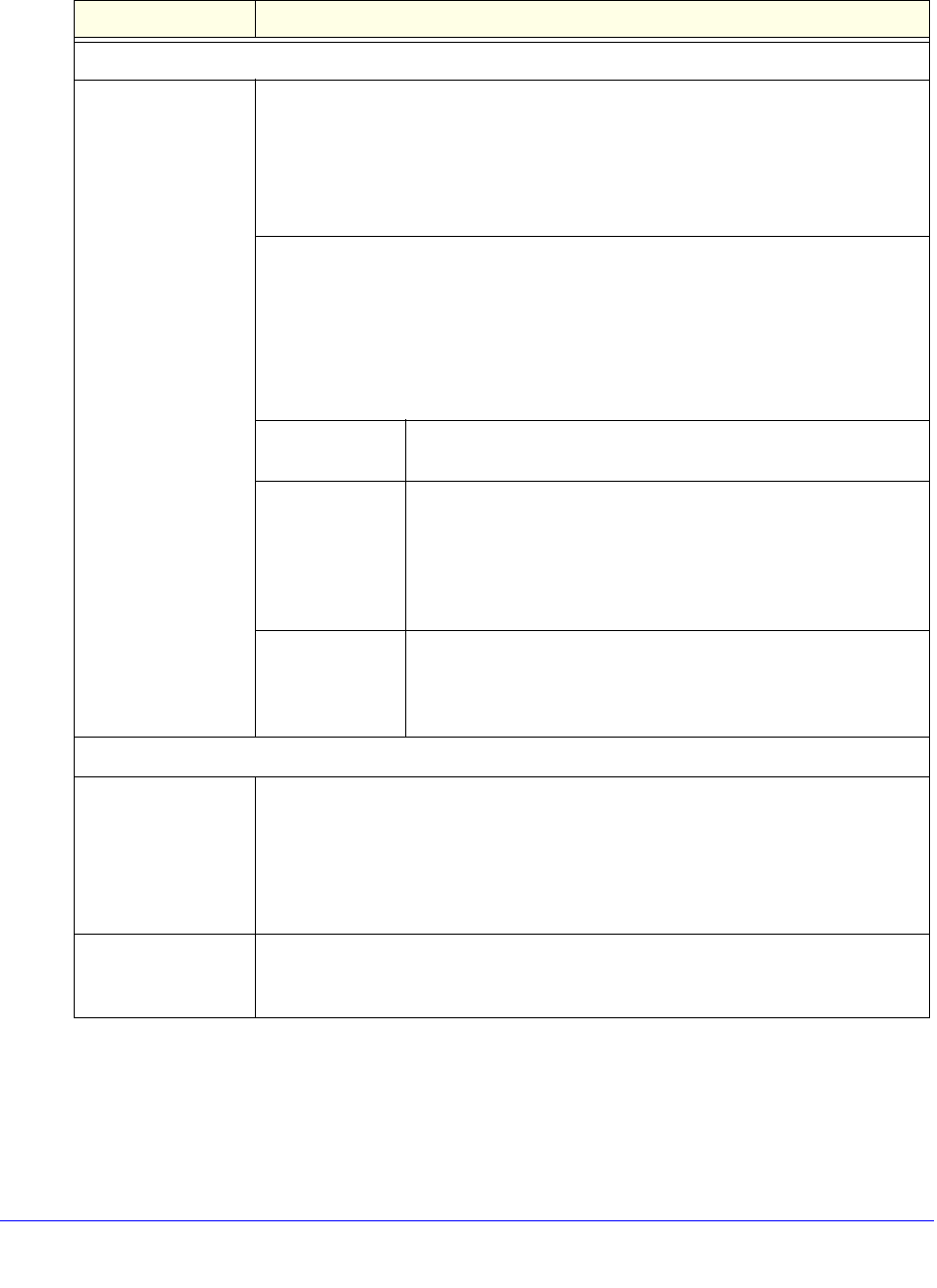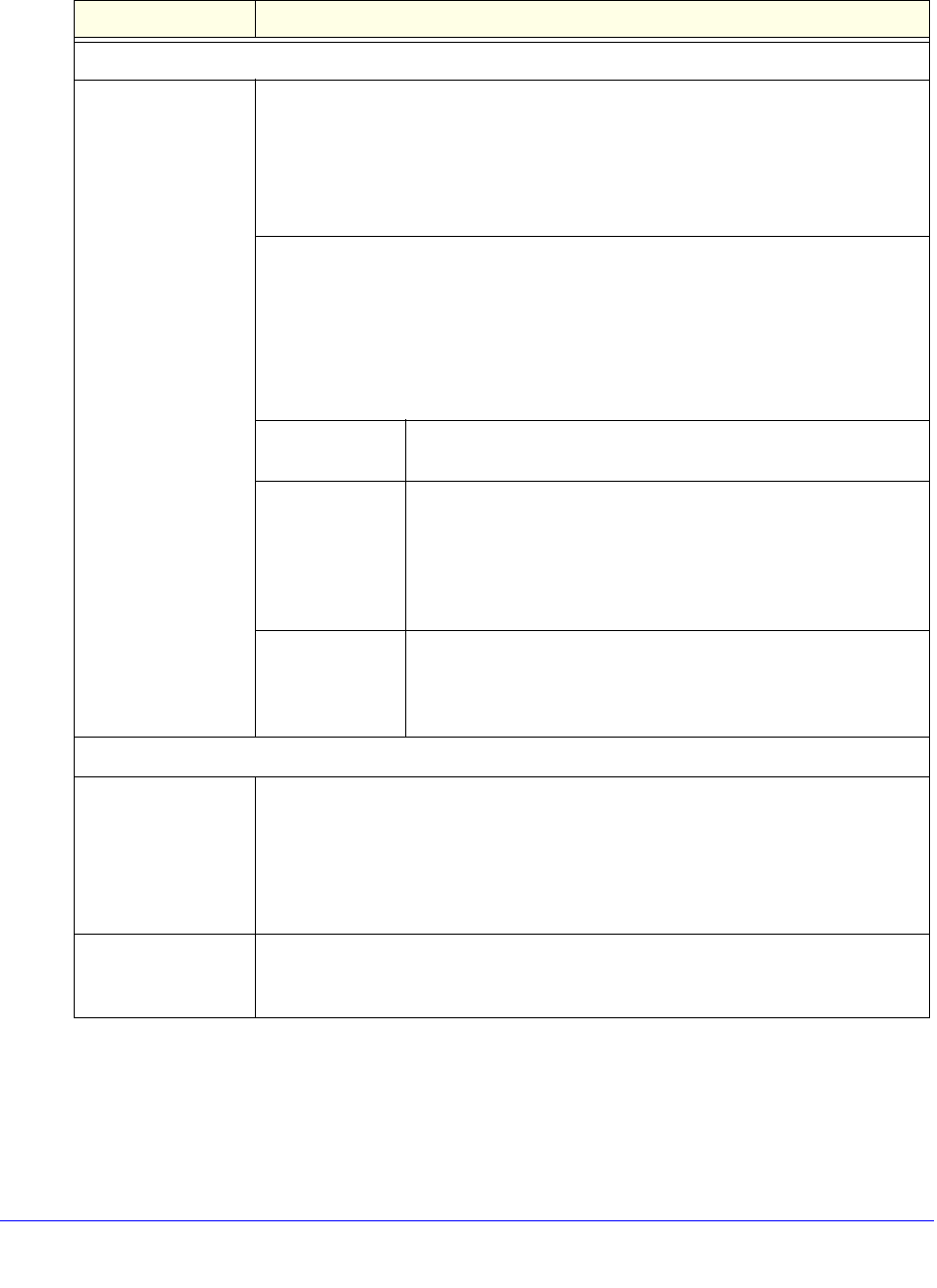
Monitor System Access and Performance
464
ProSecure Unified Threat Management (UTM) Appliance
Table 114. WAN traffic meter settings
Setting Description
Enable Traffic Meter
Do you want to
enable Traffic
Metering on WAN1?
(multiple WAN port
models)
or
Do you want to
enable Traffic
Metering on WAN?
(single WAN port
models)
Select one of the following radio buttons to configure traffic metering:
• Yes. Traffic metering is enabled, and the traffic meter records the volume of
Internet traffic passing through the WAN1 interface (multiple WAN port models)
or WAN interface (single WAN port models). Complete the fields that are shown
on the right side of the screen (see explanations later in this table).
• No. Traffic metering is disabled. This is the default setting.
Select one of the following radio buttons to specify if or how the UTM applies
restrictions when the traffic limit is reached:
• No Limit. No restrictions are applied when the traffic limit is reached.
• Download only. Restrictions are applied to incoming traffic when the traffic limit
is reached. Fill in the Monthly Limit field.
• Both Directions. Restrictions are applied to both incoming and outgoing traffic
when the traffic limit is reached. Fill in the Monthly Limit field.
Monthly Limit Enter the monthly traffic volume limit in MB. The default setting is
0 MB.
Increase this
month limit by
Select this check box to temporarily increase a previously
specified monthly traffic volume limit, and enter the additional
allowed volume in MB. The default setting is 0 MB.
Note: When you click Apply to save these settings, this field is
reset to 0 MB so that the increase is applied only once.
This month limit This is a nonconfigurable field that displays the total monthly
traffic volume limit that is applicable to this month. This total is
the sum of the monthly traffic volume and the increased traffic
volume.
Traffic Counter
Restart Traffic
Counter
Select one of the following radio buttons to specify when the traffic counter restarts:
• Restart Traffic Counter Now. Select this option, and click Apply at the bottom
of the screen to restart the traffic counter immediately.
• Restart Traffic Counter at a Specific Time. Restart the traffic counter at a
specific time and day of the month. Fill in the time fields, and select AM or PM
and the day of the month from the drop-down lists.
Send e-mail report
before restarting
counter
An email report is sent immediately before the counter restarts. Ensure that emailing
of logs is enabled on the Email and Syslog screen (see Configure Logging, Alerts,
and Event Notifications on page 466).