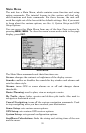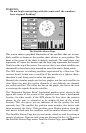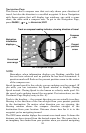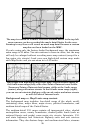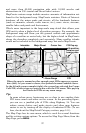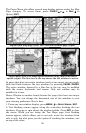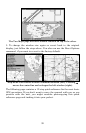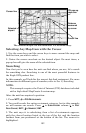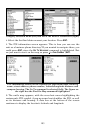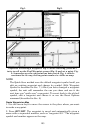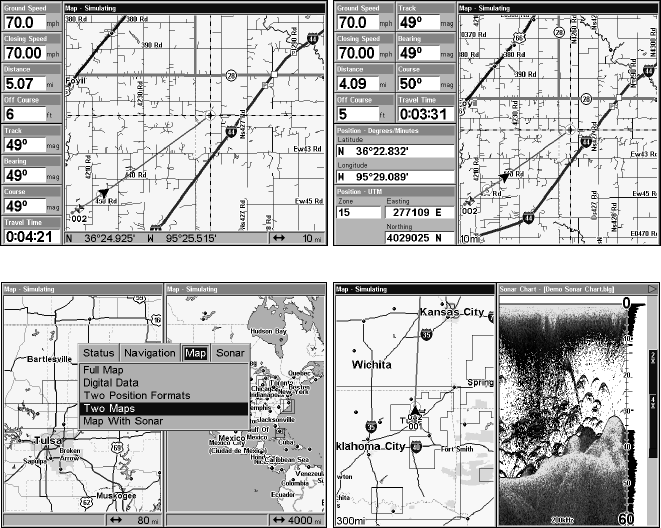
98
The Pages Menu also offers several map display options under the Map
Page category. To access them, press
PAGES|←or→ to MAP|↓ to
Option|
EXIT.
Digital Data map page (left); Two Position Formats page (right).
Pages Menu with Two Maps option selected (left). Map with Sonar
option (right). The blue bar at the top shows the left window is active.
In pages that have two major windows (such as two maps) you can toggle
back and forth between the two windows by pressing
PAGES|PAGES.
The active window, denoted by a blue bar at the top, may be modified
with the cursor, keyboards and menus. Only one window may be
modified at a time.
Resize Window is another handy feature for pages that have two major
windows. You can change the horizontal size of the windows to suit
your viewing preference. Here's how:
1. From any two-window display, press
MENU|↓ to RESIZE WINDOW|ENT.
2. Two flashing arrows appear along the centerline dividing the two
windows. Press
← or → to adjust the window widths. Press EXIT to clear
the menu. When you are using the Two Maps page, four flashing
arrows appear, which allows you to not only resize the windows from
side to side, but also gives you the option of stacking the windows, one
on top of the other.