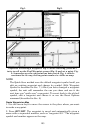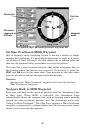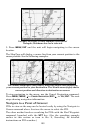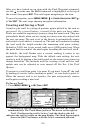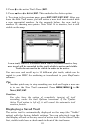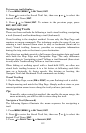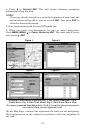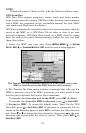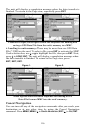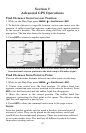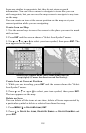112
To turn on trail display:
1. Press
MENU|MENU|↓ to MY TRAILS|ENT.
2. Press
↓ to enter the Saved Trail list, then use ↑ or ↓ to select the
desired Trail Name|
ENT.
3. Press
↓ → to VISIBLE|ENT. To return to the previous page, press
EXIT|EXIT|EXIT|EXIT.
Navigating Trails
There are three methods for following a trail: visual trailing, navigating
a trail (forward) and backtracking a trail (backward).
Visual trailing is the simplest method. It uses only the Map Page and
requires no menu commands. The technique works the same if you are
running a trail forward (from start to end) or backward (from end to
start.) Visual trailing, however, provides no navigation information
during the trip, such as the time to your destination.
The other two methods provide a full range of navigation data and work
with both the Map Page and Navigation Page. The only difference
between them is "navigating a trail" follows a trail forward (from start
to end) while "backtracking" follows a trail in reverse.
When hiking at walking speed with a hand-held GPS, we often use
visual back trailing because it is a bit better at following each little
turn on a footpath. At faster speeds, like driving or boating, the
Navigate Trail and Backtrack Trail commands are handy.
Visual Trailing
1. On the Map Page, zoom (
ZIN or ZOUT) so your flashing trail is visible.
2. Begin moving and watch the Map Page. Simply walk or steer so your
current position arrow traces along the trail you have just made.
Tip:
Generally, when using this method, the smaller the zoom range, the
more accurately you will be able to steer along the trail.
Navigate a Trail (forward)
The following figures illustrate the menu sequence for navigating a
trail.
1. Press
MENU|MENU|↓ to MY TRAILS|ENT.
2. Press ↓ to enter the Saved Trail list, then use ↑ or ↓ to select the
desired Trail Name|
ENT.
3. Press → to
DELETE TRAIL|↓ to NAVIGATE|ENT.