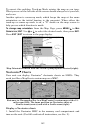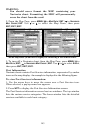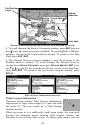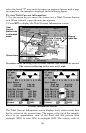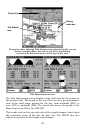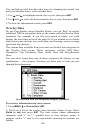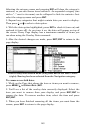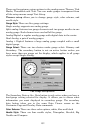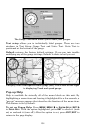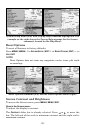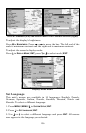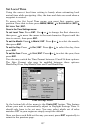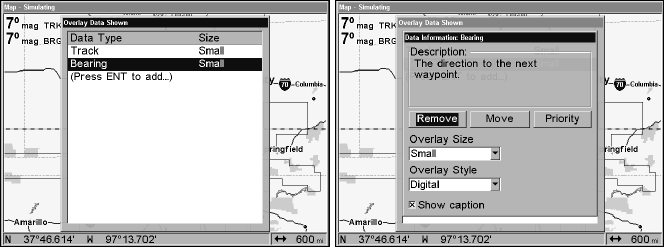
150
Overlay Data Shown, with Bearing option selected (left).
Press ENT to access R
EMOVE option (right).
To move overlaid data:
You may find it useful to rearrange data that is floating in your display
window.
1. From one of the Map Pages, press
MENU|↓ to OVERLAY DATA|ENT.
2. You'll see a list of the overlay data currently displayed. Select the
item you want to move and press
ENT|→ to MOVE|ENT.
3. The data begins to flash on your screen. Use any combination of →,
←, ↑ and ↓ to move the data to a new location on the screen.
4. When satisfied, press
EXIT|EXIT.
NOTE:
The Customize command and the Overlay Data command both use
the same information categories. The difference between the two
commands is that Customize changes only the data boxes on a
screen, and Overlay Data changes only the information floating on
the screen without a box. See Customize Page Displays, on page 79
for information on customizing data boxes.
To change displayed data font size:
1. From the Map or Sonar page, press MENU|↓ to OVERLAY DATA|ENT.
2. Press ↓ or ↑ to select Data Type|press → or ← to Data Size|
EXIT.
The selected data type will be displayed in the new size. (To change the
size of another data type, repeat these steps, beginning with step two
above.)
3. To return to the previous page, press
EXIT.