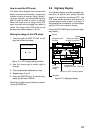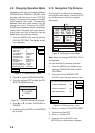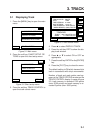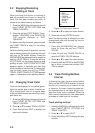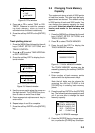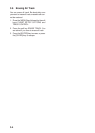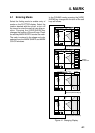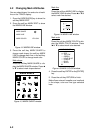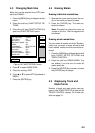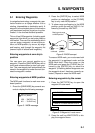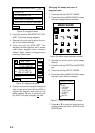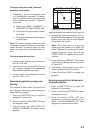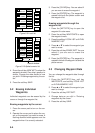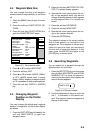4-3
4.3 Changing Mark Size
Mark size can be selected from STD (stan-
dard) and SMALL.
1. Press the [MENU] key to display the main
menu.
2. Press the soft key CHART SETUP OP-
TIONS.
3. Press the soft key CHART DETAILS to
open the CHART DETAILS menu.
DGPS 3D
CHART
DETAIL
RETURN
EDIT
DEPTH
INFO
LAT/LON GRID
TEXT INFO
WAYPOINT
WAYPOINT NAME
INDEX
LANDMASS
BACKGROUND
NAV AIDS
SECTOR INFO
OTHER SYMBOLS
MARK SIZE
GREEN
ON
LARGE
ON
ON
BRT YELLOW
BLUE
ON
OFF
WHITE
STD
s
Figure 4-6 CHART DETAILS menu
4. Press ▼ to select MARK SIZE.
5 Press the soft key EDIT.
6. Press ▲ or ▼ to select STD (standard) or
SMALL.
7. Press the [ENTER] key.
4.4 Erasing Marks
Erasing individual marks/lines
1. Operate the cursor pad to place the cur-
sor on the mark you want to erase.
2. Press the [CLEAR] key. The mark se-
lected is erased.
Note: To erase line, place the cursor on
a edge of the line. The line segment will
be erased.
Erasing whole marks/lines
You can erase all marks and lines. Be abso-
lutely sure you want to erase all marks and
lines; erased marks and lines cannot be re-
stored.
1. Press the [MENU] key followed by the soft
keys CHART SETUP OPTIONS and
TRACK CONTROL.
2. Press the soft key ERASE MARK. You
are asked if you are sure to erase all
marks and lines.
3. Press the [ENTER] key to erase, or press
the [CLEAR] key to escape.
4.5 Displaying Track and
Mark Points
Number of track and mark points used ap-
pears in the TRACK STATUS window on the
TRACK CONTROL display. For further de-
tails see page 3-1.