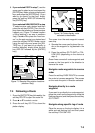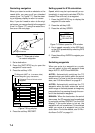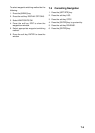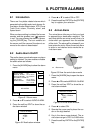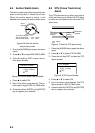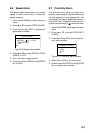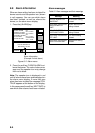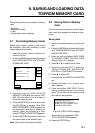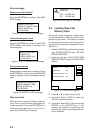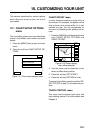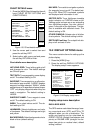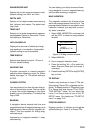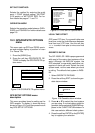9-1
9. SAVING AND LOADING DATA
TO/FROM MEMORY CARD
The following data can be saved to memory
card:
• Mark/line
• Waypoints/routes
• Track
• Configration (menu settings)
9.1 Formatting Memory Cards
Before you can use a memory card it must
be formatted. Note that formatting a used
card erases all saved data.
1. Insert the memory card you want to for-
mat into the slot.
2. Press the [MENU] key followed by the soft
keys CONFIGRATION and UPLOAD/
DOWNLOAD DATA.
DGPS 3D
SAVE
DATA
EDIT
FORMAT
TRACK
MARK/LINE
WAYPOINT/ROUTE
CONFIGURATION
OFF
OFF
OFF
OFF
RETURN
s
SAVE
DATA
Figure 9-1 SAVE DATA display
3. Press the soft key SAVE DATA TO
MEMORY CARD and the soft key FOR-
MAT. You are asked if you are ready to
format the memory card.
4. Press the [ENTER] key to format (or press
the [CLEAR] key to escape). Now FOR-
MATTING MEMORY CARD appears. Do
not remove the card while it is being for-
matting. When the formatting is com-
pleted, FORMAT COMPLETED appears.
5. Press the [ENTER] key to finish. Now you
can record data to the memory card.
Note: Chart cards cannot be formatted.
9.2 Saving Data to Memory
Card
The memory card can save four items of data;
track, mark/line, waypoint/route and configu-
ration.
Saving data
1. Insert a formatted memory card into the
slot.
2. Press the [MENU] key followed by the soft
keys CONFIGURATION and UPLOAD/
DOWNLOAD DATA.
3. Press the soft key labeled SAVE DATA
TO MEMORY CARD. The SAVE DATA
display (Figure 9-1) appears.
4. Press ▲ or ▼ to select item to save.
5. Press the soft key EDIT to open the
TRACK, MARK/LINE, WAYPOINTS/
ROUTES or CONFIGRATION window.
6. Press ▲ to select ON.
7. Press the soft key ENTER or the [ENTER]
key.
8. Repeat from steps 4 to 7 to save other
data if desired.
9. Press the soft key SAVE DATA. The fol-
lowing message appears and saving
starts. Do not remove the memory card
while data is being saved.
NOW SAVING DATA TO
MEMORY CARD. DO NOT
TURN OFF THE POWER UNTIL
SAVING COMPLETED.
Figure 9-2 SAVE DATA message
When saving is completed, COM-
PLETE SAVING DATA appears.
10.Press the [ENTER] key.