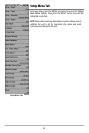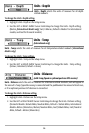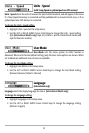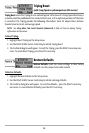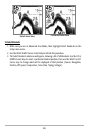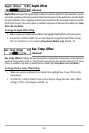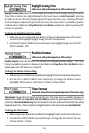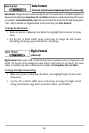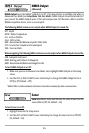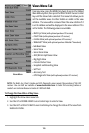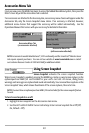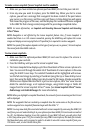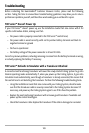103
Daylight Saving Time
(Advanced, with optional-purchase GPS receiver only)
Daylight Saving Time adjusts the time display to account for local Daylight Saving Time when
Time+Date is selected as a Digital Readout on the Sonar View (see Select Readouts). Selecting
On adds one hour to the time display adjusted for your local time zone. Selecting Off leaves
the time display as adjusted for your local time zone. This menu choice is available only when
in Advanced User Mode (see Setup Menu Tab: User Mode) and when an optional-purchase GPS
receiver is connected.
To change the Daylight Saving Time setting:
1. Make sure you are in Advanced User Mode, and have an optional-purchase GPS receiver
connected, then highlight Daylight Saving Time on the Setup menu.
2. Use the LEFT or RIGHT 4-WAY Cursor Control keys to turn Daylight Saving Time On or Off.
(Off, On, Default = Off)
Position Format
(Advanced, with optional-purchase GPS receiver)
Position Format selects the format of the latitude and longitude position display. This menu
choice is available only when in Advanced User Mode (see Setup Menu Tab: User Mode) and an
optional-purchase GPS Receiver is connected.
To change the Position Format setting:
1. Make sure you are in Advanced User Mode, then highlight Position Format on the Setup menu.
2. Use the LEFT or RIGHT 4-WAY Cursor Control keys to change the Position Format.
(dd.ddddd°, dd°mm.mmm', or dd°mm'ss", Default = dd°mm.mmm')
Time Format
(Advanced, International and optional-purchase GPS receiver only)
Time Format changes the time format used by the unit This menu choice is available only when in
Advanced User Mode (see Setup Menu Tab: User Mode) and when an optional-purchase GPS receiver is
connected. International Models only. Time Format selects a 12 hour or 24 hour format for the time of day
displayed when Time + Date is selected as a Digital Readout on the Sonar View (see Select Readouts).
To change the Time Format:
1. Make sure you are in Advanced User Mode, then highlight Time Format on the Setup menu.
2. Use the LEFT or RIGHT 4-WAY Cursor Control keys to change the Time Format. (12 hour,
24 hour, Default = 12 hour)