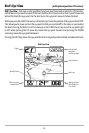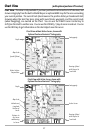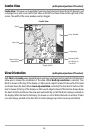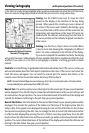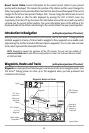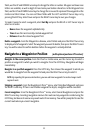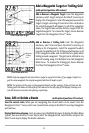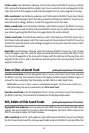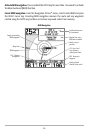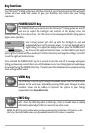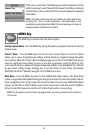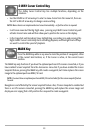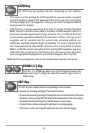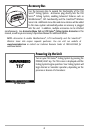34
Create a route: From the Routes submenu, select Create and press the RIGHT Cursor key. A Route
Edit screen will be displayed with an empty route. You can name the route, add waypoints to the
route from the list of all waypoints, and order the waypoints in the route using the Cursor keys.
Edit a saved route: From the Routes submenu, select Edit and press the RIGHT Cursor key. A Route
Edit screen will be displayed. Select the route you wish to edit and press the RIGHT Cursor key. Re-
name the route or change, delete or re-order the waypoints used in the route.
Delete a saved route: From the Routes submenu, select Delete and press the RIGHT Cursor key.
Select the route you wish to delete and press the RIGHT Cursor key. You will be asked to confirm
your choice by pressing the RIGHT Cursor key again before the route is deleted.
Travel a saved route: From the Routes submenu, select Travel and press the RIGHT Cursor key. A
list of saved routes will appear. Select the route you wish to travel and press the RIGHT Cursor key
to make this route the current route and begin navigation. You may also travel the route in either
forward or reverse order.
Route Info: From the Routes submenu, select Info and press the RIGHT Cursor key. A list of saved
routes will appear. Select the route for which you want information, and press the RIGHT Cursor
key. The list of waypoints in the route will be shown, with the distance and bearing from each
waypoint to the next, as well as the distance and bearing from the current position to the first
waypoint in the route.
Save or Clear a Current Track (with optional-purchase GPS receiver)
Save the current track: From the Navigation X-Press
TM
menu, select Save Current Track and press
the RIGHT Cursor key. The track will remain on the display, but will change from black to gray. To
remove the track completely from the display, see Edit, Delete or Hide Saved Tracks.
NOTE: When you save a track, a name is automatically assigned. The track name consists of a
date/time stamp, but can be re-named later (see Edit a Saved Track).
Clear the current track: From the Navigation X-Press
TM
menu, select Clear Current Track and press
the RIGHT Cursor key. The track will be removed from the display and discarded.
Edit, Delete or Hide Saved Tracks (with optional-purchase GPS receiver)
Display the Tracks Submenu: From any view, press the MENU key twice to display the Main Menu
System, then use the RIGHT Cursor key to select the Navigation tab. Select Tracks and press the
RIGHT Cursor key to display the Tracks submenu.
Edit a saved track: From the Tracks submenu, select Edit and press the RIGHT Cursor key to display
the list of saved tracks. Select the track you want to edit and press the RIGHT Cursor key. When the