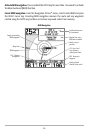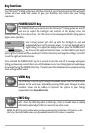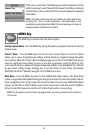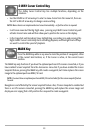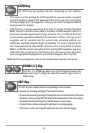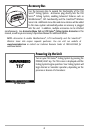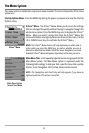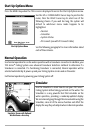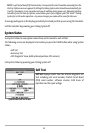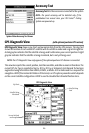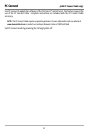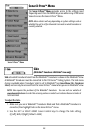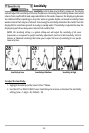43
Press the MENU key twice for the Main Menu, then use the 4-WAY Cursor LEFT or RIGHT key to
select a tab, and use the DOWN or UP key to select a specific menu item under that tab, then use
the LEFT or RIGHT keys again to change a menu setting. Press the EXIT key to move quickly to the
top of the tab. A down arrow at the bottom of a menu means that you can scroll to additional
menu choices using the DOWN Cursor key. A right or left arrow on a menu choice means that you
can use the RIGHT or LEFT Cursor keys to make changes or see more information.
NOTE: The Main Menu choices will vary depending on whether you are in Normal or Advanced User
Mode, and whether you have an optional-purchase GPS receiver attached.
User Mode (Normal or Advanced) - An Advanced Mode is provided for users who desire the
highest level of control over the Fishing System and Normal Mode for users who desire
greater simplicity and fewer menu choices. Additional Advanced menu choices will be
displayed throughout the menu system when you navigate to specific menus while in
Advanced Mode. Any changes made while in Advanced Mode will remain in effect after you
switch back to Normal Mode. See Setup Menu Tab: User Mode for specific instructions on
changing to Advanced User Mode.
Total Screen Update - when you change any menu settings that affect the Sonar View, the view
will update immediately (i.e. you don’t have to exit the menu to apply the change to the screen).
For instance, by switching between "Inverse" and "Structure ID®" from the X-Press
TM
Menu it is
possible to alternate quickly between the two viewing methods.
Sonar Tab, Normal Mode
Sonar Tab, Advanced Mode