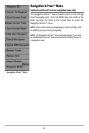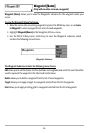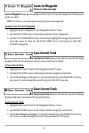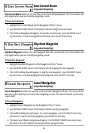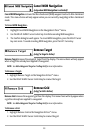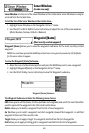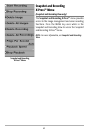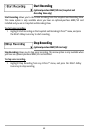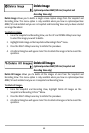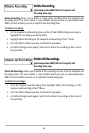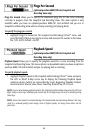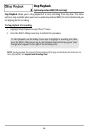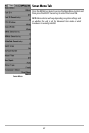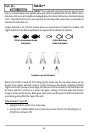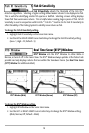63
Delete Image
(optional-purchase MMC/SD Card, Snapshot and
Recording View only)
Delete Image allows you to delete a single screen capture image from the Snapshot and
Recording View. This menu option is only available when you have an optional-purchase
MMC/SD card installed and you are in Snapshot and Recording View and you have selected
an image thumbnail.
To delete an image:
1. From the Snapshot and Recording View, use the UP and DOWN 4-Way Cursor keys
to select the image you want to delete.
2. Highlight Delete Image on the Snapshot and Recording X-Press™ menu.
3. Press the RIGHT 4-Way Cursor key to initiate this procedure.
4. A Confirm Dialog box will appear. Select Yes to delete the image or No to cancel the
operation.
Delete All Images
(optional-purchase MMC/SD Card, Snapshot and
Recording View only)
Delete All Images allows you to delete all the images at once from the Snapshot and
Recording View. This menu option is only available when you have an optional-purchase
MMC/SD card installed and you are in Snapshot and Recording View.
To delete all images:
1. From the Snapshot and Recording View, highlight Delete All Images on the
Snapshot and Recording X-Press™ Menu.
2. Press the RIGHT 4-Way Cursor key to initiate this procedure.
3. A Confirm Dialog box will appear. Select Yes to delete all images or No to cancel the
operation.