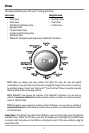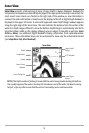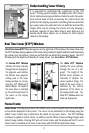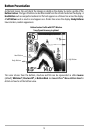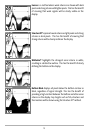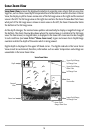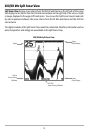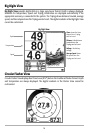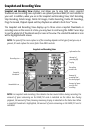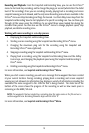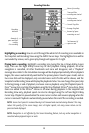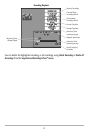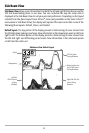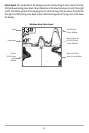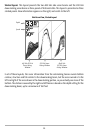17
Snapshot and Recording View
Snapshot and Recording View displays and allows you to view both screen snapshot
thumbnails and recording icons captured to an optional-purchase MMC/SD card installed in
your unit. In addition, when you are in the Snapshot and Recording View, Start Recording,
Stop Recording, Delete Image, Delete All Images, Delete Recording, Delete All Recordings,
Pings Per Second, Playback Speed and Stop Playback are added to the X-Press™ menu.
The Snapshot and Recording View displays up to three screen snapshot thumbnails or
recording icons on the screen at a time; you may have to scroll using the 4-WAY Cursor keys
to see the whole list of thumbnails and/or icons in this view. The selected thumbnail or icon
will be highlighted with arrows.
NOTE: The speed of the screen capture or of the recording depends on the type of card you use; in
general, SD cards capture the screen faster than MMC cards do.
NOTE: For snapshots and recordings, the indicator bar has several states: during recording, the
amount of space remaining on the MMC/SD card is indicated on the status bar. During
playback, the amount of time/memory remaining to play is indicated on the status bar. When
a snapshot thumbnail is highlighted, the amount of room remaining on the MMC/SD card is
indicated.
Snapshot and Recording View
Amount of space
used for this
recording
Information Box
Amount of
recording left
to play
Amount of
recording that
has been played
Snapshot
thumbnail
Recording icon
Unavailable icon
Recording
mode icons