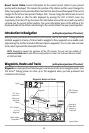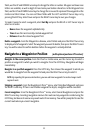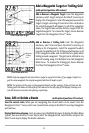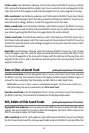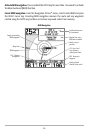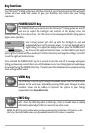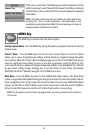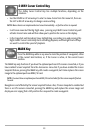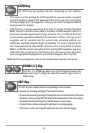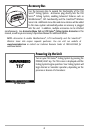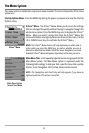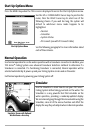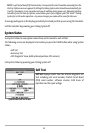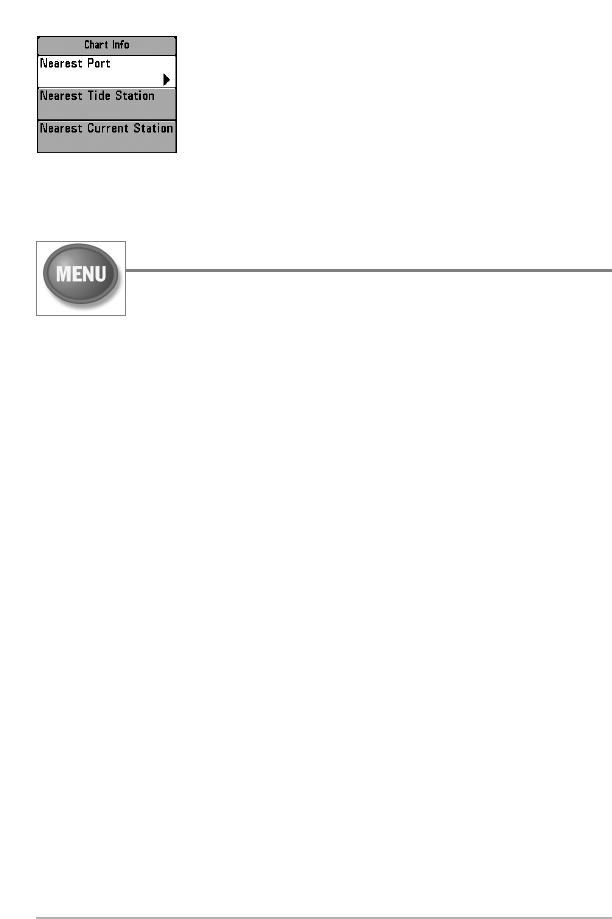
38
If the cursor is not active, the following menu will be displayed. Use the
4-WAY Cursor key to select Nearest Port, Nearest Tide Station or Nearest
Current Station, then use the RIGHT Cursor key to display the requested
information.
NOTE: The built-in World map does not contain any chart information,
including Port, Tide or Current information. This information is only
available from optional-purchase MMC/SD cards when you also have an
optional-purchase GPS Receiver connected.
MENU Key
The MENU key is used to access the menu system.
Start-Up Options Menu - Press the MENU key during the power up sequence to view the Start-Up
Options menu.
X-Press
TM
Menu - Press the MENU key once for the Sonar X-Press
TM
Menu. The X-Press
TM
Menu
allows you to access frequently-used settings without having to navigate through the whole
menu system. When the X-Press
TM
Menu is displayed, you can use the UP or DOWN Cursor keys to
move to a particular menu choice. As soon as you alter a parameter (using the RIGHT or LEFT
Cursor keys) the X-Press
TM
Menu will collapse temporarily, and the screen will update if it is affected
by your menu setting change, allowing you to see the effects of your action immediately.
Reactivate the X-Press
TM
Menu by using the UP or DOWN Cursor keys.
Main Menu - Press the MENU key twice for the tabbed Main Menu System. The Main Menu
System is organized under tabbed headings to help you find a specific menu item quickly: Alarms,
Sonar, Navigation, Chart, Setup, Views and Accessories tabs are part of your tabbed Main Menu
System. Use the LEFT or RIGHT 4-WAY Cursor Control key to select a tab; then use the DOWN or
UP key to select the menu item, and the LEFT or RIGHT key to alter a menu setting.
NOTE: The Navigation and Chart tabs only appear when you have purchased and connected a
GPS receiver.