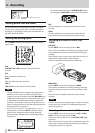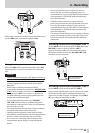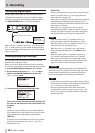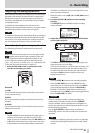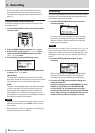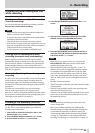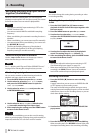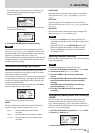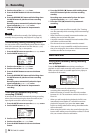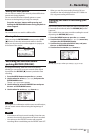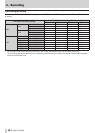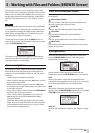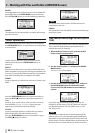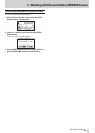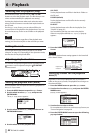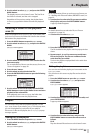36
TASCAM DR-100MKII
4 – Recording
4 Set the value of the
END LEVEL
item.
5 Press the HOME button to return to the Home
Screen.
6 Press the RECORD [0] button while holding down
the AUTO button to put the unit into recording
standby.
Recording starts automatically when the input
signal exceeds the
START LEVEL
value.
7 Press the STOP [8] button to stop automatic
recording.
NOTE
You can also add marks manually. (See “Adding marks
manually during recording and playback” on page 36.)
Automatically pausing recording (PAUSE)
You can set the unit to automatically pause after the input
level of the recording becomes less than the
END LEVEL
setting and the
END DELAY
time passes.
1 Press the AUTO button to open the
AUTO REC
screen.
2 Set the MODE item to
PAUSE
.
3 Set the value of the
END LEVEL
item.
4 Set the value of the
END DELAY
item.
5 Press the HOME button to return to the Home
Screen.
6 Press the RECORD [0] button while holding down
the AUTO button to put the unit into recording
standby.
Recording starts automatically when the input
signal exceeds the
START LEVEL
value.
7 Press the STOP [8] button to stop automatic
recording.
Start new files automatically during
recording (TRK INC)
A new le can be created automatically during recording
when, after once becoming less than the end level, the
input signal exceeds the start level again.
1 Press the AUTO button to open the
AUTO REC
screen.
2 Set the MODE item to
TRK INC
.
3 Set the value of the
START LEVEL
item.
4 Set the value of the
END LEVEL
item.
5 Press the HOME button to return to the Home
Screen.
6 Press the RECORD [0] button while holding down
the AUTO button to put the unit into recording
standby.
Recording starts automatically when the input
signal exceeds the
START LEVEL
value.
7 Press the STOP [8] button to stop automatic
recording.
NOTE
You can also create new files manually.
•
(See “Creating
new files manually while recording (track incrementing)”
on page 33.)
When new files are created, incremental numbers are
•
added to the end of each file name.
A new file cannot be created if the total number of files
•
and folders would exceed 999.
Files shorter than two seconds cannot be created.
•
If the name of a new created file would be the same as
•
that of an existing file, the number will be incremented
until the new file has a unique name.
Mark function
Adding marks manually during recording
and playback
Press the ENTER/MARK button during recording or
playback to add a mark manually at the position you want.
When you add a mark, its number appears in a popup at
the bottom of the screen.
NOTE
A mark is automatically added when you restart
•
recording after temporarily pausing.
Mark information is stored in the file with numbers
•
between 01–99. The maximum number of marks in a
file is 99.
When you add a mark during playback, the file is not
•
immediately saved. Rather, it is saved the next time
playback is stopped. If you press the . or /
button to change takes before saving, the added marks
will not be saved.
When using the built-in mics, the sound of pressing the
•
button when adding a mark could be recorded. To avoid
this, use a remote control to add marks.