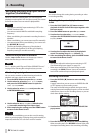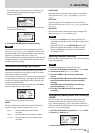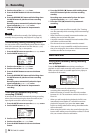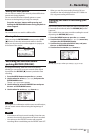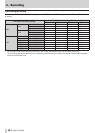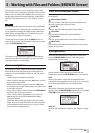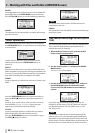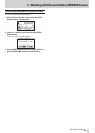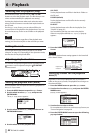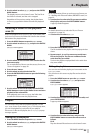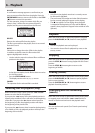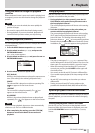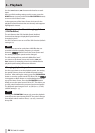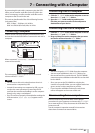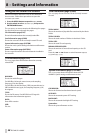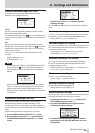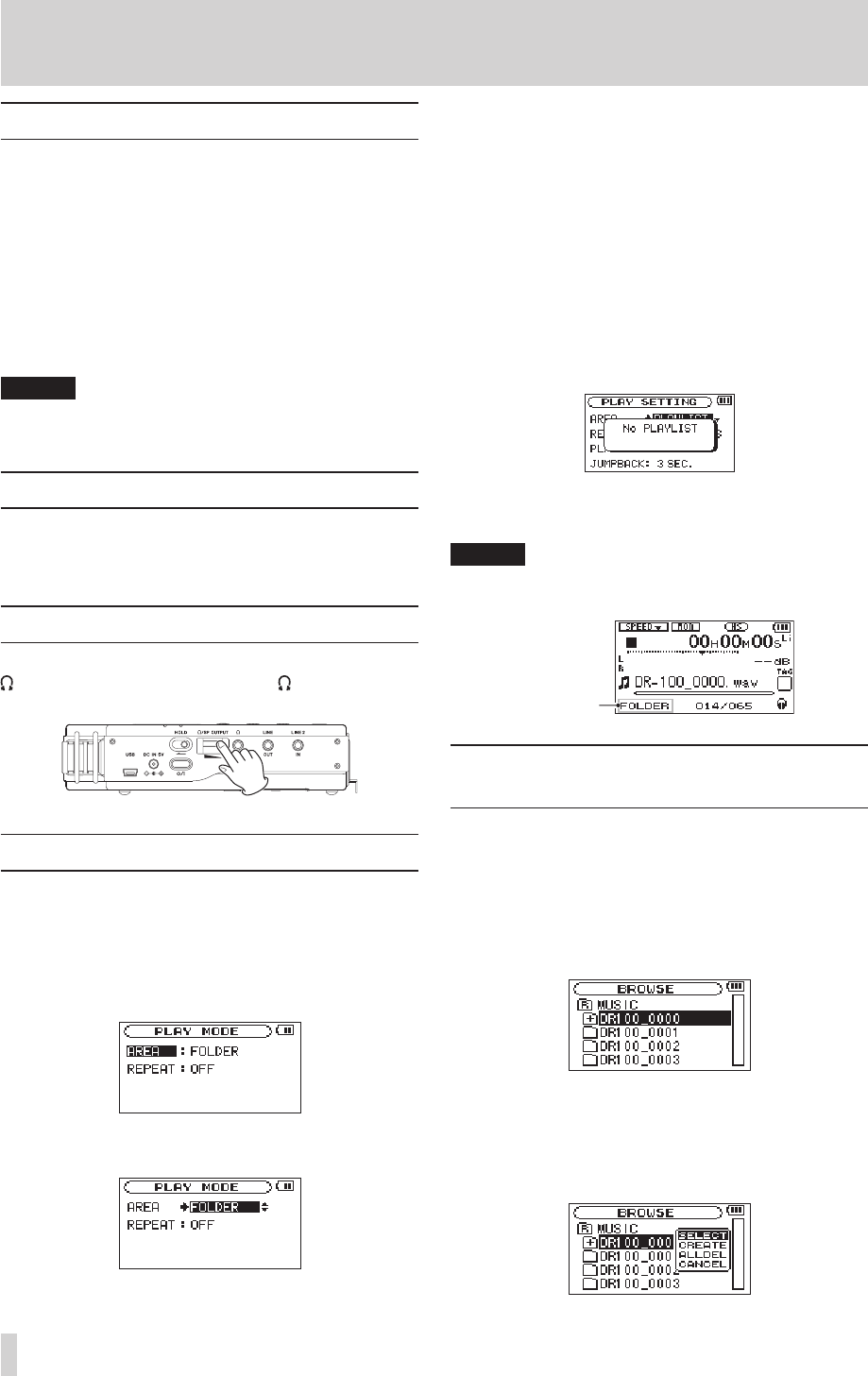
42
TASCAM DR-100MKII
6 – Playback
Selecting files for playback (skip)
On the Home Screen, you can use the . and /
buttons to select the playback track. The les that you can
select are determined by the playback area setting.
Limiting the playback area makes track selection easier
when you have numerous recorded and copied tracks on
the SD card.
On the
PLAY MODE
Screen, you can select all les, the
current folder or the playlist as the playback area. You can
also use the
BROWSE
Screen to set a folder as the playback
area.
NOTE
On the
BROWSE
Screen, regardless of the playback area
setting, you can select any le on the card that you want.
Setting the mode
Set the operation mode used for playback. (See “Mode
selection” on page 25.) Depending on the operation mode,
the les that can be played will dier.
Adjusting playback volume
The volume of output through the built-in speaker or the
connector can be adjusted using the /SP OUTPUT
volume control.
Setting the playback area (AREA)
Set the playback area for repeat and ordinary playback on
the
PLAY MODE
screen.
1 Press the MENU button to open the
MENU
Screen.
2 Use the wheel to select
PLAY MODE
and press the
ENTER/MARK.
The
PLAY MODE
screen appears.
3 Use the wheel to select
AREA
, and press the / or
ENTER/MARK button.
4 Use the wheel to set the playback area.
ALL FILES
Set the playback area as all files in the Music Folder on
the SD card.
FOLDER (default)
Set the playback area as all the files in the currently
selected folder.
PLAYLIST
Set the playback area as the files in the playlist. (See
“Playlist” on page 43.)
You can add any file that you want to the playlist.
If there is no playlist defined, a
No PLAYLIST
pop-up
appears.
5 Press the HOME button to return to the Home
Screen.
NOTE
The current playback area setting appears in the lower left
of the Home Screen.
Playback area
indication
Selecting a folder for the playback
area (1)
Regardless of the current playback area, if you select a
folder on the
BROWSE
Screen, the playback area changes to
the selected folder.
1 Press the MENU button to open the
MENU
screen.
2 Use the wheel to select
BROWSE
, and press the ENTER/
MARK button.
BROWSE
screen appears.
3 Use the wheel to select a folder.
For an explanation of how to use the
BROWSE
Screen, see
“Screen navigation” on page 39.
4 Press the ENTER/MARK button to open the following
pop-up window.