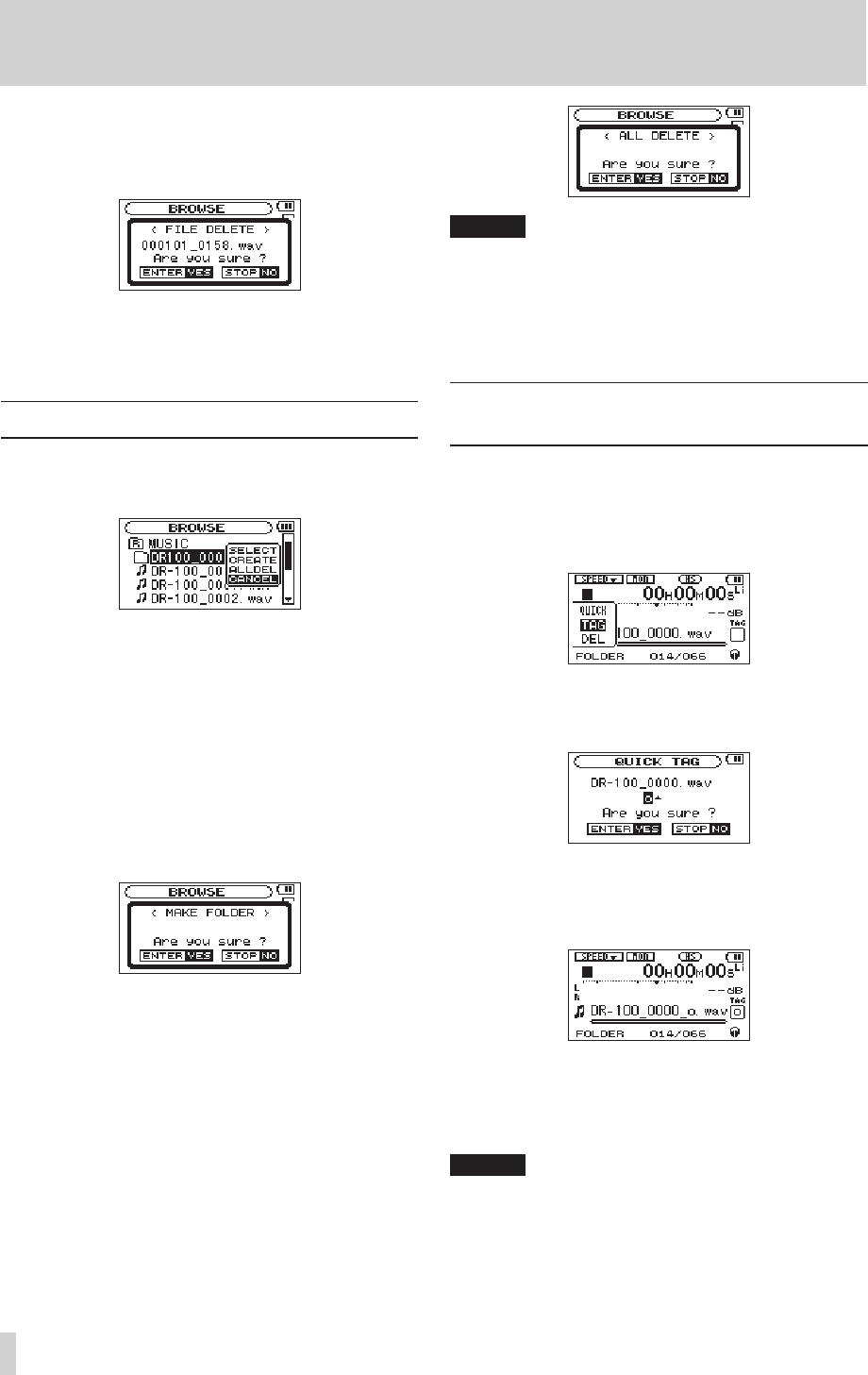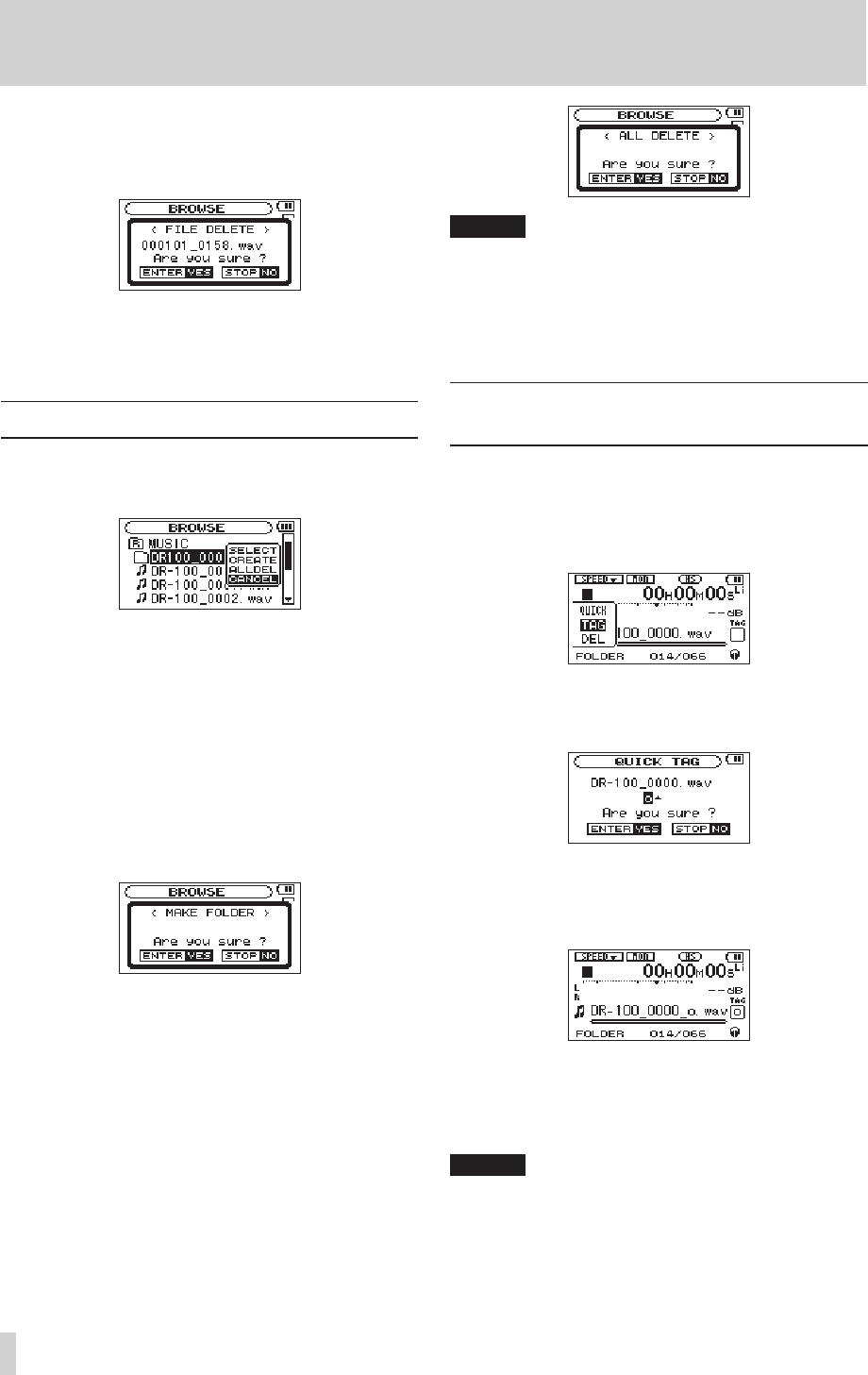
DELETE
A message appears to conrm that you want to delete the
selected le. Press the ENTER/MARK button to erase the
le and STOP [8] button to cancel the deletion operation.
CANCEL
The operation for the selected le is canceled, and the pop-
up menu is closed.
Folder operations
Select the desired folder on the
BROWSE
Screen and press
the ENTER/MARK button to open the pop-up window that
is shown below.
Use the wheel to select the item you want from the
following list and press the ENTER/MARK button to
execute it.
SELECT
Returns to the Home Screen and selects the rst le in the
folder. Regardless of the previous setting, the playback area
is set to
FOLDER
, and this folder becomes the new playback
area. When recording, les are created in this folder.
CREATE
A pop-up appears to conrm that you want to create a new
folder.
Press the ENTER/MARK button to create a new folder or
press the STOP [8] button to cancel the operation of a
folder.
However, if you select
CREATE
when you are in a second-
level subfolder, a “
Layer
too
deep.
” popup message
appears and a new folder cannot be created.
ALL DEL
A pop-up message appears to conrm that you want to
delete all the les in the selected folder at once.
Press the ENTER/MARK button to erase the les or press
the STOP [8] button to cancel.
NOTE
You cannot erase read-only les and les that are not
recognized by this unit.
CANCEL
The operation for the selected le is canceled, and the pop-
up menu is closed.
Add identification tags to files (QUICK
TAG)
You can easily add symbols to le names for identication.
This is useful for distinguishing important les from
unimportant ones, for example.
1 When the Home Screen is open, press the QUICK
button to open a popup menu.
2 Use the wheel to select
TAG
, and press the ENTER/
MARK button.
The
QUICK TAG
screen appears.
3 Use the wheel to select a symbol (
o
or
x
), and press
the ENTER/MARK button to add it to the name,
or press the STOP [8] button to cancel adding a
symbol.
If you add a tag the lename changes as follows. For
example, if the le name is "DR-100_0000.wav" then the
new lename becomes "DR-100_0000_o.wav" or "DR-
100_0000_x.wav".
NOTE
If an MP3 le is selected, its ID3 tag information will be
given priority. In this case, le names with identication
tags added to the end using the QUICK TAG function will
not be shown. Check the identication tag information on
the Home Screen or check the
BROWSE
screen to see this.
5 – Working with Files and Folders (BROWSE Screen)