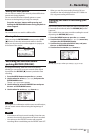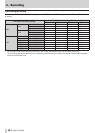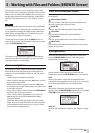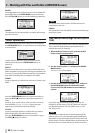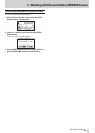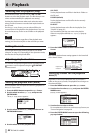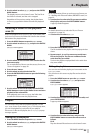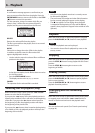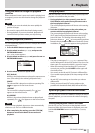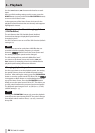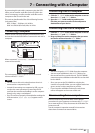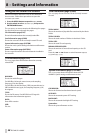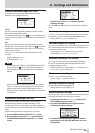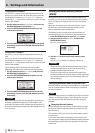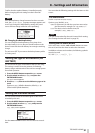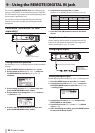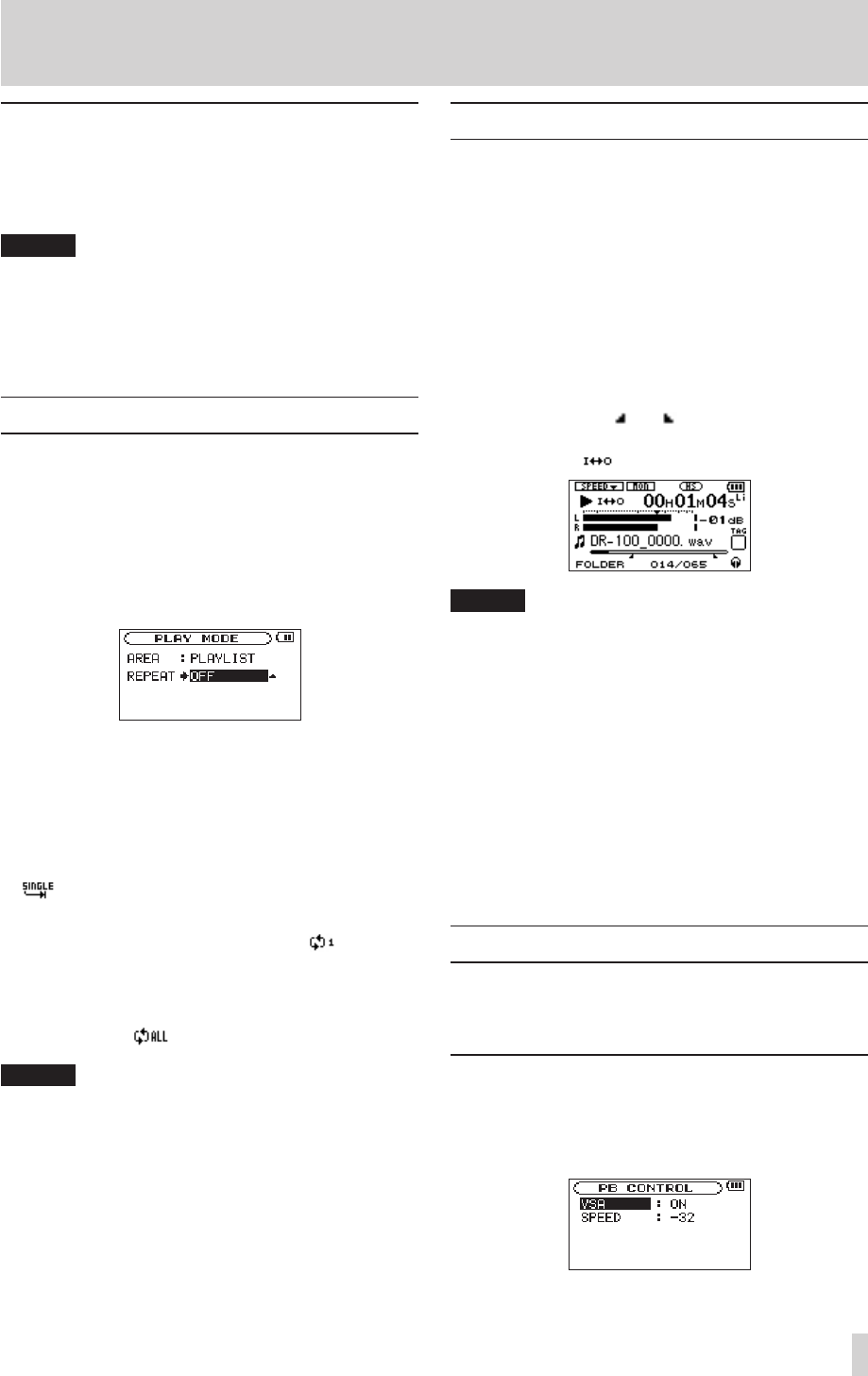
TASCAM DR-100MKII
45
Using the wheel to change the playback
position
When the Home Screen is open and a track is playing back
or stopped, you can use the wheel to change the playback
position.
NOTE
The faster you turn the wheel, the more rapidly the
•
position changes.
No sound is output while the wheel is being turned.
•
During playback, if you turn the wheel, playback will
•
resume from the position where you stop turning.
Repeat playback (REPEAT)
You can repeatedly playback one le or multiple les within
a designated area.
1 Press the MENU button to open the
MENU
screen.
2 Use the wheel to select
PLAY MODE
and press the
ENTER/MARK button.
PLAY MODE
screen appears.
3 Use the wheel to select
REPEAT
and press the / or
ENTER/MARK button.
4 Use the wheel to select a repeat mode.
OFF (default)
All files in the playback area are played in sequence one
time. (This setting is the ordinary playback mode.)
SINGLE
The selected file is played once without repeating. The
icon appears on the Home Screen
1 REPEAT
The current file is played repeatedly. The icon
appears on the Home Screen.
ALL REPEAT
All files in the selected playback area are played back
repeatedly. The icon appears on the Home Screen.
NOTE
If you start loop playback, the
REPEAT
item automatically
switches to
OFF
if it is in a dierent mode.
5 After completing the setting, press the STOP [8]
button to return to the Home Screen and start
playback.
Loop playback
With this function, you can continuously repeat (loop) the
playback of a selection that you make.
1 During playback (or when paused), press the I/O
LOOP button at the point where you want to start
the loop playback interval.
The current playback position will be set as the starting
(IN) point.
2 Press the I/O LOOP button at the point where you
want to end the loop playback interval.
The current playback position will be set as the ending
(OUT) point, and loop playback between the IN-OUT
points will start. The starting (IN) and ending (OUT)
points are shown as and at corresponding positions
beneath the playback position bar on the Home Screen.
In addition, the icon also appears during playback.
NOTE
The pop-up message of
•
I/O Too Short
appears if the
section between the IN and OUT points is too short. Set
them again. The section should be 1 second or longer.
When the starting (IN) and ending (OUT) points are
•
currently set, pressing the I/O LOOP button again will
clear both points.
You cannot set the IN and OUT points in different files.
•
If you enable repeat playback, the loop settings will be
•
cleared.
IN and OUT point settings are lost when you select a
•
different file.
Setting accurate IN and OUT points might not be
•
possible with Variable Bit Rate (VBR) format MP3 files.
Special playback control functions
Not only can you use the DR-100MKII to change the tempo
of track playback, you can even do this without changing
the pitch.
Setting the playback control functions
Use the
PB CONTROL
Screen to set the playback control
functions. When the Home Screen is displayed, press and
hold the PB CONTROL button to open the
PB CONTROL
Screen.
6 – Playback