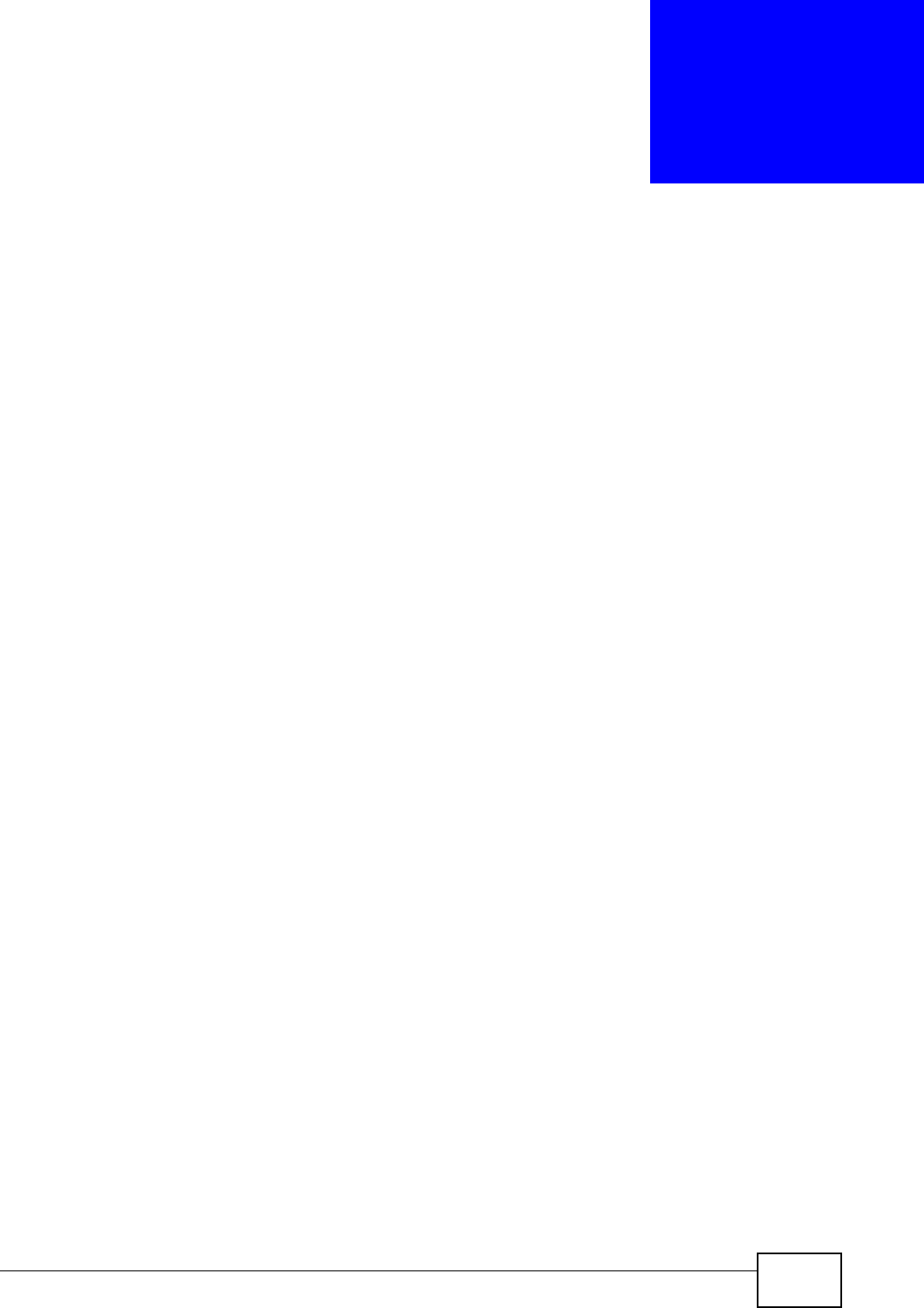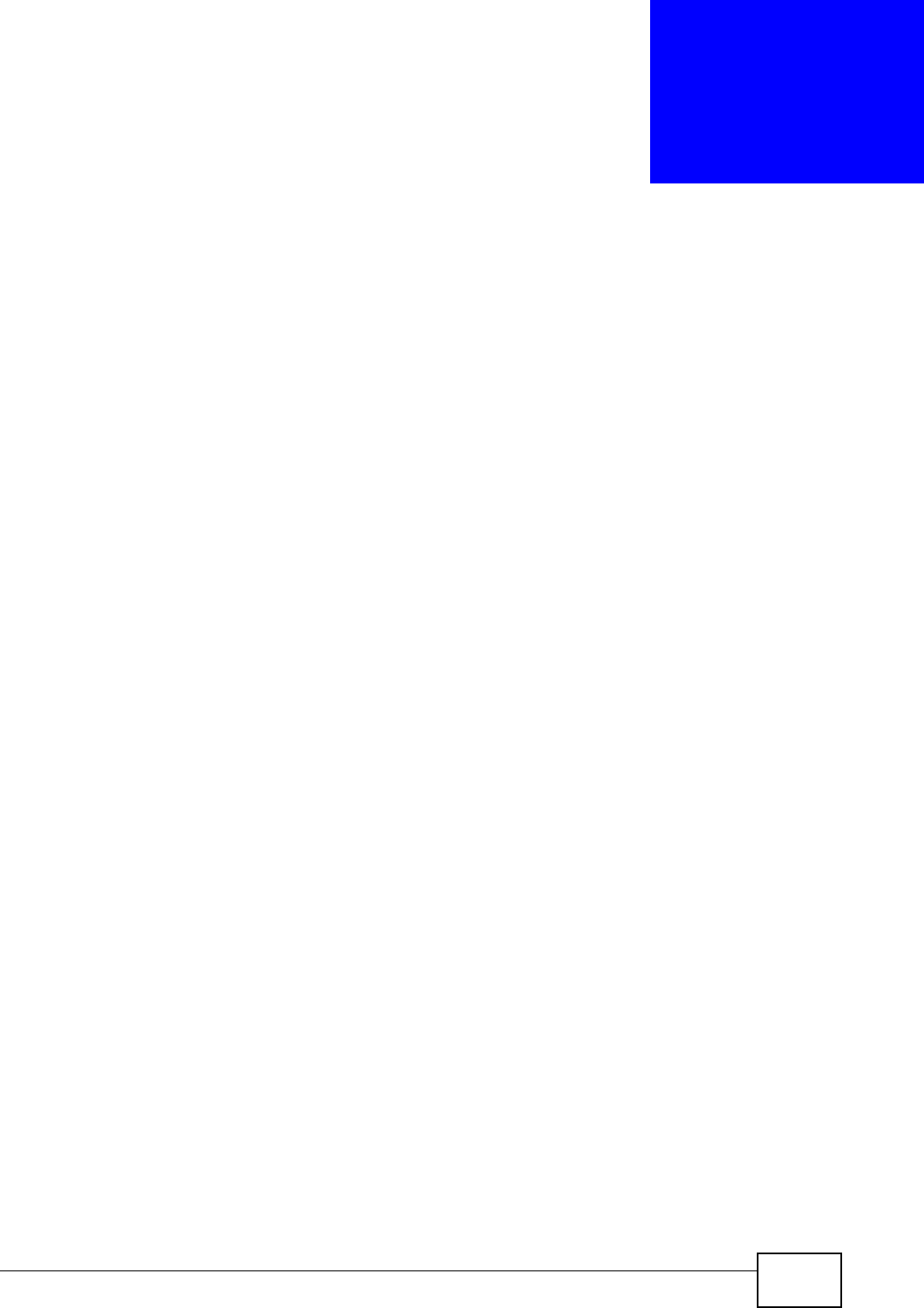
P-2812HNU-51c User’s Guide
149
CHAPTER 7
Wireless LAN
7.1 Overview
This chapter describes how to perform tasks related to setting up and optimizing
your wireless network, including the following.
• Turning the wireless connection on or off.
• Configuring a name, wireless channel and security for the network.
• Using WiFi Protected Setup (WPS) to configure your wireless network.
• Using a MAC (Media Access Control) address filter to restrict access to the
wireless network.
See Chapter 2 on page 33 for a tutorial showing how to set up your wireless
connection in an example scenario.
See Section 7.11 on page 171 for advanced technical information on wireless
networks.
7.1.1 What You Can Do in this Chapter
This chapter describes the P-2812HNU-51c’s Network > Wireless LAN screens.
Use these screens to set up your P-2812HNU-51c’s wireless connection.
•The General screen lets you turn the wireless connection on or off, set up
wireless security and make other basic configuration changes (Section 7.4 on
page 153). You can also configure the MAC filter to allow or block access to the
P-2812HNU-51c based on the MAC addresses of the wireless stations.
•The More AP screen lets you set up multiple wireless networks on your P-
2812HNU-51c (Section 7.5 on page 162).
•Use the WPS screen and the WPS Station screen to use WiFi Protected Setup
(WPS). WPS lets you set up a secure network quickly, when connecting to other
WPS-enabled devices.
Use the WPS screen (see Section 7.6 on page 163) to enable or disable WPS,
generate a security PIN (Personal Identification Number) and see information
about the P-2812HNU-51c’s WPS status.
Use the WPS Station (see Section 7.7 on page 165) screen to set up WPS by
pressing a button or using a PIN.