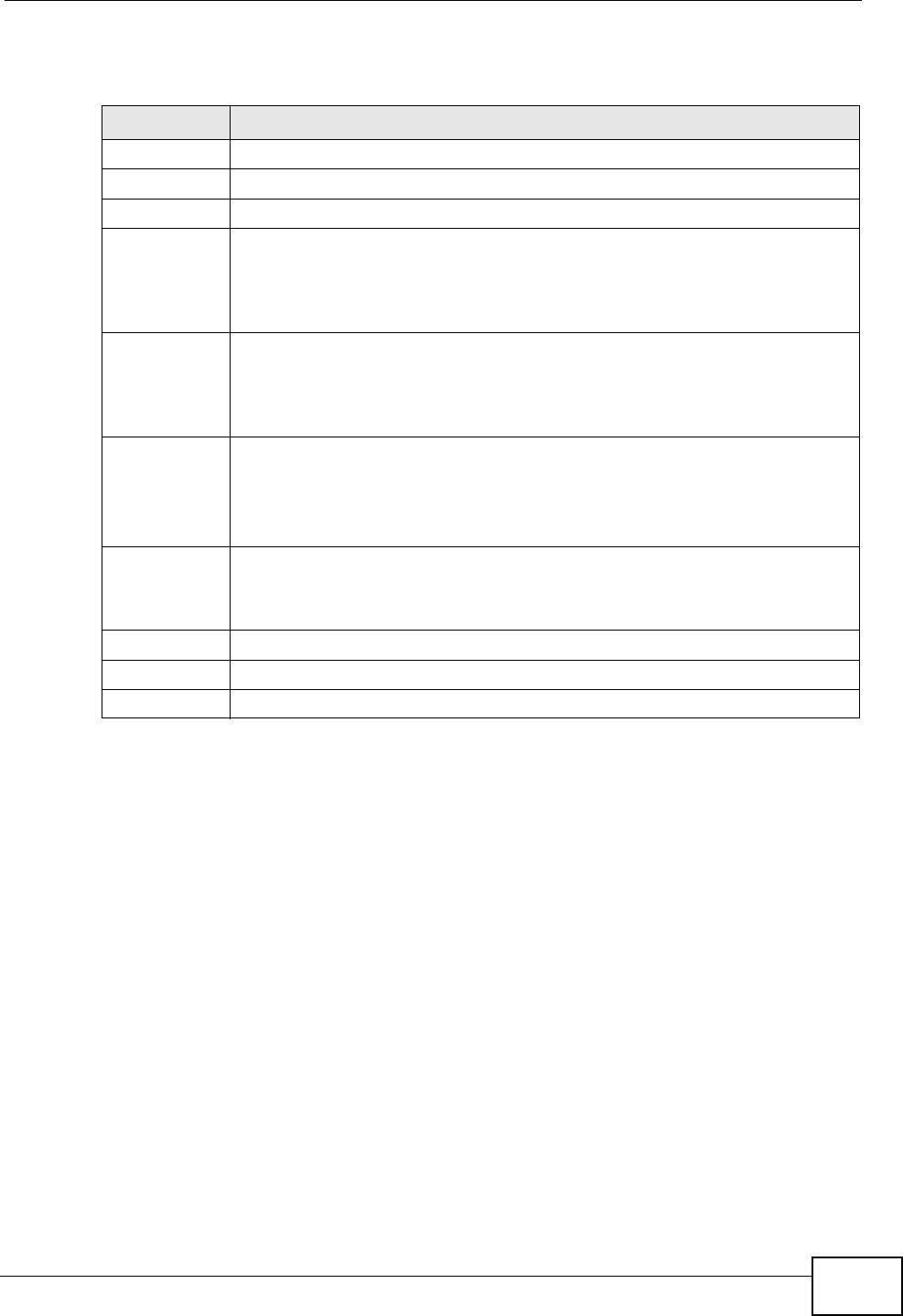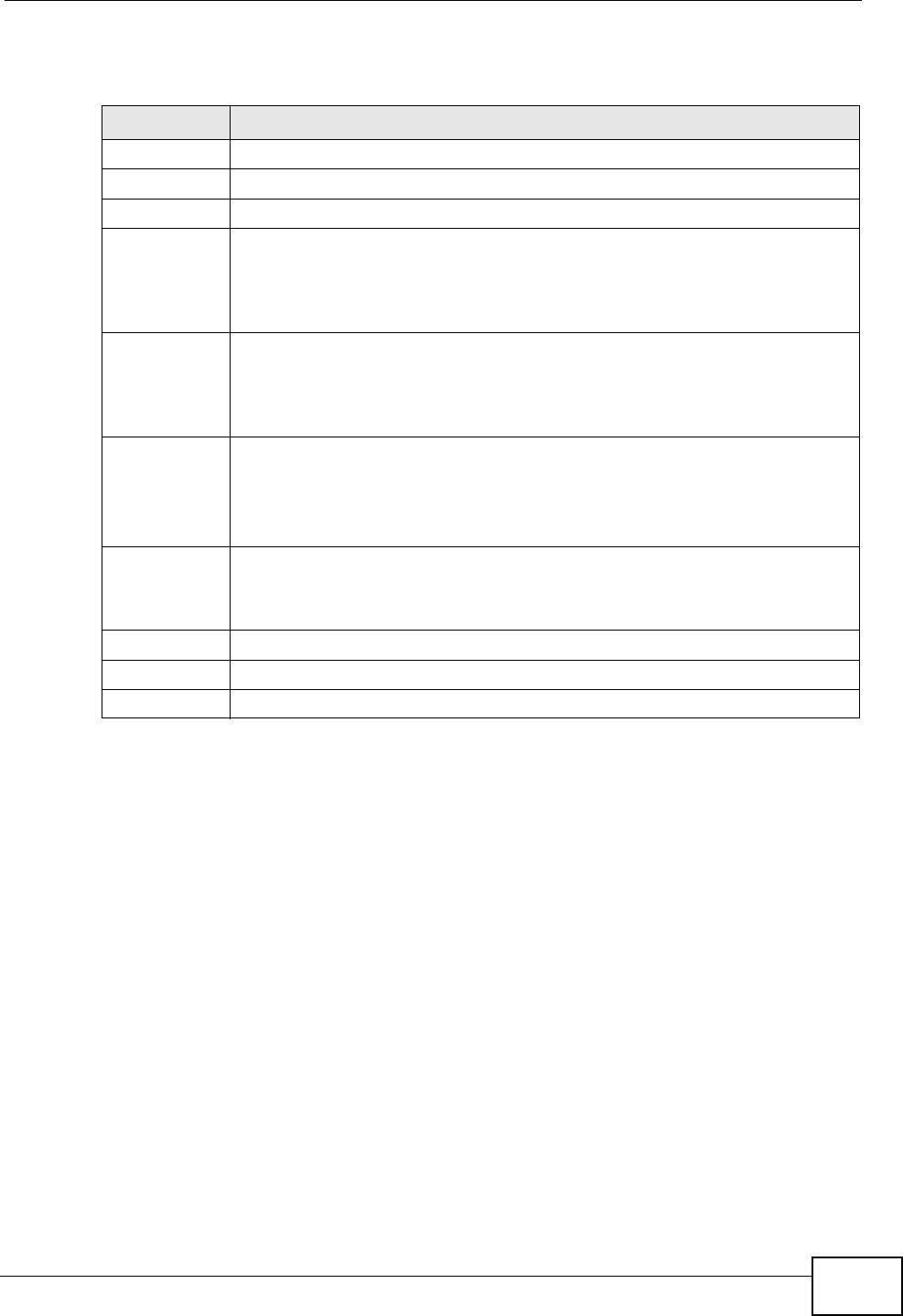
Chapter 19 Quality of Service (QoS)
P-2812HNU-51c User’s Guide
313
The following table describes the labels in this screen.
19.5 The Class Setup Screen
Use this screen to add, edit or delete QoS classifiers. A classifier groups traffic into
data flows according to specific criteria such as the source address, destination
address, source port number, destination port number or incoming interface. For
example, you can configure a classifier to select traffic from the same protocol
port (such as Telnet) to form a flow.
You can give different priorities to traffic that the P-2812HNU-51c forwards out
through the LAN/WLAN or WAN interface. Give high priority to voice and video to
make them run more smoothly. Similarly, give low priority to many large file
downloads so that they do not reduce the quality of other applications.
Table 103 QoS Queue Setup: Add
LABEL DESCRIPTION
Enable Select to enable or disable this queue.
Name Enter the descriptive name of this queue.
Interface Select the interface to which this queue is applied.
Priority Select the priority level (from 1 to 4) of this queue.
The smaller the number, the higher the priority level. Traffic assigned to
higher priority queues gets through faster while traffic in lower priority
queues is dropped if the network is congested.
Weight Select the weight (from 1 to 8) of this queue.
If two queues have the same priority level, the P-2812HNU-51c divides
the bandwidth across the queues according to their weights. Queues with
larger weights get more bandwidth than queues with smaller weights.
Buffer
Management
This field displays Drop Tail (DT). Drop Tail (DT) is a simple queue
management algorithm that allows the P-2812HNU-51c buffer to accept
as many packets as it can until it is full. Once the buffer is full, new
packets that arrive are dropped until there is space in the buffer again
(packets are transmitted out of it).
Rate Limit Specify the maximum transmission rate (in kbps) allowed for traffic on
this queue.
0 means no rate limit.
Back Click Back to return to the previous screen without saving.
Apply Click Apply to save your changes back to the P-2812HNU-51c.
Cancel Click Cancel to begin configuring this screen afresh.