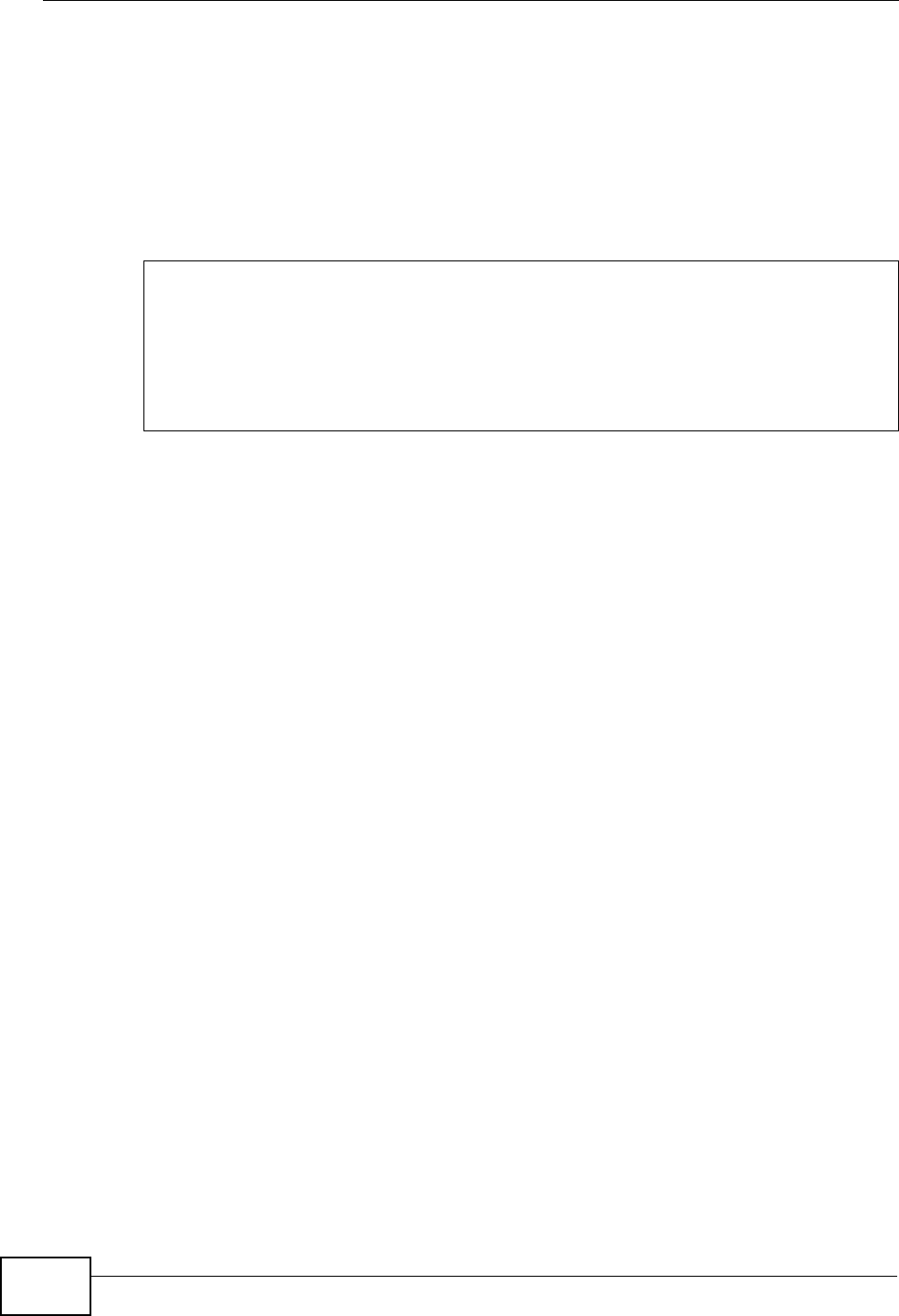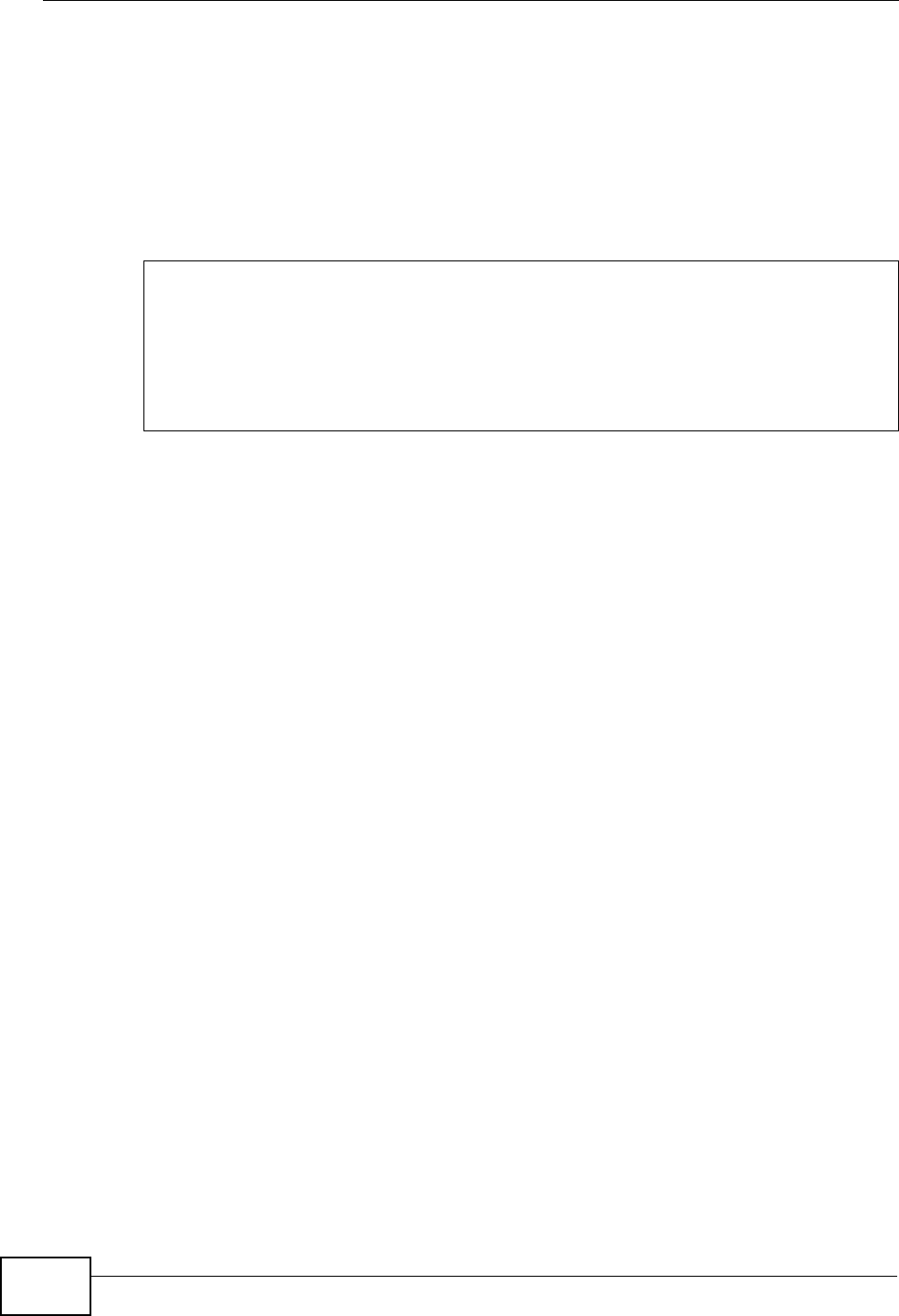
Appendix A Network Troubleshooting
P-2812HNU-51c User’s Guide
410
To check the ARP table on a Windows XP computer:
1 Click Start > Programs > Accessories > Command Prompt. The Command
Prompt screen appears.
2 Type arp -a and press [Enter].
The following examples show the typical output of this command:
In this example, the Physical Address indicates the associated MAC address. A
Type entry with dynamic means it was dynamically learned through an ARP
response. Use the arp -s [inet_addr eth_addr] to manually add an ARP entry
if you want your computer to connect to the host with the specified MAC address
when you access the specified IP address.
You can additionally check whether the MAC address associated with the IP
address that you are looking for is correct. In some circumstances, your ARP table
may keep a wrong MAC address until the entry expires. You can then manually
update the ARP table.
To update the ARP table:
1 Type arp -d [inet_addr] or just use arp -d to remove all entries in the ARP
table. For example, type arp -d 172.16.1.5.
2 Type ping 172.16.1.5 and press [Enter].
3 Next, use the arp -a command again to check whether the MAC address matches
what you expected. If it does not, another computer may be using a duplicate IP
address on the network. Change the IP address on either computer to an unused
one to fix this problem.
route
The route command line utility allows you to display or adjust your computer’s
network table. The routing table on your computer contains the default gateway
C:\>arp -a
Interface: 172.16.1.28 on Interface 0x1000003
Internet Address Physical Address Type
172.16.1.5 00-00-aa-19-07-38 dynamic
172.16.1.25 00-18-f3-f0-aa-34 dynamic
172.16.1.44 00-0e-a6-2c-60-10 dynamic
172.16.1.210 00-19-cb-e9-66-33 dynamic
172.16.1.254 00-04-80-4c-a8-05 dynamic