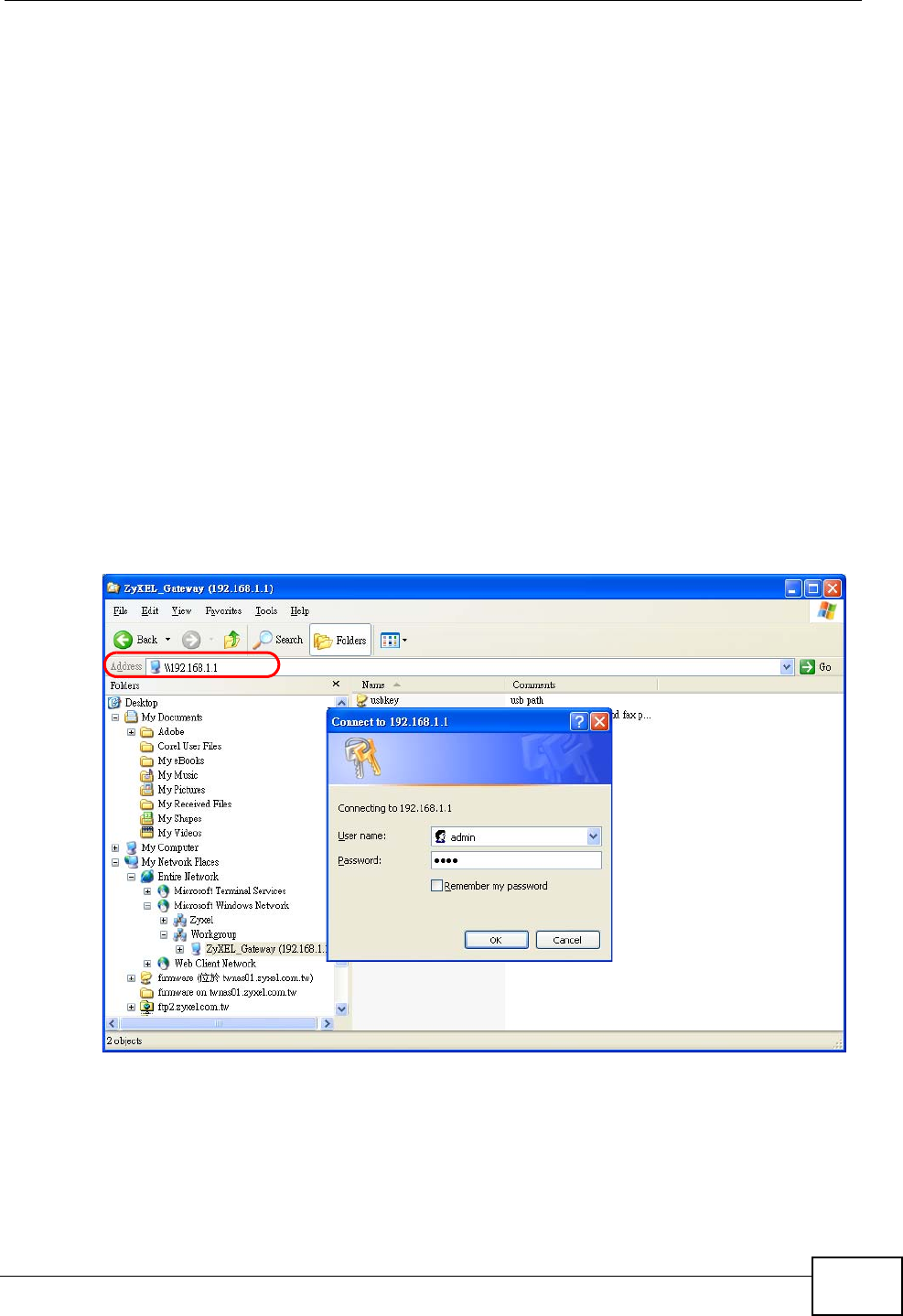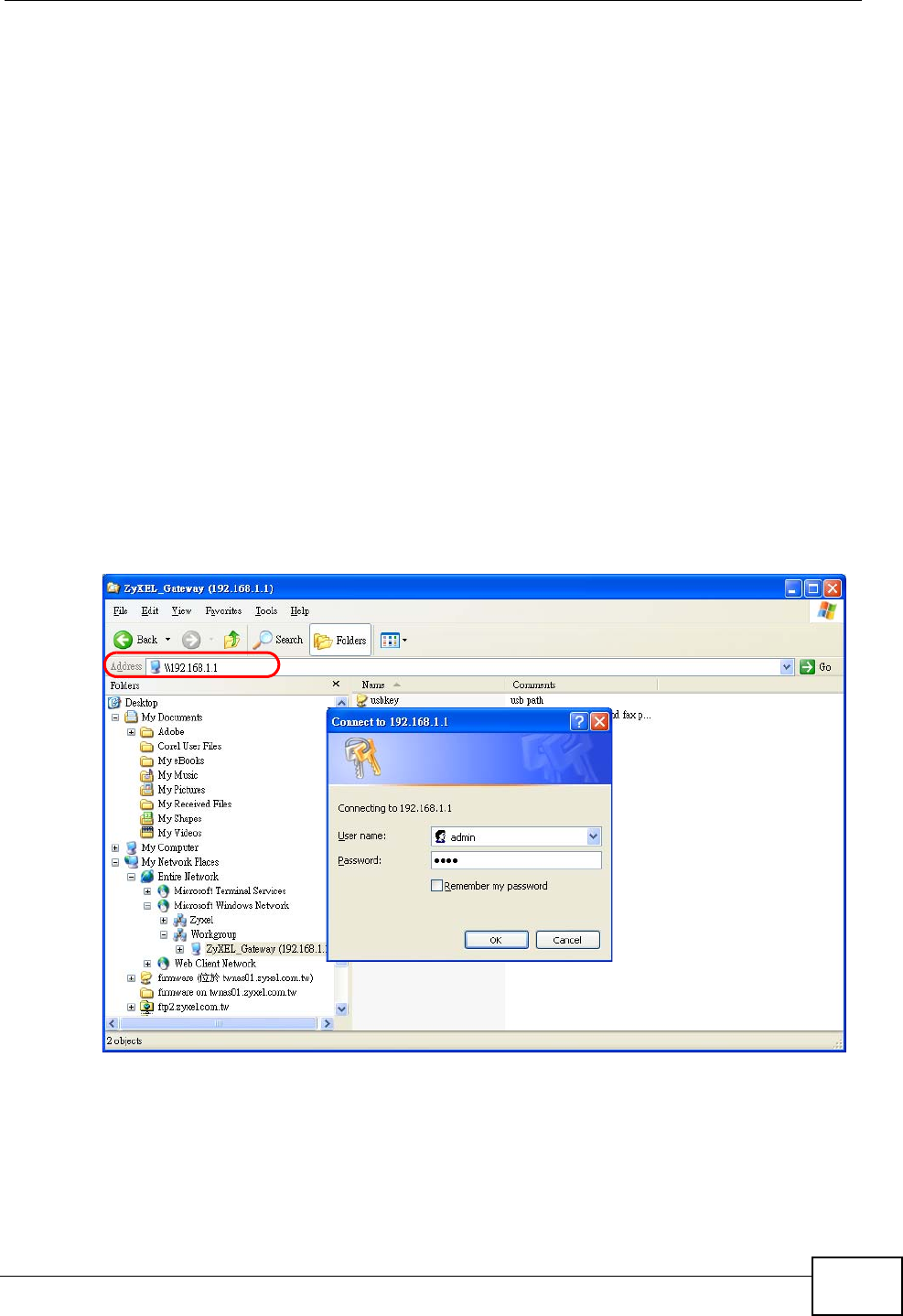
Chapter 10 File Sharing
P-2812HNU-51c User’s Guide
237
10.2.1 Example of Accessing Your Shared Files From a
Computer
You can use Windows Explorer to access the file storage devices connected to the
P-2812HNU-51c.
Note: The example in this User’s Guide shows you how to use Microsoft’s Windows
XP to browse your shared files. Refer to your operating system’s
documentation for how to browse your file structure.
1 Open Windows Explorer to share files in the attached USB device using Windows
Explorer browser.
2 In Windows Explorer’s Address bar type a double backslash “\\” followed by the IP
address of the P-2812HNU-51c (the default IP address of the P-2812HNU-51c is
192.168.1.1) and press [ENTER]. A screen asking for password authentication
appears. Type the user name and password you use to access the system and
click OK. (The default system user name is admin or user and the default system
password is 1234 or user.)
Figure 103 File Sharing via Windows Explorer
Note: Once you log in to the file share via your P-2812HNU-51c, you do not have to
log in again unless you restart your computer.