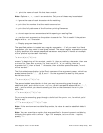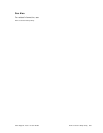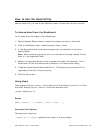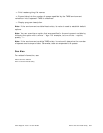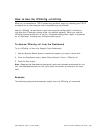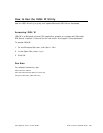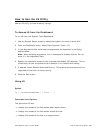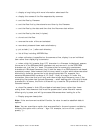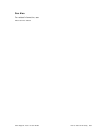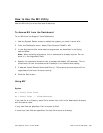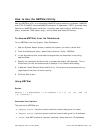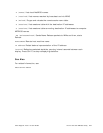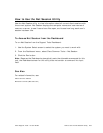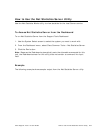Cisco Support Tools 1.0 User Guide How to Use the LS Utility 237
-l: display a long listing with more information about each file.
-m: display the names of the files separated by commas.
-f: sort the files by filename.
-e: sort the files first by the extension and then by the filename.
-t: sort the files by the date and time that the files were last written.
-s: sort the files by the size (in bytes).
-u: do not sort the files.
-r: reverse the order of the sort selected.
-R: recursively descend down each subdirectory.
-p: put a slash (/ or \) after each directory.
-a: list all files, including HIDDEN files.
-d: when a directory is specified on the command line, display it as an individual
item rather than displaying its contents.
-o: when a high-bit (greater than 127) character in a filename is displayed, assume
the name is in the Windows/ANSI character set and convert it to the DOS/OEM
character set, just like 'dir' does. This means that for commonly-used accent
characters in Windows filenames, they'll look the same in a OEM character-set-based
command prompt. Note however that this may result in output which obscures actual
distinctions, since the conversion is not always reversible. For example, four
accented Windows/ANSI versions of 'A' (0xc0 - 0xc4) all map to 'A' under this
conversion. Also note that ls will only ever show single-byte filenames, even if the
underlying file system has Unicode filenames -- when dealing with a file with Unicode
characters in its name, the Picnix utilities will try to use the OS-provided 8.3 short
filename instead.
-M: show file names in their OS-provided mixed-case forms, rather than lower-
casing them. Note however that most file systems don't allow files with names
differing only by case, and will ignore case differences when looking for a file.
-?: Display program description.
Note: If the environment variable LS exists, its value is used to establish default
options.
Note: You can override an option that was specified in the environment variable by
following the option with a minus '-' sign. For example, to turn off the -p option,
specify -p-.