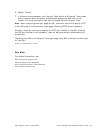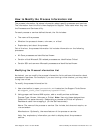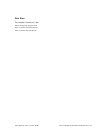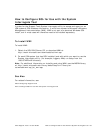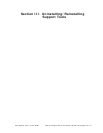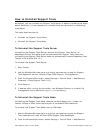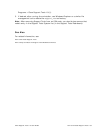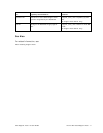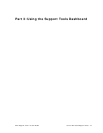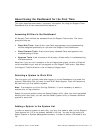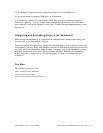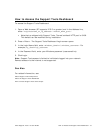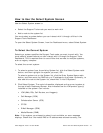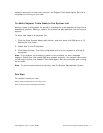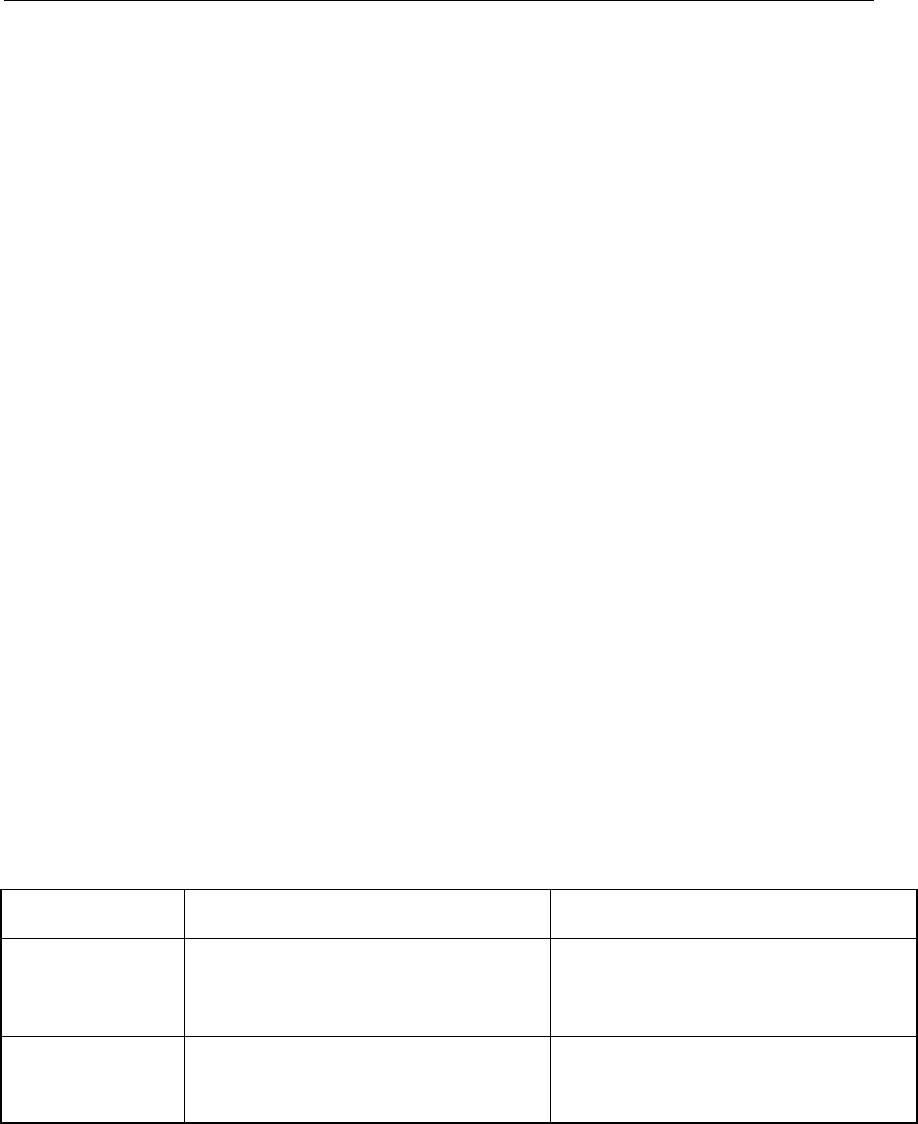
Cisco Support Tools 1.0 User Guide How to Re-Install Support Tools 70
How to Re-Install Support Tools
As desired, you can re-install the Support Tools Server or the Support Tools Node,
using the same steps employed for an initial installation.
The following guidelines apply to reinstalling both the Support Tools Server and the
Support Tools Node:
• It is not necessary to remove a current install prior to re-installation. Both the
Support Tools Server and Node can be re-installed over themselves. Note that re-
installation will not remove any files (for example, logs, registries, etc.) that have
been saved to the Repository).
• It is not necessary to stop the Tomcat Web server or any Support Tools-related
services in preparation for a re-install.
• If re-installing over a current installation, the Install Wizard displays the
configuration settings (TCP/IP Port, Administrator Group Name, etc.) from the
current installation, rather than the installation defaults.
• Following a re-install, you may want to restore backup copies of any customized
files (see next section).
Restoring Customized .bak Files After Re-installation
Support Tools includes several files that can be customized by users after an initial
installation.
Because re-installing the product overwrites these customized files, Support Tools
automatically creates backup copies (with the extension .bak). These backups can be
restored after re-installation to re-introduce customization.
Affected files include:
File: Typically customized to: Location:
processinfo.xml Include additional information on system
services and processes for display in the
Dashboard's Processes and Services
screens.
<support_tools_root>\repository\system
files\
(On Support Tools Server and Nodes).
server.xml Configure Tomcat for SSL. <support_tools_root>\jakarta-tomcat-
4.0.6\conf\
(On Support Tools Server only).