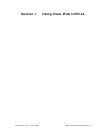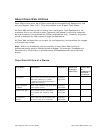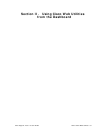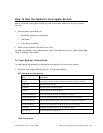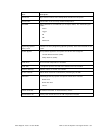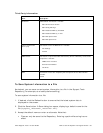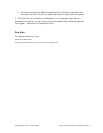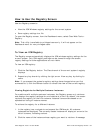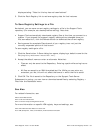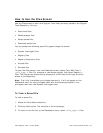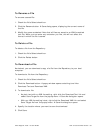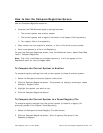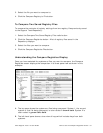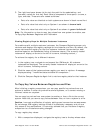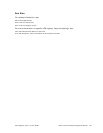Cisco Support Tools 1.0 User Guide How to Use the Registry Screen 93
displays stating: "Data for this key has not been fetched."
3. Click the Fetch Registry link to retrieve registry data for that instance.
To Save Registry Settings to a File
As desired, you can save current registry settings to a file in the Support Tools
repository (for example, as a backup before editing). Note that:
• Support Tools automatically downloads registry files at the time you connect to a
system. If you suspect the system's registry settings have changed since you
first connected to it, click the Refresh button to download the current registry.
• Saving saves the complete Cisco branch of your registry tree--not just the
currently expanded portion of that branch.
To save registry settings to a file:
1. Click the Save button. A Save dialog box opens, displaying a default name for the
file (Registry<Hostname><Datetime>.xml).
2. Accept the default name or enter an alternate. Note that:
Files can only be saved to the Repository. Entering a path while saving has no
effect.
All files are saved to an XML-formatted text file. While you can enter any
extension you like, this will not affect the format in which the file is saved.
3. Click OK. The file is saved to the Repository on the Support Tools Server.
Subsequent to saving, you can view or download saved files by selecting Registry >
Files from the Dashboard menu.
See Also
For related information, see:
About Cisco Web Utilities
How to Use the Files Screen
How to Use the Compare Registries Screen
For more information on specific ICM registry keys and settings, see:
Cisco TAC ICM Technical Notes on Cisco.com
Your ICM (Enterprise, IPCC, and Hosted) Technical Documentation