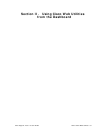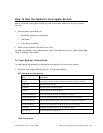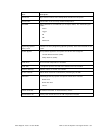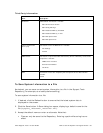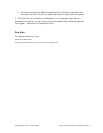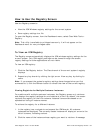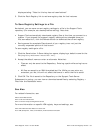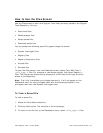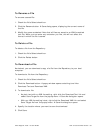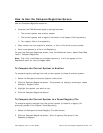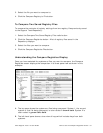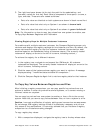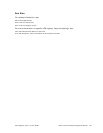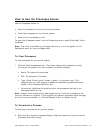Cisco Support Tools 1.0 User Guide How to Use the Files Screen 95
To Rename a File
To rename a saved file:
1. Check the file's Select check box.
2. Click the Rename button. A Save dialog opens, displaying the current name of
the file.
3. Modify the name as desired. Note that all files are saved to an XML-formatted
text file. While you can enter any extension you like, this will not affect the
format in which the file is saved.
To Delete a File
To delete a file from the Repository:
1. Check the file's Select check box.
2. Click the Delete button.
To Download a File
As desired, you can download a copy of a file from the Repository to your local
computer.
To download a file from the Repository:
1. Check the file's Select check box.
2. Click the Download button. A popup window opens containing two links:
Download Text and Download XML.
3. To download a file:
As plain text with no XML formatting, right-click the Download Text link and
select Save Target As from the popup menu. A Save As dialog box opens.
With any XML formatting intact, right-click the Download XML link and select
Save Target As from the popup menu. A Save As dialog box opens.
4. Specify the location where you want to save the download.
5. Click Save.