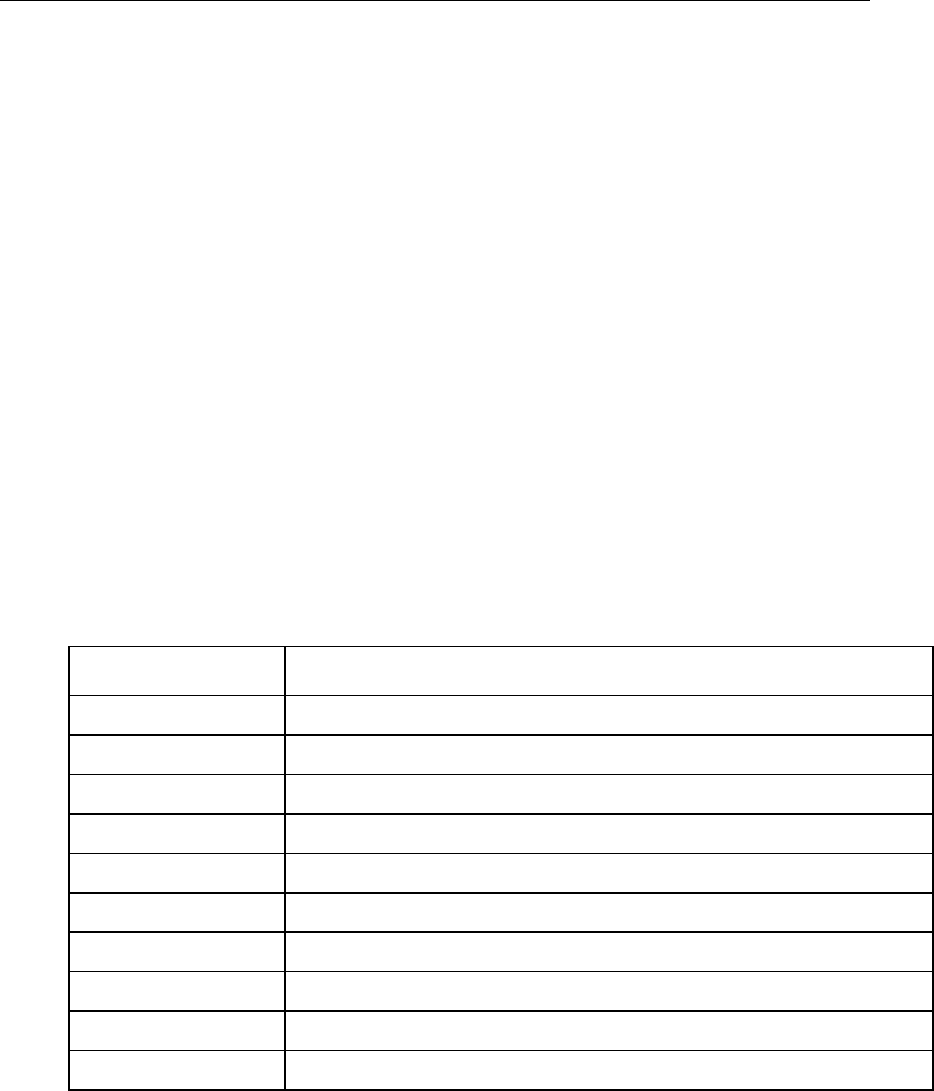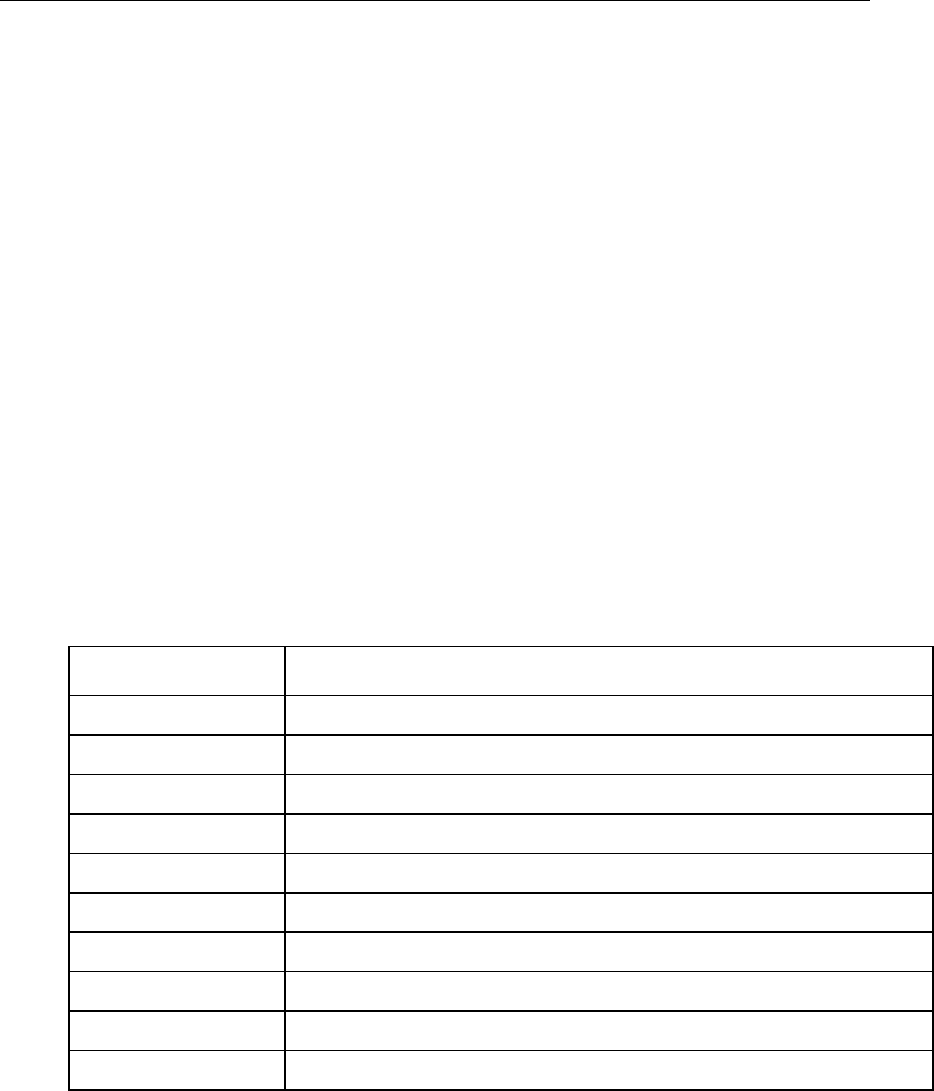
Cisco Support Tools 1.0 User Guide How to Use the System Interrogate Screen 88
How to Use the System Interrogate Screen
Use the System Interrogate screen to view information about the current system.
You can:
• View system information on:
i. Operating system and hardware
ii. ICM node
iii. Third-party products
• Save current system information to a file
To open the System Interrogate screen, from the Dashboard menu, select Cisco Web
Tools > System Interrogate.
To View System Information
To view operating system and hardware information for the current system:
1. Click the Interrogate System button. The screen displays:
OS/Hardware Information
Field: Description:
OS Type The operating system and the partition on which the OS is installed.
OS SP Level OS Service Pack number.
OS Version OS build number and service pack.
CPU Info Processor type and speed in Mhz.
Total Physical Memory Amount of physical memory installed on the system.
Free Physical Memory Amount of physical memory not in use at the time of the query.
Total Virtual Memory Total amount of virtual memory the system is configured to support.
Free Virtual Memory Amount of virtual memory available at the time of the query.
Disk Space Disk space available and used on all local disk drives.
Page File Size Maximum size of the paging file.
ICM Information