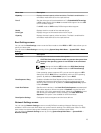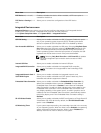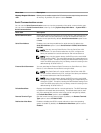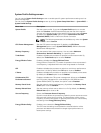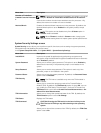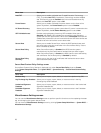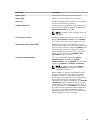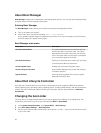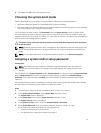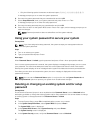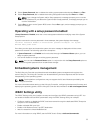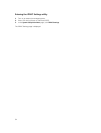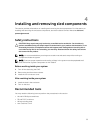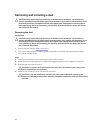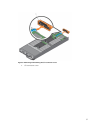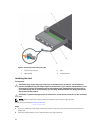4. Click Exit, click Yes to save the settings on exit.
Choosing the system boot mode
System Setup enables you to specify the boot mode for installing your operating system:
• BIOS boot mode (the default) is the standard BIOS-level boot interface.
• UEFI boot mode is an enhanced 64-bit boot interface based on Unified Extensible Firmware Interface
(UEFI) specifications that overlays the system BIOS.
You must select the boot mode in the Boot Mode field of the Boot Settings screen of System Setup.
Once you specify the boot mode, the system boots in the specified boot mode, proceed to install your
operating system from that mode. Thereafter, you must boot the system in the same boot mode (BIOS or
UEFI) to access the installed operating system.
CAUTION: Trying to boot the operating system from the other boot mode will cause the system
to halt at startup.
NOTE: Operating systems must be UEFI-compatible to be installed from the UEFI boot mode. DOS
and 32-bit operating systems do not support UEFI and can only be installed from the BIOS boot
mode.
NOTE: For the latest information on supported operating systems, go to dell.com/ossupport.
Assigning a system and/or setup password
Prerequisites
NOTE: The password jumper enables or disables the System Password and Setup Password
features. For more information on the password jumper settings, see “System board jumper
settings”.
You can assign a new System Password and/or Setup Password or change an existing System Password
and/or Setup Password only when the password jumper setting is enabled and Password Status is
Unlocked. If the Password Status is Locked, you cannot change the System Password and/or Setup
Password.
If the password jumper setting is disabled, the existing System Password and Setup Password is deleted
and you need not provide the system password to boot the system.
Steps
1. To enter System Setup, press <F2> immediately after a power-on or reboot.
2. In the System Setup Main Menu, select System BIOS and press <Enter>.
The System BIOS screen is displayed.
3. In the System BIOS screen, select System Security and press <Enter>.
The System Security screen is displayed.
4. In the System Security screen, verify that Password Status is Unlocked.
5. Select System Password, enter your system password, and press <Enter> or <Tab>.
Use the following guidelines to assign the system password:
• A password can have up to 32 characters.
• The password can contain the numbers 0 through 9.
31