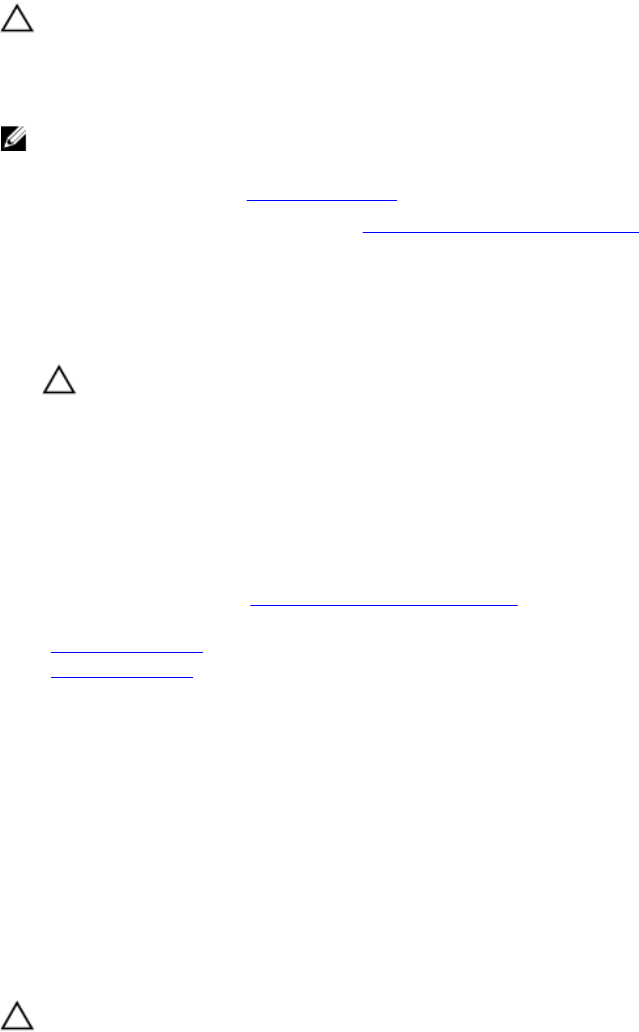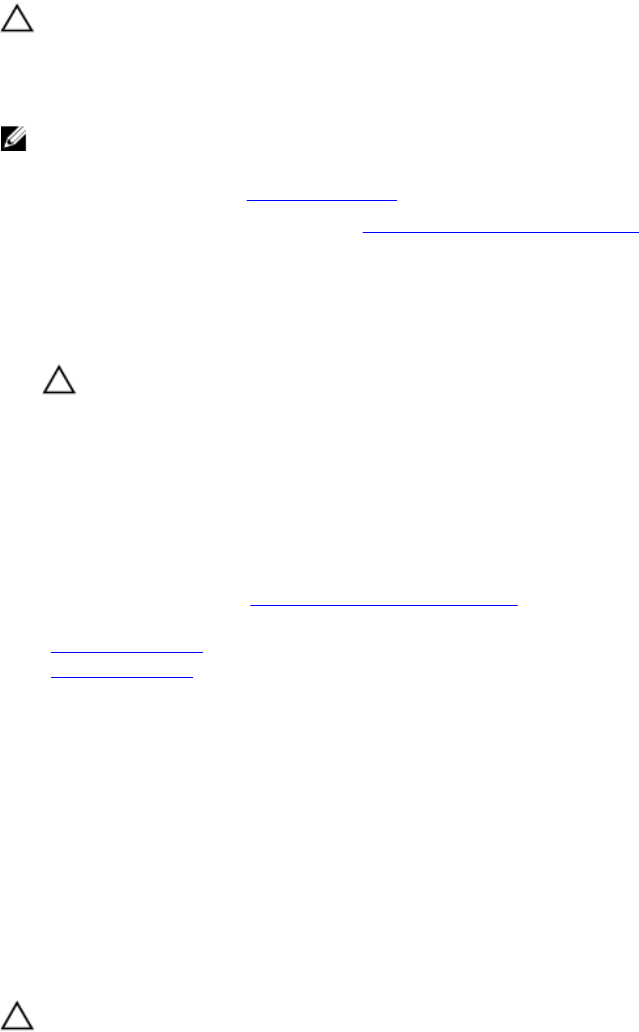
Installing a PCIe mezzanine card
Prerequisites
CAUTION: Many repairs may only be done by a certified service technician. You should only
perform troubleshooting and simple repairs as authorized in your product documentation, or as
directed by the online or telephone service and support team. Damage due to servicing that is
not authorized by Dell is not covered by your warranty. Read and follow the safety instructions
that came with the product.
NOTE: You must remove the PCIe mezzanine card to replace a faulty PCIe mezzanine card or
service other components inside the system.
1. Ensure that you read the Safety instructions.
2. Remove the PCIe mezzanine card. See Removing a PCIe mezzanine card.
Steps
1. Open the PCIe mezzanine card retention latch by pressing the release tab on the retention latch and
lift the end of the latch.
2. If present, remove the connector cover from the PCIe mezzanine card bay.
CAUTION: To prevent damage to the PCIe mezzanine card, you must hold the card only by
its edges.
3. Align the two connectors on the PCIe mezzanine card with the connectors on the system board.
4. Press down the PCIe mezzanine card till the connectors on the card completely engage with the
corresponding connectors.
The retention bracket on the side of the chassis latches onto the PCIe mezzanine card.
5. Close the retention latch.
Next steps
Follow the procedure listed in After working inside your system.
Related Links
Removing the sled
Installing the sled
IDSDM card (optional)
The Internal Dual SD Module (IDSDM) card provides two SD card slots and a USB interface dedicated for
the embedded hypervisor. This card offers the following features:
• Dual card operation — maintains a mirrored configuration using SD cards in both slots and provides
redundancy.
• Single card operation — single card operation is supported, but without redundancy.
Replacing an SD card
Prerequisites
CAUTION: Many repairs may only be done by a certified service technician. You should only
perform troubleshooting and simple repairs as authorized in your product documentation, or as
directed by the online or telephone service and support team. Damage due to servicing that is
not authorized by Dell is not covered by your warranty. Read and follow the safety instructions
that came with the product.
53