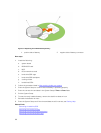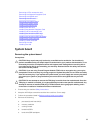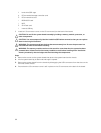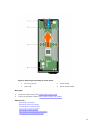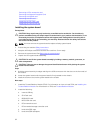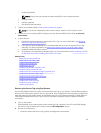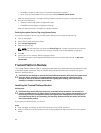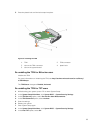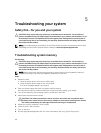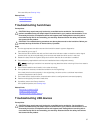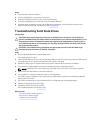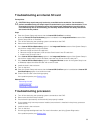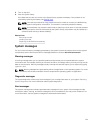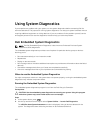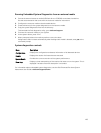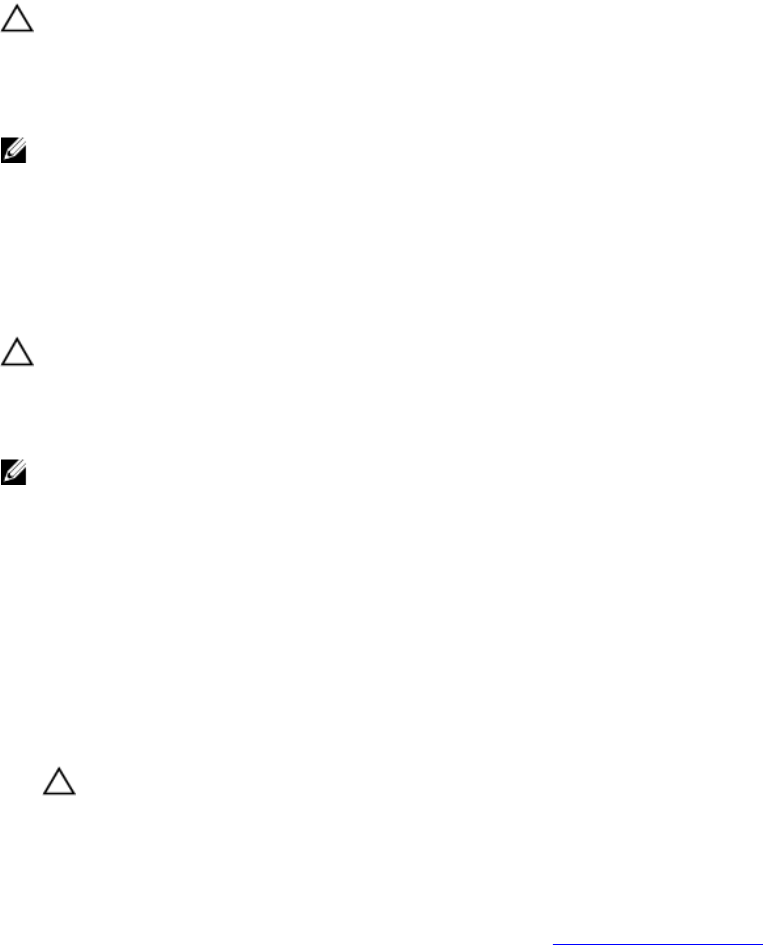
5
Troubleshooting your system
Safety first—for you and your system
CAUTION: Many repairs may only be done by a certified service technician. You should only
perform troubleshooting and simple repairs as authorized in your product documentation, or as
directed by the online or telephone service and support team. Damage due to servicing that is
not authorized by Dell is not covered by your warranty. Read and follow the safety instructions
that came with the product.
NOTE: For troubleshooting information on the FX2 and FX2s enclosure components, see the Dell
PowerEdge FX2 and FX2s Enclosure Owner's Manual at dell.com/poweredgemanuals.
Troubleshooting system memory
Prerequisites
CAUTION: Many repairs may only be done by a certified service technician. You should only
perform troubleshooting and simple repairs as authorized in your product documentation, or as
directed by the online or telephone service and support team. Damage due to servicing that is
not authorized by Dell is not covered by your warranty. Read and follow the safety instructions
that came with the product.
NOTE: Before performing the following procedure, ensure that you have installed the memory
modules according to the memory installation guidelines for the sled.
Steps
1. Restart the sled:
a. Press the power button once to turn off the sled.
b. Press the power button again to turn on the sled.
If no error messages appear, go to step 8.
2. Enter the System Setup and check the system memory setting.
If the amount of memory installed matches the system memory setting, go to step 8.
3. Turn off the sled using the operating system commands or the CMC.
4. Remove the sled from the enclosure.
CAUTION: The memory modules are hot to touch for some time after the sled has been
powered down. Allow time for the memory modules to cool before handling them. Handle
the memory modules by the card edges and avoid touching the components.
5. Reseat the memory modules in their sockets.
6. Install the sled in the enclosure.
7. Turn on the sled.
8. Run the appropriate diagnostic test. For more information, see Using System Diagnostics.
96