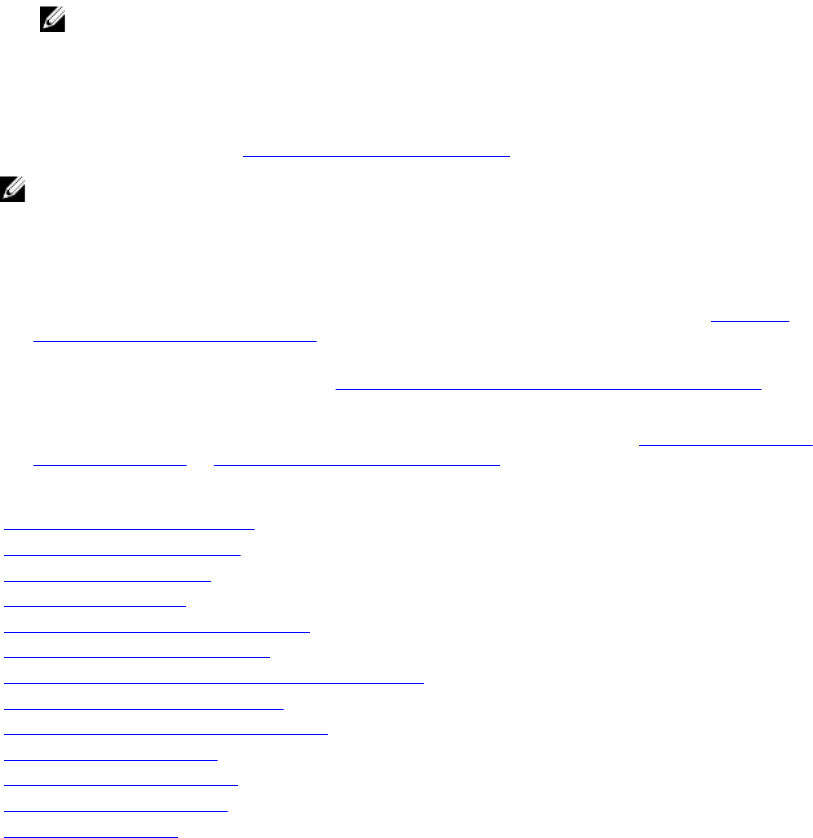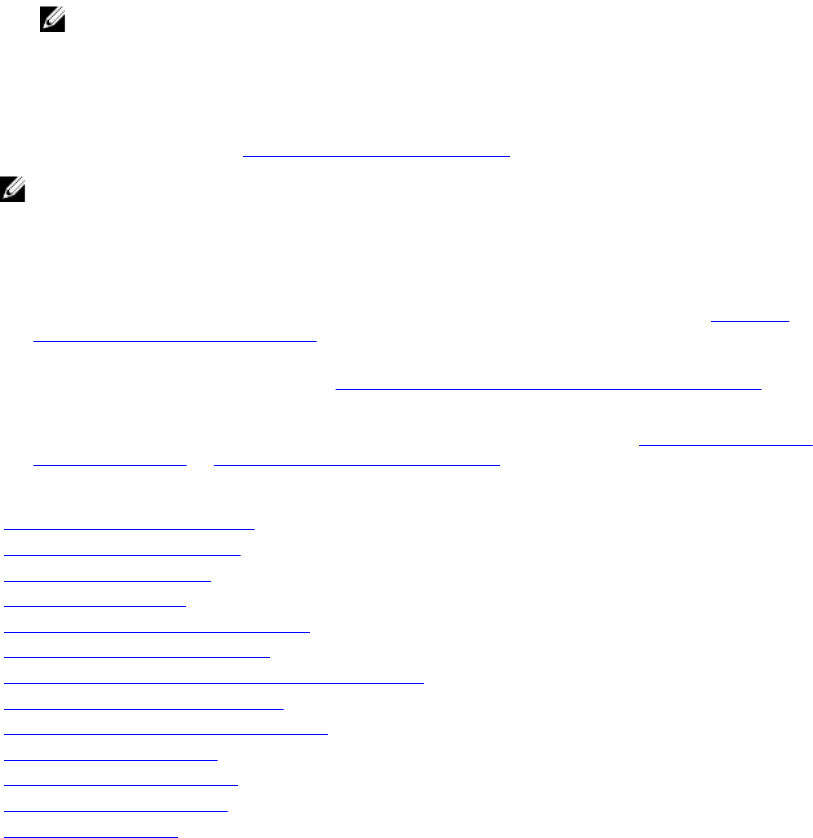
i. hard drive(s)/SSD(s)
NOTE: Ensure that you reinstall the hard drives/SSDs in their original locations.
j. cooling shroud
k. memory modules
l. processor(s) and heat sink(s)
3. Follow the procedure listed in After working inside your system.
NOTE: If you are not installing the sled in the enclosure, install the I/O connector cover.
4. Import your new or existing iDRAC Enterprise license. See the iDRAC8 User's Guide at dell.com/
esmmanuals.
5. Ensure that you:
a. Use the Easy Restore feature to restore the Service Tag. For more information, see Restoring
the Service Tag using Easy Restore.
b. If the Service Tag is not backed up in the backup flash device, enter the system Service Tag
manually. For more information, see Entering the system Service Tag using System Setup.
c. Update the BIOS and iDRAC versions.
d. Re-enable the Trusted Platform Module (TPM). For more information, see Re-enabling the TPM
for BitLocker users or Re-enabling the TPM for TXT users.
Related Links
Replacing the internal USB key
Replacing the SD vFlash card
Installing the IDSDM card
Installing the rSPI card
Installing the Network Daughter Card
Installing a PCIe mezzanine card
Installing the PCIe extender/storage controller card
Installing the hard-drive/SSD cage
Installing the hard-drive/SSD backplane
Installing a hard drive/SSD
Installing the cooling shroud
Installing memory modules
Installing a processor
Restoring the Service Tag using Easy Restore
Use the Easy Restore feature if you do not know the Service Tag of your system. The Easy Restore feature
allows you to restore your system’s Service Tag, license, UEFI configuration, and the system configuration
data after replacing the system board. All data is backed up in a rSPI card automatically. If BIOS detects a
new system board and the Service Tag in the rSPI card, BIOS prompts the user to restore the backup
information.
1. Turn on the system.
If BIOS detects a new system board, and if the Service Tag is present in the rSPI card, BIOS displays
the Service Tag, the status of the license, and the UEFI Diagnostics version.
2. Do one of the following:
• Press Y to restore the Service Tag, license, and diagnostics information.
93