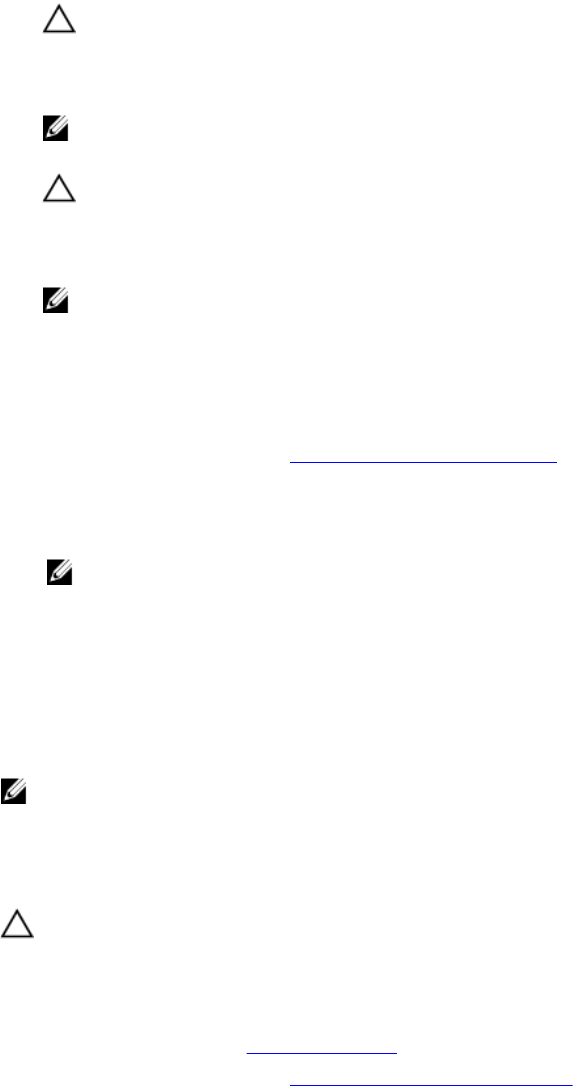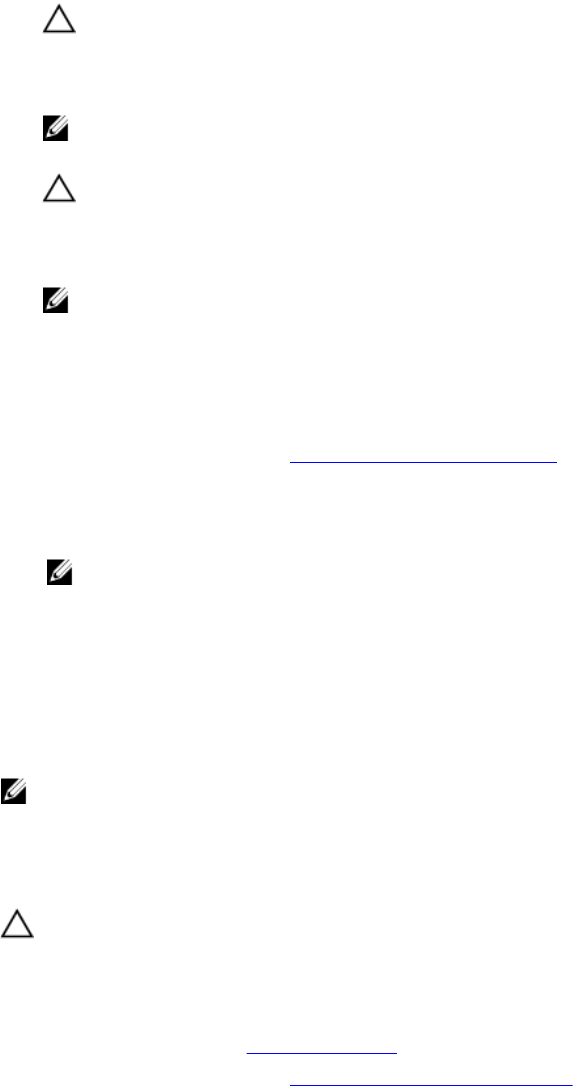
Steps
1. Locate the appropriate memory-module socket.
2. Press the ejectors on the memory-module socket outward to allow the memory module to be
inserted into the socket.
CAUTION: Handle each memory module only on either card edge, making sure not to touch
the middle of the memory module.
3. Align the edge connector on the memory module with the alignment key on the memory-module
socket, and insert the memory module in the socket.
NOTE: The memory-module socket has an alignment key that allows you to install the memory
module in the socket in only one orientation.
CAUTION: To prevent damage to the memory-module socket during installation, apply
pressure at both ends of the memory module evenly. Do not apply pressure to the center of
the memory module.
4. Press down on the memory module with your thumbs to lock the memory module into the socket.
NOTE: When the memory module is properly seated in the socket, the ejectors on the
memory-module socket align with the ejectors on the other sockets that have memory
modules installed.
5. Repeat step 4 through step 7 of this procedure to install the remaining memory modules.
Next steps
1. Follow the procedure listed in After working inside your system.
2. (Optional) Press <F2> to enter the System Setup, and check the System Memory setting.
The system should have already changed the value to reflect the newly installed memory.
NOTE: If the value is incorrect, one or more of the memory modules may not be installed
properly. Check to ensure that the memory modules are firmly seated in their sockets.
3. Run the system memory test in the system diagnostics.
PCIe mezzanine card
The sled supports x16 Gen 3 PCIe mezzanine card, which provides an interface between the sled and the
PCIe switches on the FX2s enclosure.
NOTE: Ensure that the PCIe mezzanine card is set to Enabled in System Setup.
Removing a PCIe mezzanine card
Prerequisites
CAUTION: Many repairs may only be done by a certified service technician. You should only
perform troubleshooting and simple repairs as authorized in your product documentation, or as
directed by the online or telephone service and support team. Damage due to servicing that is
not authorized by Dell is not covered by your warranty. Read and follow the safety instructions
that came with the product.
1. Ensure that you read the Safety instructions.
2. Follow the procedure listed in Before working inside your system.
51