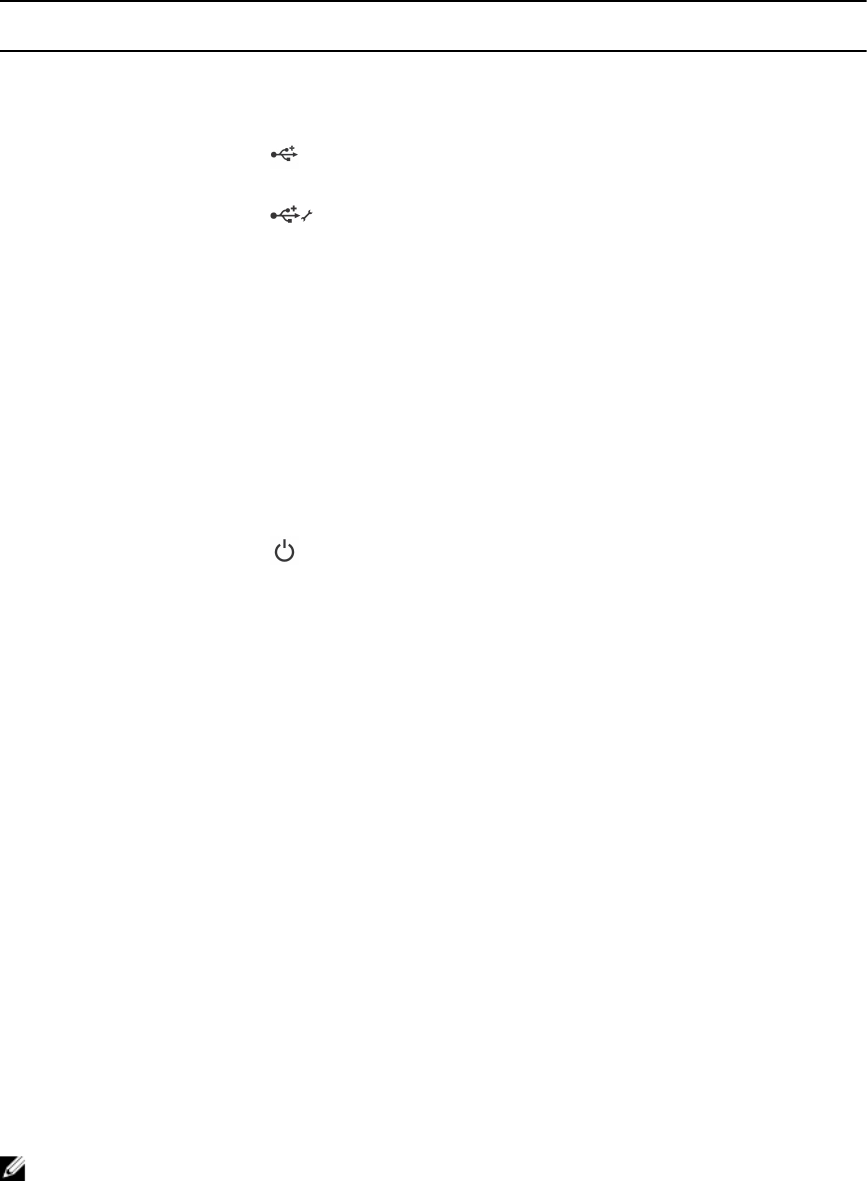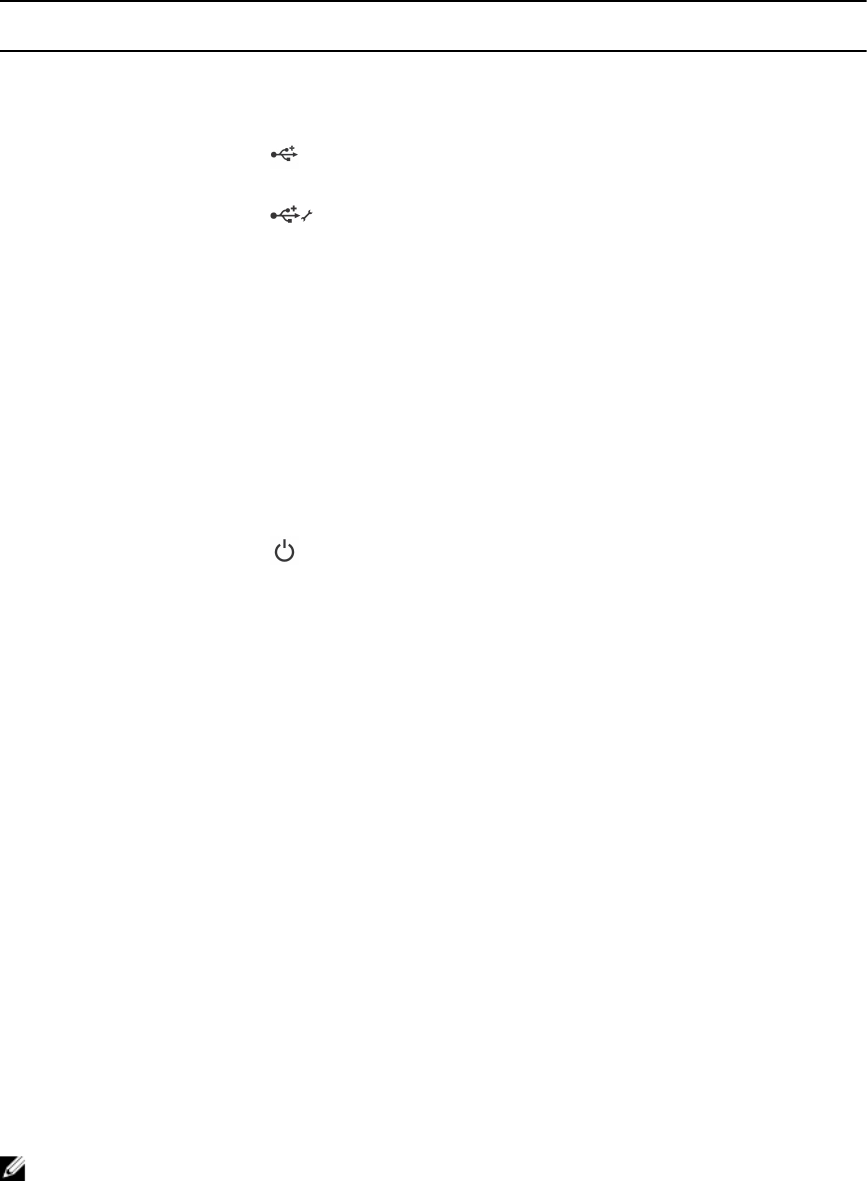
Item Indicator, Button, or
Connector
Icon Description
1.8 inch SSD
system
Eight 1.8 inch hot-
swap SATA SSDs.
2 USB management port Allows a USB device to be connected to
the system.
3 USB management
port/iDRAC Direct port
The USB management port can function
as a regular USB port or provide access to
the iDRAC features. For more information,
see the iDRAC User’s Guide at dell.com/
esmmanuals.
4 iDRAC Direct LED
indicator
The management indicator lights when
the iDRAC controls the USB1 port for
management functions.
5 Sled handle Used to slide the sled out of the
enclosure.
6 Status indicator Provides information about the status of
the system.
7 Sled power-on
indicator, power
button
The power-on indicator lights when the
sled power is on. The power button
controls the power supply output to the
system.
Using USB diskette or USB DVD/CD drives
The sled has USB ports on the front which allow you to connect a USB diskette drive, USB flash drive, USB
DVD/CD drive, keyboard, or mouse. The USB drives can be used to configure the sled.
To designate the USB diskette drive as the boot drive:
1. connect the USB drive
2. restart the system
3. enter the System Setup
4. set the drive as first in the boot sequence
The USB device is displayed in the boot order setup screen only if it is attached to the system before you
run the System Setup. You can also select the boot device by pressing <F11> during system start-up and
selecting a boot device for the current boot sequence.
Hard-drive/SSD indicator patterns
The hard-drive/SSD (Solid State Drives) indicators display different patterns as drive events occur in the
system.
NOTE: The sled must have a hard-drive/SSD or a hard-drive blank installed in each drive bay.
8