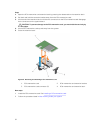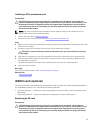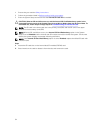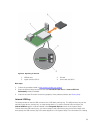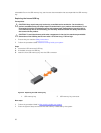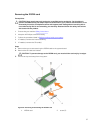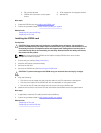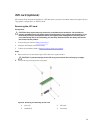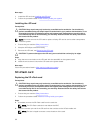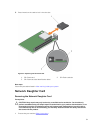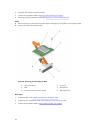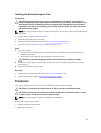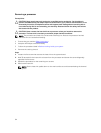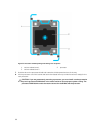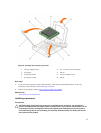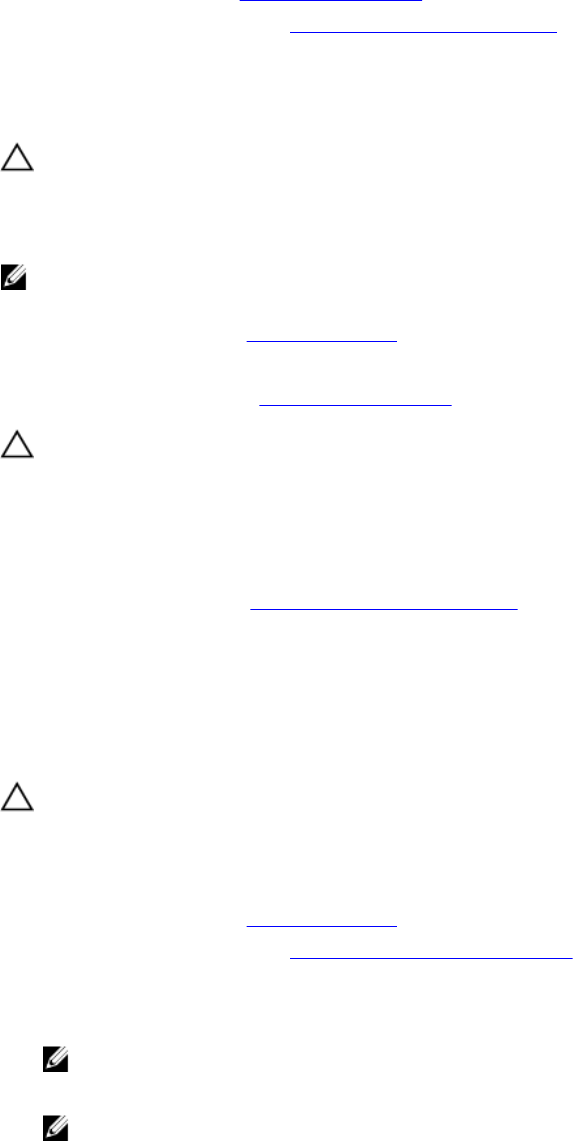
Next steps
1. Install the rSPI card, see Installing the rSPI card.
2. Follow the procedure listed in After working inside your system.
Installing the rSPI card
Prerequisites
CAUTION: Many repairs may only be done by a certified service technician. You should only
perform troubleshooting and simple repairs as authorized in your product documentation, or as
directed by the online or telephone service and support team. Damage due to servicing that is
not authorized by Dell is not covered by your warranty. Read and follow the safety instructions
that came with the product.
NOTE: You must remove the rSPI card to replace a faulty rSPI card or service other components
inside the system.
1. Ensure that you read the Safety instructions.
2. Keep the #2 Phillips screwdriver ready.
3. Remove the rSPI card, see Removing the rSPI card.
CAUTION: To prevent damage to the rSPI card, you must hold the card only by its edges.
Steps
1. Align the two screw holes on the rSPI card with the standoffs on the system board.
2. Install the two screws to secure the rSPI card to the system board.
Next steps
Follow the procedure listed in After working inside your system.
SD vFlash card
Replacing the SD vFlash card
Prerequisites
CAUTION: Many repairs may only be done by a certified service technician. You should only
perform troubleshooting and simple repairs as authorized in your product documentation, or as
directed by the online or telephone service and support team. Damage due to servicing that is
not authorized by Dell is not covered by your warranty. Read and follow the safety instructions
that came with the product.
1. Ensure that you read the Safety instructions.
2. Follow the procedure listed in Before working inside your system.
Steps
1. If installed, remove the SD vFlash card from the card slot.
NOTE: The SD vFlash card slot is near below the NDC.
2. Insert the contact-pin end of the SD card into the card slot on the VFlash media unit.
NOTE: The slot is keyed to ensure correct insertion of the card.
60