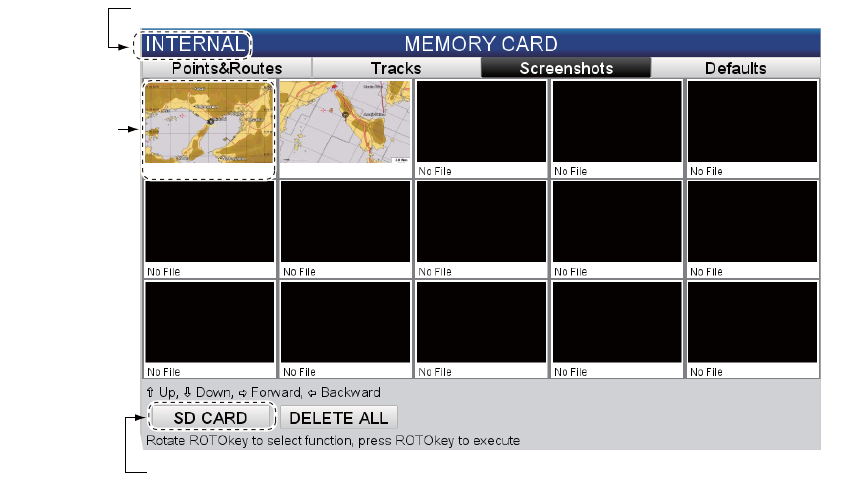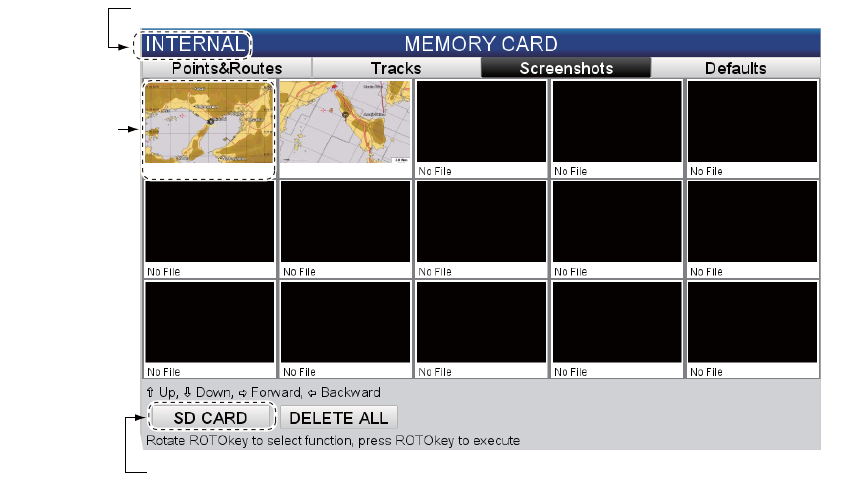
9. MEMORY CARD OPERATIONS
9-4
9.8 How to Process Screenshots
The [Screenshots] tab process the screenshots saved to the memory and SD cards.
You can save screenshots saved in the internal memory to the SD card and delete
screenshots from both the internal memory and an SD card.
9.8.1 How to select source of screenshots (internal memory or SD
card)
On the [Screenshots] tab, the left button at the bottom of the screen, operated with the
RotoKey
TM
, toggles the source of screenshots between the internal memory and SD
card. The selected source is indicated at the top left corner, as [[INTERNAL] or [SD
CARD].
9.8.2 How to save screenshots in the internal memory to an SD card
1. Open the [GENERAL] menu and select [MEMORY CARD].
2. Select the [Screenshots] tab at the top of the screen then press the ENT key.
3. If the indication at the top left corner is [SD CARD], push the RotoKey
TM
with [IN-
TERNAL] selected at the bottom of the screen.
4. Select a screenshot then press the ENT key.
5. Select [SAVE] then press the ENT key.
6. When the saving is completed, the message "Saving completed." appears. Do not
remove the card until the saving is completed. Press the ESC/MENU key to erase
the message.
FILE0001 FILE0002
"Click" to toggle memory of screenshots between SD card and internal memory.
Currently displayed memory
Thumbnail of
screenshot