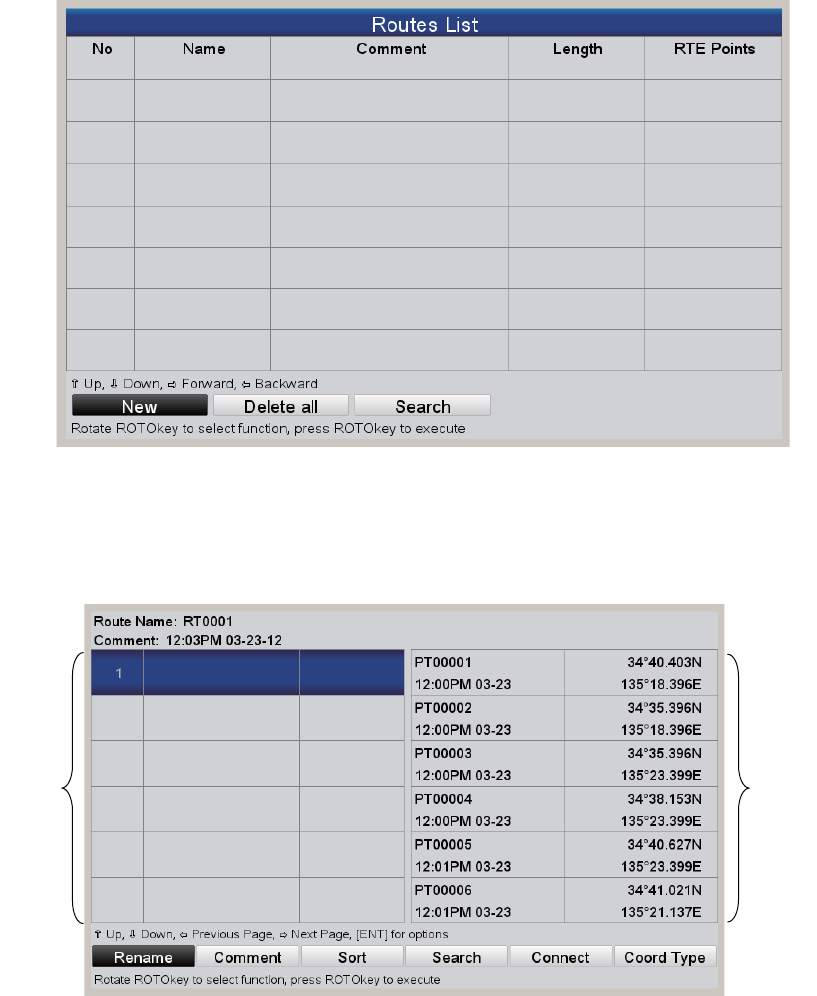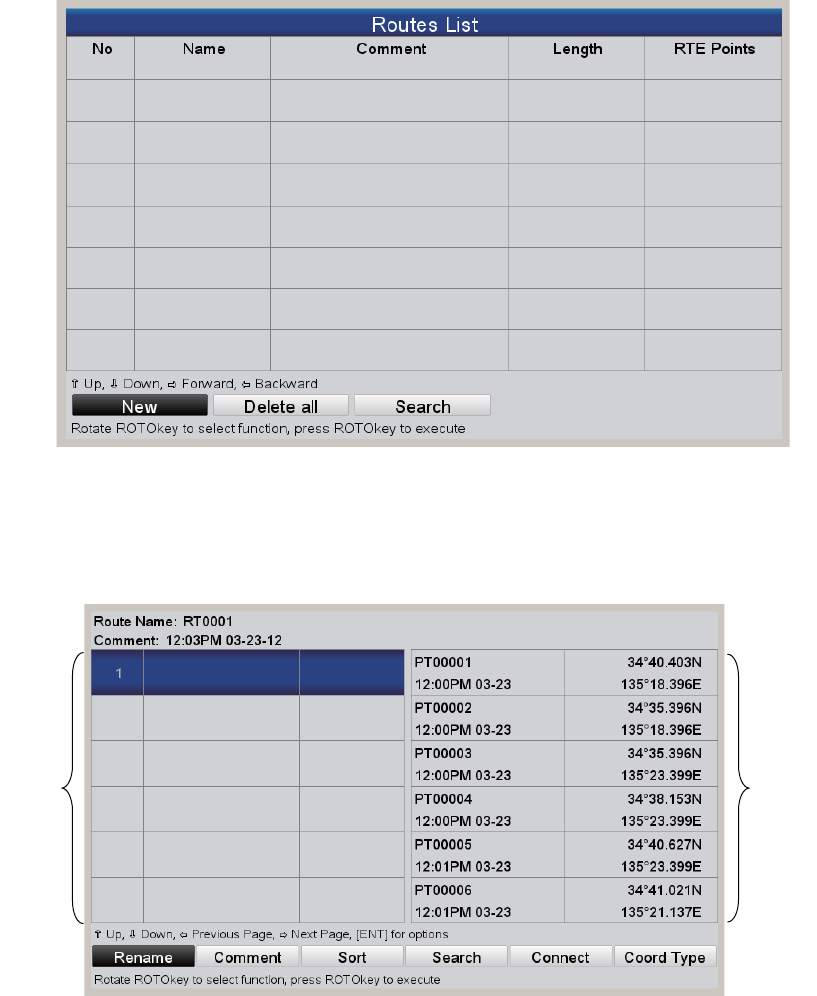
4. ROUTES
4-2
4.2.2 How to create a route from the Routes List
A route can also be created from the [Routes List], with the points you have entered.
1. Open the [PLOTTER] menu and select [ROUTES] to show the [Routes List].
2. The [New] button is selected; push the RotoKey
TM
.
3. The input box (at the bottom of the screen) is showing the route name, the young-
est empty route number. Change the route name if necessary. Finally, press the
ENT key. The screen something like the one shown below appears.
4. Press the ENT key to show the context-sensitive menu then do the following to
enter a route point.
1) [INSERT] is selected; press the ENT key. The cursor moves to the saved
points column.
2) Use the CursorPad to select a point then press the ENT key. The cursor re-
turns to the route points column.
3) Use the CursorPad to put the cursor on the next route point number then
press the ENT key.
4) Repeat 1) - 3) to continue entering points.
Saved
points
Route
points
LEG