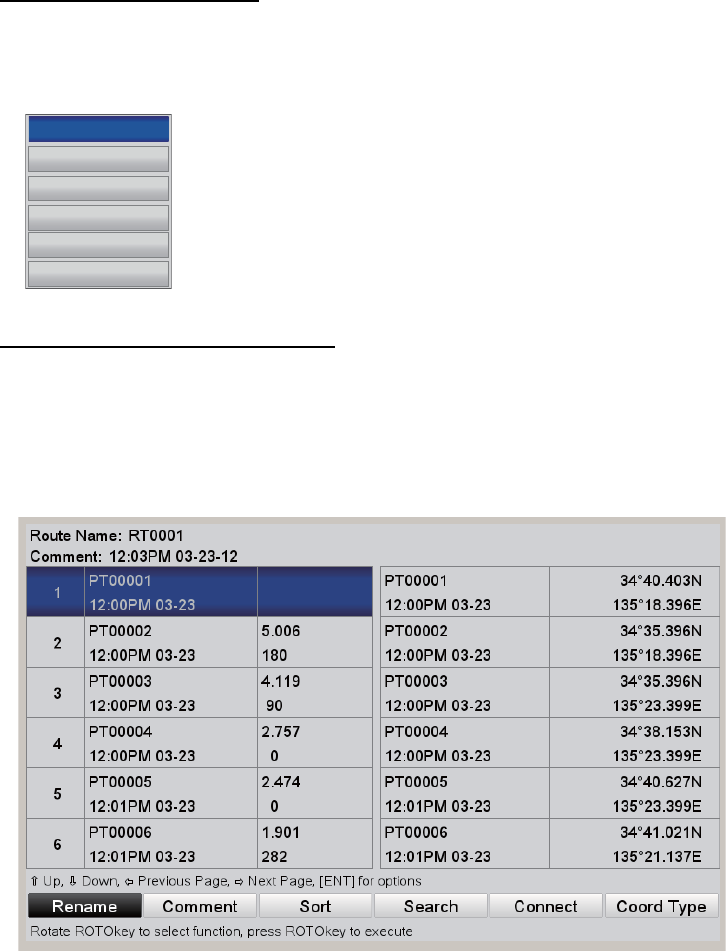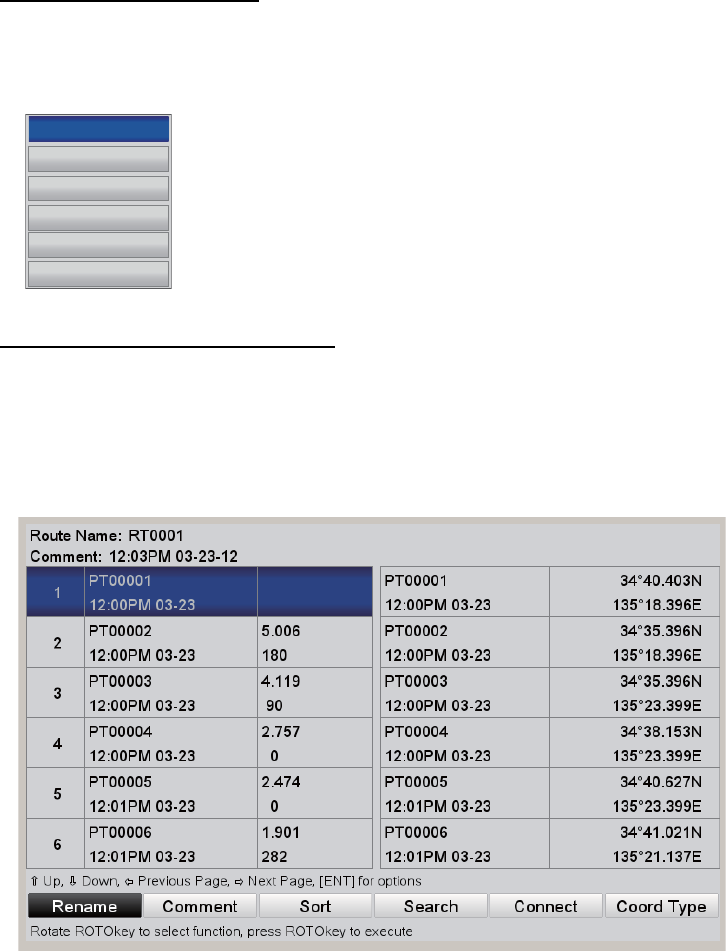
4. ROUTES
4-9
4.7.2 Functions available in the Routes List
Context-sensitive menu
Select a route from the list then press the ENT key menu to show the context-sensitive
menu.
[DELETE]: Delete the selected route.
[PLOT]: Display the selected route on the plotter display.
[REVERSE]: Follow the selected route in reverse order. See the
next chapter.
[REPORT]: Show the route report for the selected route.
[GOTO]: Navigate the route selected. See the next chapter.
Route editing function buttons
The route editing function buttons appear at the bottom of the screen when a route is
selected for editing. Select the route from the [Routes List] then press the ENT key to
show the context-sensitive menu. Select [EDIT] from the context-sensitive menu then
press the ENT key.
[Rename]: Rename the route. A text input box appears with the current route name
in the box. Edit the name as appropriate.
[Comment]: Enter a comment for the route, using the CursorPad. A maximum of 64
alphanumeric characters may be used. The comment is the time and date the route
was created.
[Sort]: Sort the list according to the sort options:
[A-Z ASCENDING]: Alphabetical order
[Z-A DESCEDTING]: Reverse alphabetical order
[DISTANCE ASCENDING]: Distance in ascending order
[DISTANCE DESCENDING]: Distance in descending order
[Search]: Enter a search waypoint name then press the ENT key. The cursor selects
the waypoint that matches the name entered.
[Connect]: Connect the selected route to the last point of the route edited. See
section 4.10.
EDIT
DELETE
PLOT
REVERSE
REPORT
GOTO