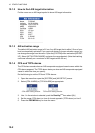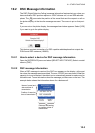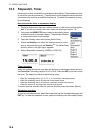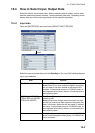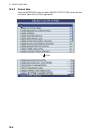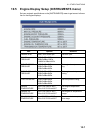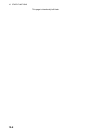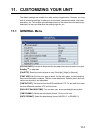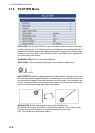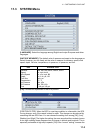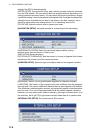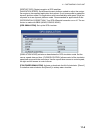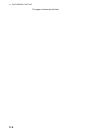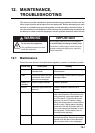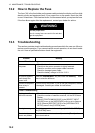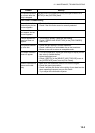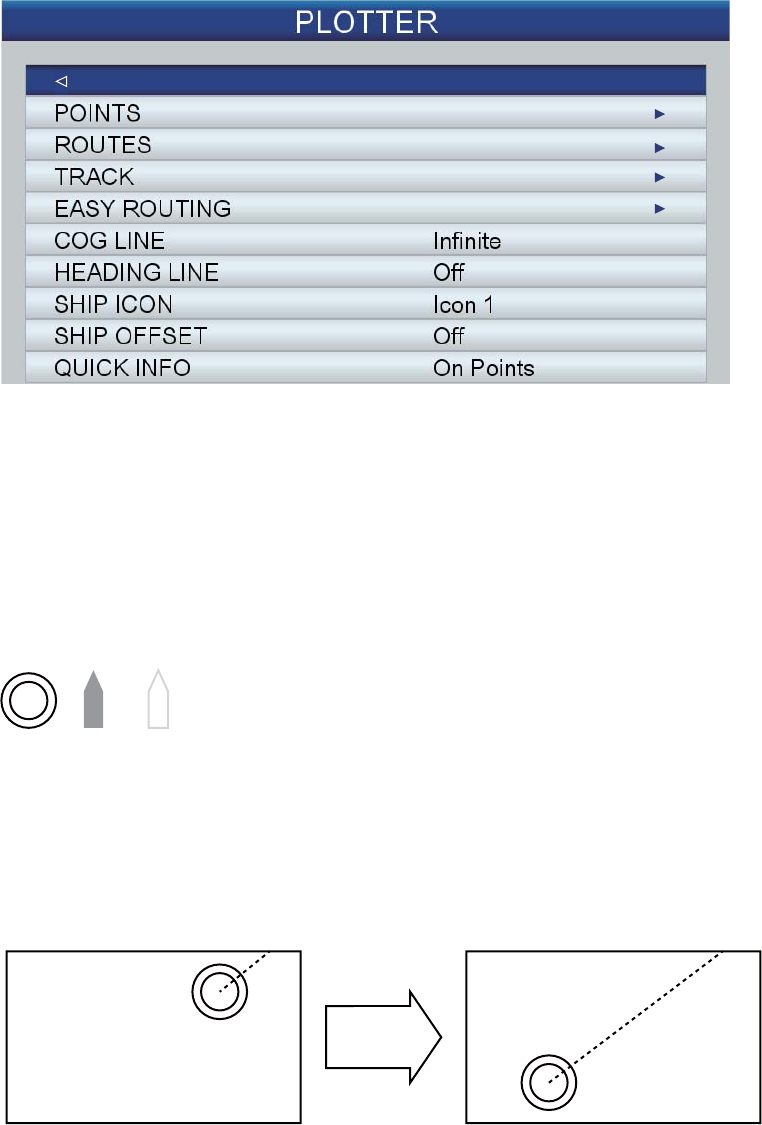
11. CUSTOMIZING YOUR UNIT
11-2
11.2 PLOTTER Menu
[COG LINE]: The tip of the COG line is your estimated position at the end of the time
interval selected here. The COG line can be a valuable tool for evaluating the risk of
collision with another vessel if AIS targets are displayed. A target whose vector passes
through your ship's position is on a collision course. The [Infinite] option extends the
line to the edge of the screen.
[HEADING LINE]: Show or hide the heading line.
[SHIP ICON]: You can display the ship icon in one of three configurations.
[SHIP OFFSET]: Activate or deactivate the ship offset feature. The ship icon is auto-
matically moved to the opposite position on screen based on your boat’s course when
the icon nears the edge of the screen while you scroll the chart. In the illustration be-
low, for example, the ship icon is placed at the bottom 1/4 of the screen because the
ship icon is nearing the upper right edge of the screen.
[QUICK INFO]: Select what objects to show quick information for.
[On Points]: Show quick information for points (chart objects, points, routes, track).
[On All]: Show quick information for anything selected with the cursor
[Off]: Turn off the quick information feature.
Icon 1 Icon 2 Icon 3