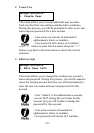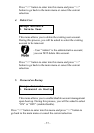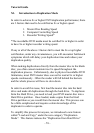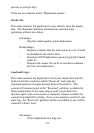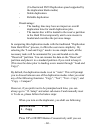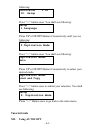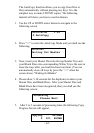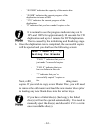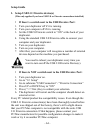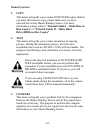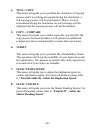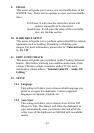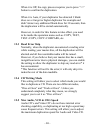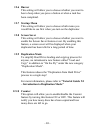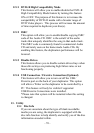- 64 -
Setup Guide
I. Setup USB 2.0 / Firewire device(s)
(This only applies if you have USB 2.0 or Firewire connections installed)
• If there’s a switch next to the USB/Firewire Port:
1. Turn your duplicator off if it is running.
2. Turn your computer off if it is running.
3. Set the USB2.0/Firewire switch to “ON” at the back of your
duplicator.
4. Using the standard USB 2.0/Firewire cable to connect your
computer and your duplicator.
5. Turn on your duplicator.
6. Turn on your computer.
7. After that, your computer will recognize a number of external
devices depend on the machine you purchased.
You need to reboot your duplicator every time you
want to turn on/off the USB 2.0/Firewire Device(s).
• If there is NOT a switch next to the USB/Firewire Port:
1. Turn your duplicator on.
2. Go to “12. Setup”
3. Go to submenu “USB Connection” / “Firewire Connection”
4. Press UP or DOWN key to “ON”
5. Press (“>>”/Ent.) Key to submit your selection.
6. The duplicator will restart and the computer should detect an
external writer.
Every PC related product has compatibility issues. Even though the
USB 2.0/ Firewire connection(s) have been thoroughly tested before
the unit was shipped out of the factory, there’s still a slight chance
that your PC/Mac computer is not compatible with the units USB
2.0/ Firewire connection. If that happens, please contact your
PC/Mac manufacture for possible configuration changes to make it
work or try it on another PC/Mac computer.