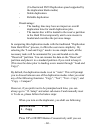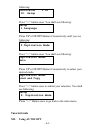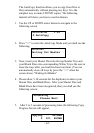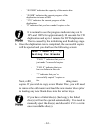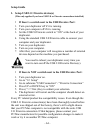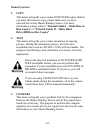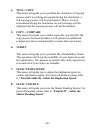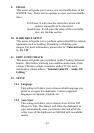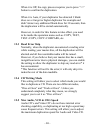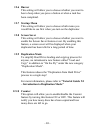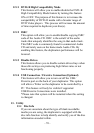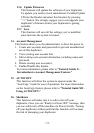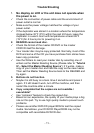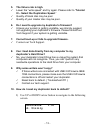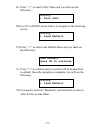- 68 -
When it is Off, the copy process requires you to press “>>”
button to confirm the duplication.
When it is Auto, if your duplicator has detected 3 blank
discs on a 4 target or higher duplicator for example and
didn’t detect any additional blank discs for 30 seconds, then
the duplication will be started automatically.
However, in order for this feature to take effect, you need
to be inside the operation menu such as COPY, TEST,
TEST+COPY, COPY+COMPARE, etc.
12.3 Read Error Skip
Normally, when the duplicator encountered a reading error
while reading your master disc, all the duplication will be
aborted and all the recordable media will be ruined.
However, if you believe that your master disc has a small,
insignificant error due to physical damages, you can enable
the setting to allow the duplicator to skip any read error* it
has encountered.
*This function will not fix the error; it will only skip it to
make the rest of the data readable.
12.4 CD Writing Mode
This setting will allow you to select which mode you would
like to duplicate a CD. There are two different modes,
“Disc at Once” and “Track at Once”. Unless you
understand completely what they mean, we strongly
suggest you to set it as “Disc at Once”.
12.5 Max Audio, VCD & CDG Speed
Audio CD’s and Video CD’s do not have internal error
checking capability, so duplicating at too high a speed may
cause frequent errors. This setting will allow you to adjust
the maximum duplication speed for Audio and Video CD.